
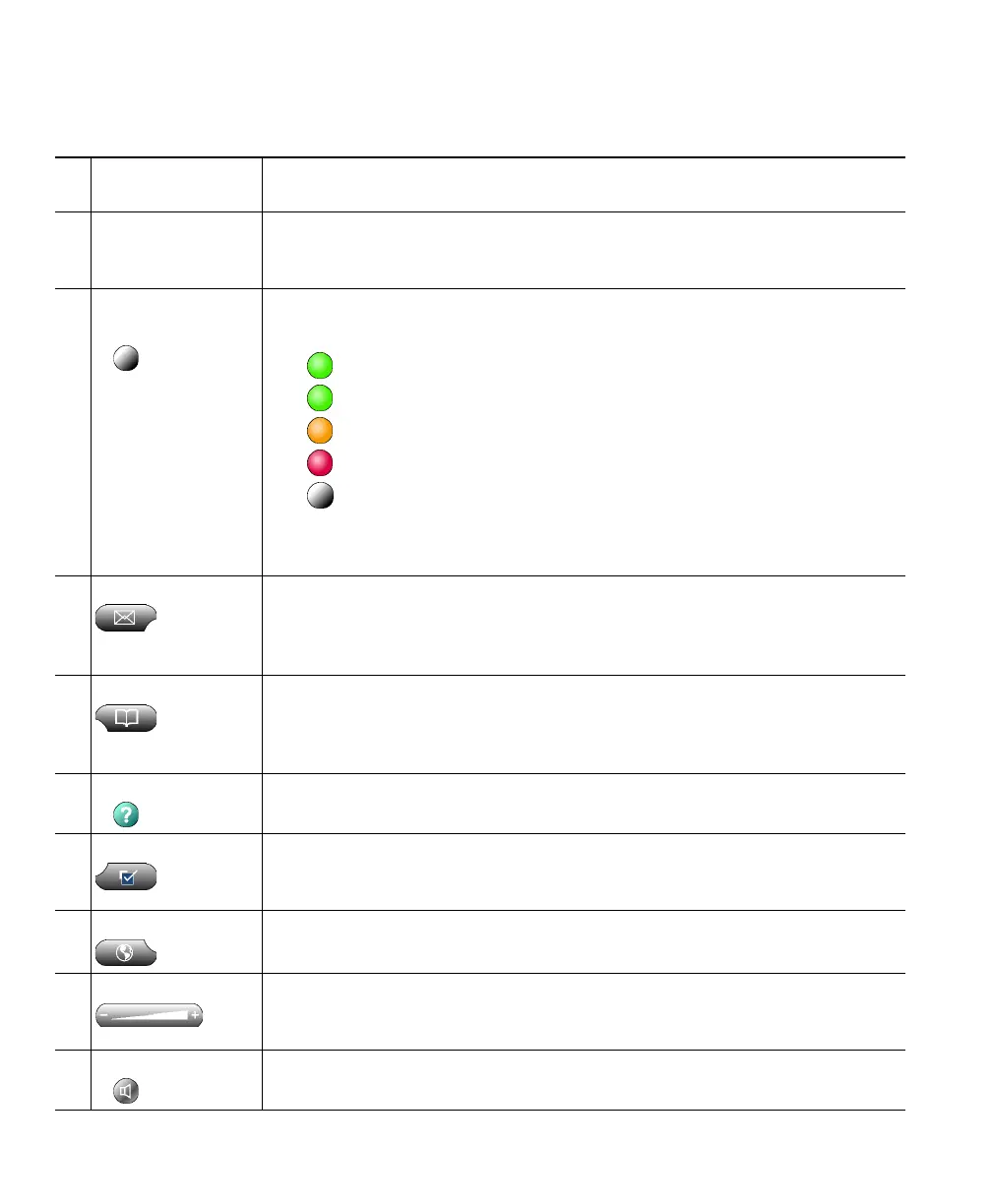
Do you have a question about the Cisco IP Communicator and is the answer not in the manual?
A step-by-step checklist to help users install and set up Cisco IP Communicator.
Details the process of installing and initially launching the Cisco IP Communicator software.
Guides users through selecting and tuning installed audio devices for optimal performance.
Covers essential configuration steps required before using Cisco IP Communicator.
Steps to verify that Cisco IP Communicator is ready for use after setup.
Provides a list of keyboard shortcuts for various application functions and navigation.
Covers fundamental call tasks like placing, answering, and ending calls.
Details various methods for placing a call using Cisco IP Communicator.
Explains how to answer incoming calls using different audio devices.
Provides instructions on how to properly end a call.
Explains how to place calls on hold and retrieve them.
Details how to mute and unmute the microphone during calls.
Guides on how to transfer a connected call to another number or recipient.
How to switch between active and held calls on different lines.
Instructions for initiating or participating in a standard conference call.
Explains how to set up and cancel call forwarding for incoming calls.
Covers non-standard, advanced call-handling features configured by the administrator.
How to park a call and retrieve it from another phone.
How to adjust call volume using the interface or computer controls and save settings.
Table to help troubleshoot common general issues encountered with the application.
Guidance on diagnosing and resolving audio quality problems during calls.











