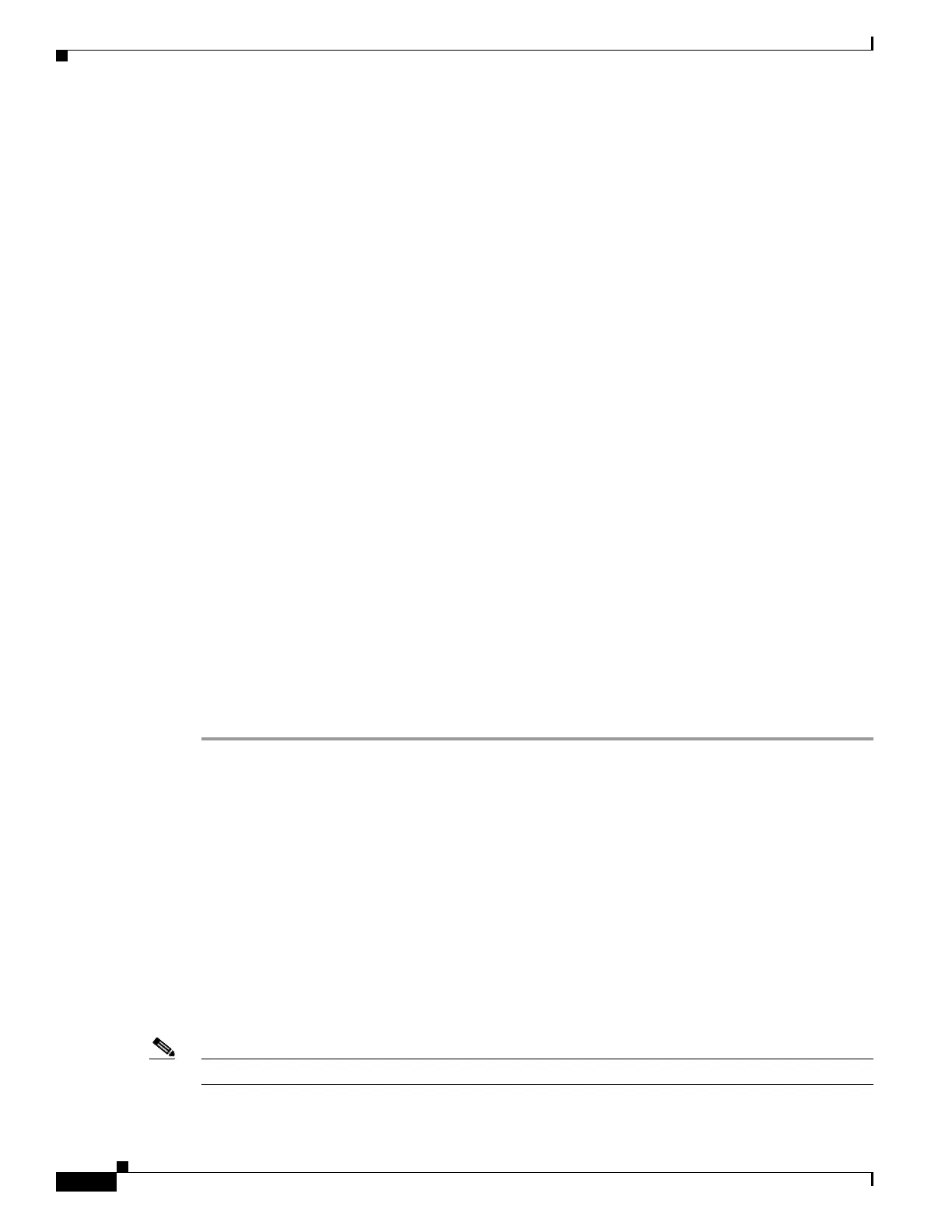23-2
Cisco Nexus 1000V Troubleshooting Guide, Release 5.2(1)SV3(1.1)
OL-31593-01
Chapter 23 Before Contacting Technical Support
Obtaining a File of Core Memory Information
• show logging log CLI (displays the error messages)
• show logging last number (displays the last lines of the log)
Step 3 Answer the following questions before calling for technical support:
• On which switch or port is the problem occurring?
• Which Cisco Nexus 1000V software, driver versions, operating systems versions and storage device
firmware are in your fabric?
• ESX and vCenter Server software that you are running?
• What is the network topology?
• Were any changes being made to the environment (VLANs, adding modules, upgrades) prior to or
at the time of this event?
• Are there other similarly configured devices that could have this problem, but do not?
• Where was this problematic device connected (which switch and interface)?
• When did this problem first occur?
• When did this problem last occur?
• How often does this problem occur?
• How many devices have this problem?
• Were any traces or debug output captured during the problem time? What troubleshooting steps have
you attempted? Which, if any, of the following tools were used?
–
Ethanalyzer, local, or remote SPAN
–
CLI debug commands
–
traceroute, ping
Step 4 Is your problem related to a software upgrade attempt?
• What was the original Cisco Nexus 1000V version?
• What is the new Cisco Nexus 1000V version?
Obtaining a File of Core Memory Information
Cisco customer support engineers often use files from your system for analysis. One such file contains
memory information and is referred to as a core dump. The file is sent to a TFTP server or to a flash card
in slot0: of the local switch. You should set up your switch to generate this file under the instruction of
your customer support representative and send it to a TFTP server so that it can be emailed to them.
To generate a file of core memory information, or a core dump, use the command in the following
example.
switch# system cores tftp://10.91.51.200/jsmith_cores
switch# show system cores
Cores are transferred to tftp://10.91.51.200/jsmith_cores
Note The filename (indicated by jsmith_cores) must exist in the TFTP server directory.
