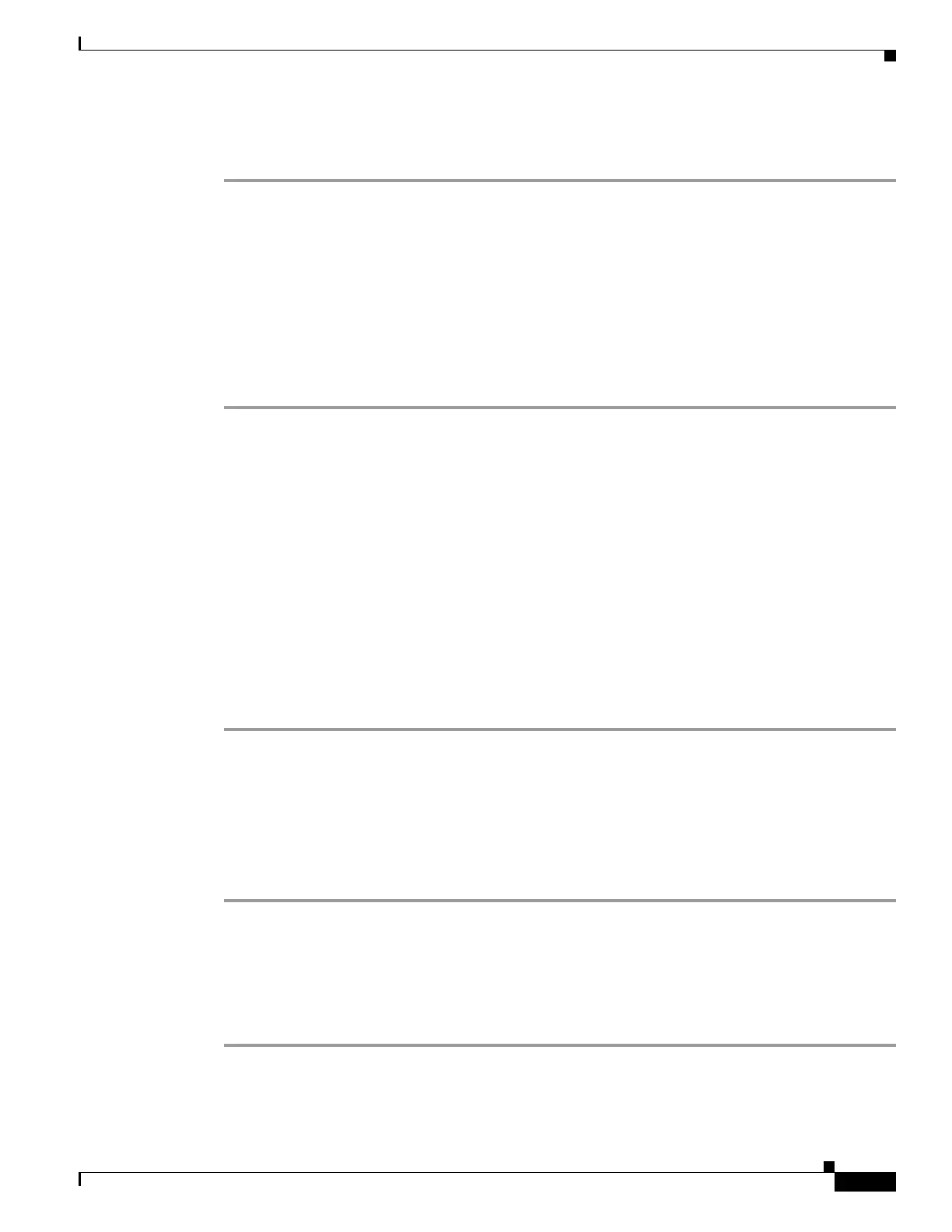3-5
Cisco Nexus 1000V Troubleshooting Guide, Release 5.2(1)SV3(1.1)
OL-31593-01
Chapter 3 Installation
Verifying VSM and vCenter Server Connectivity
To verify if the VSM VM network adapter 1, network adapter 2, and network adapter 3 are carrying the
control VLAN, management VLAN, and the packet VLAN, follow these steps:
Step 1 Enter the show mac address-table dynamic interface vlan control-vlan command on the upstream
switch.
Expected output: the network adapter1 MAC address of the VSM VM.
Step 2 Enter the show mac address-table dynamic interface vlan mgmt-vlan command on the upstream
switch.
Expected output: the network adapter2 MAC address of the VSM VM.
Step 3 Enter the show mac address-table dynamic interface vlan packet-vlan command on the upstream
switch.
Expected output: the network adapter3 MAC address of the VSM VM.
Verifying VSM and vCenter Server Connectivity
When troubleshooting connectivity between the VSM and vCenter Server, follow these guidelines:
• Make sure that domain parameters are configured correctly.
• Make sure the Windows VM hosting the vCenter Server has the following ports open.
–
Port 80
–
Port 443
• Try reloading the VSM if after verifying the preceding steps, the connect still fails.
• Check if the VSM extension is created by the vCenter Server by pointing your web browser to
https://your-virtual-center/mob/, and choosing Content > Extension Manager.
Step 1 Ensure that the Nexus N1000V VSM VM network adapters are configured properly.
Step 2 Make sure that the Windows VM machine hosting the vCenter Server has the following ports open:
• Port 80
• Port 443
Step 3 Ping the vCenter Server from the Cisco Nexus 1000V VSM.
Step 4 Ensure that the VMware VirtualCenter Server service is running.
Troubleshooting Connections to vCenter Server
You can troubleshoot connections between a Cisco Nexus 1000V VSM and a vCenter Server.
Step 1 In a web browser, enter the path: http://<VSM-IP>
Step 2 Download the cisco_nexus_1000v_extension.xml file to your desktop.
