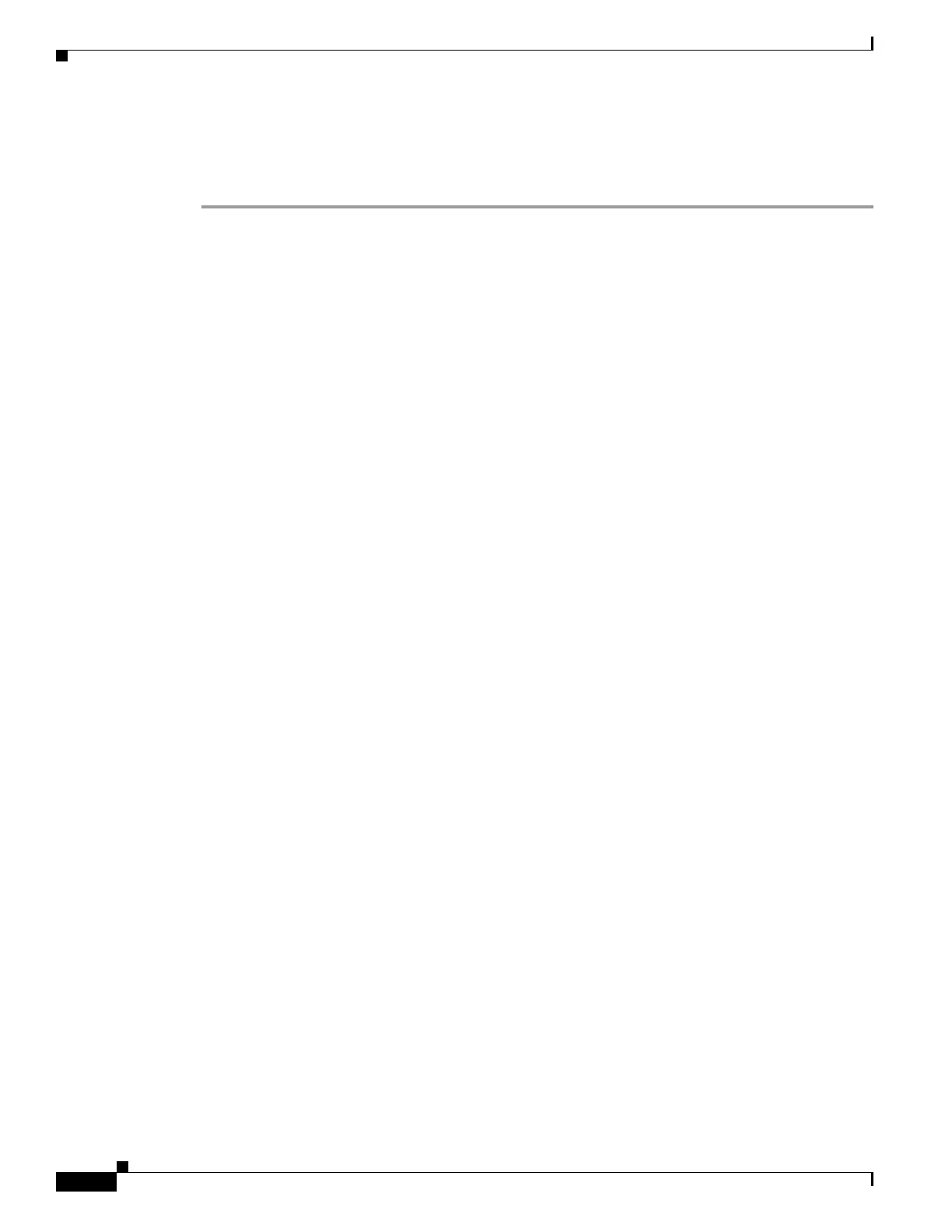7-6
Cisco Nexus 1000V Troubleshooting Guide, Release 5.2(1)SV3(1.1)
OL-31593-01
Chapter 7 VSM and VEM Modules
Problems with the VSM
Verifying the VSM Is Connected to vCenter Server
You can use the following procedure to verify that the VSM is connected to vCenter Server.
Step 1 Verify the connection between the VSM and vCenter Server.
show svs connections
The output should indicate that the operational status is Connected.
Example:
switch# show svs connections
connection vc:
ip address: 172.23.231.223
protocol: vmware-vim https
certificate: user-installed
datacenter name: hamilton-dc
DVS uuid: 92 7a 14 50 05 11 15 9c-1a b0 f2 d4 8a d7 6e 6c
config status: Disabled
operational status: Disconnected
Step 2 Do one of the following:
• If the status is Connected, return to the “Flowchart: Troubleshooting Modules” section on page 7-3.
• If not, continue with the next step.
Step 3 Connect to vCenter Server.
config t
svs connection connection_name
connect
Example:
switch# conf t
switch(config)# svs connection HamiltonDC
switch(config-svs-conn)# connect
Example:
switch# conf t
switch(config)# svs connection HamiltonDC
switch(config-svs-conn)# connect
ERROR: [VMWARE-VIM] Extension key was not registered before its use.
Step 4 Do one of the following:
• If you see an error message about the Extension key, continue with the next step.
• If not, go to Step 6.
Step 5 Do the following and then go to Step 6.
• Unregister the extension key using the “Unregistering the Extension Key in the vCenter Server”
section on page 3-12.
• Install a new extension key using the “Creating a Cisco Nexus 1000V Plug-In on the vCenter
Server” procedure in the Cisco Nexus 1000V Getting Started Guide.
Step 6 Verify the connection between the VSM and vCenter Server.
show svs connections
The output should indicate that the operational status is Connected.
Example:
