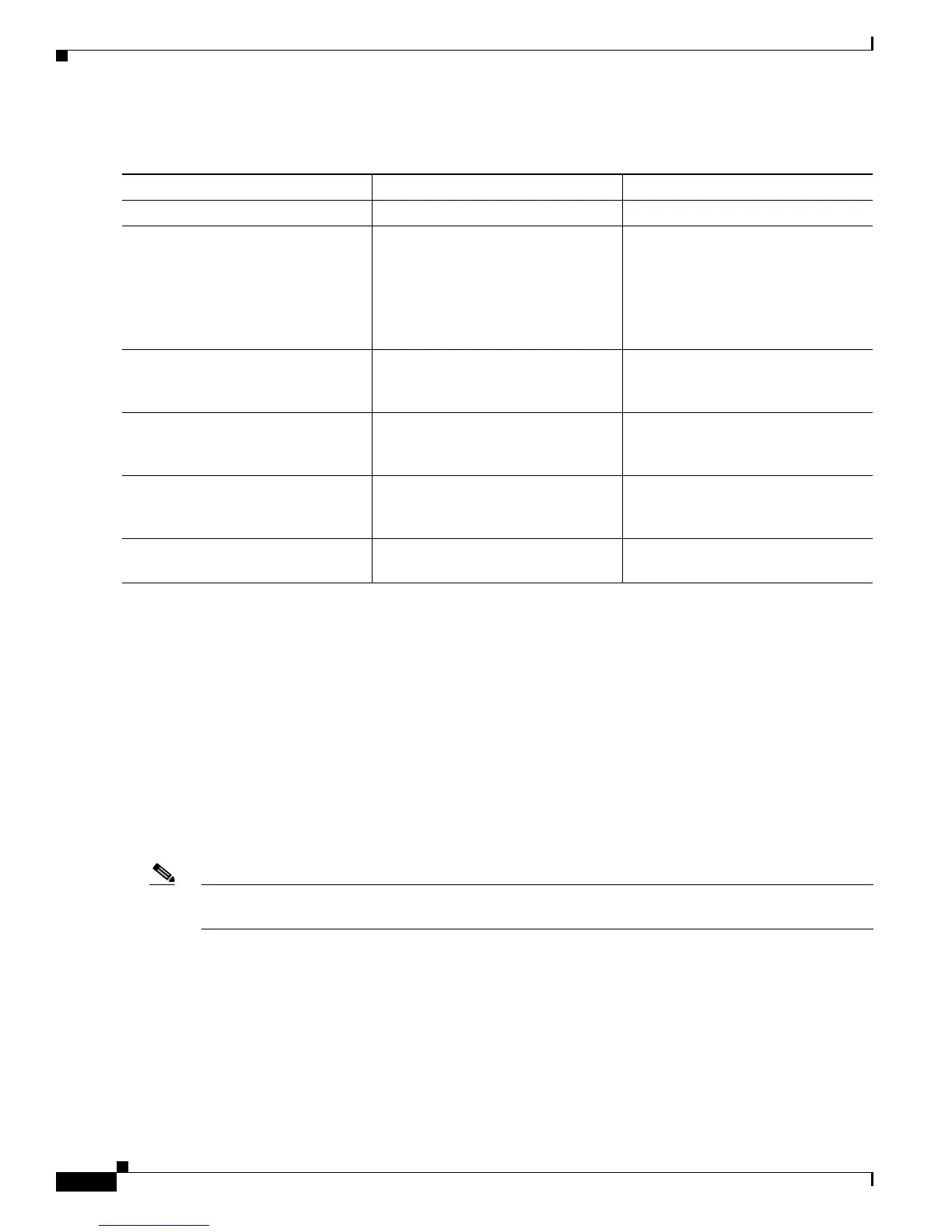8-2
Cisco SCE8000 Installation and Configuration Guide, Rel 3.1.7
OL-16478-03
Chapter 8 Troubleshooting
Troubleshooting Overview
.
Information About Troubleshooting Tools
There are two tools that will help you to successfully troubleshoot your Cisco SCE8000 installation:
• CLI Commands for Troubleshooting, page 8-2
• Checking the LEDs, page 8-4
CLI Commands for Troubleshooting
Use the following commands to provide information to help you troubleshoot installation of your Cisco
SCE8000 platform. Refer to Cisco SCE8000 Software Configuration Guide or the Cisco SCE8000 CLI
Command Reference for more information.
Note Remember that if the management interface is not operational, you should connect the Cisco SCE8000
platform to a local console so that you can enter CLI commands for troubleshooting.
• Troubleshooting firmware package installation:
–
boot system <filename>— Specifies and verifies the package file to be installed. Error
messages or other output identify problems with the package file.
Following is a sample output from the boot system command.
SCE(config)#boot system ftp://cisco:cisco@10.10.10.10/downloads/SENum.pkg.pkg
Verifying package file SENum.pkg.pkg…
Package file verified OK.
Figure 8-1 Troubleshooting Strategy for Startup Problems
Action Yes No
Step 1
Turn power on. Go to Step 2
Step 2
Check the following:
• Front panel power LED on?
• Power supply 'Input OK' LEDs
on?
• 'Output fail' LEDs not on?
Go to Step 3 Refer to Troubleshooting the Power
Subsystem, page 8-7 and go to Step
3.
Step 3
Status LED red (failure) Refer to Troubleshooting the
Firmware Package Installation,
page 8-8 and go to Step 4.
Go to Step 4
Step 4
Management interface operational? Go to Step 5 Refer to Troubleshooting the
Management Subsystem, page 8-8
and go to Step 5.
Step 5
Link interfaces operational? Go to Step 6 Refer to Troubleshooting the Link
Interface Subsystem, page 8-10 and
go to Step 6.
Step 6
System startup successful (all
interfaces operating normally).
--
