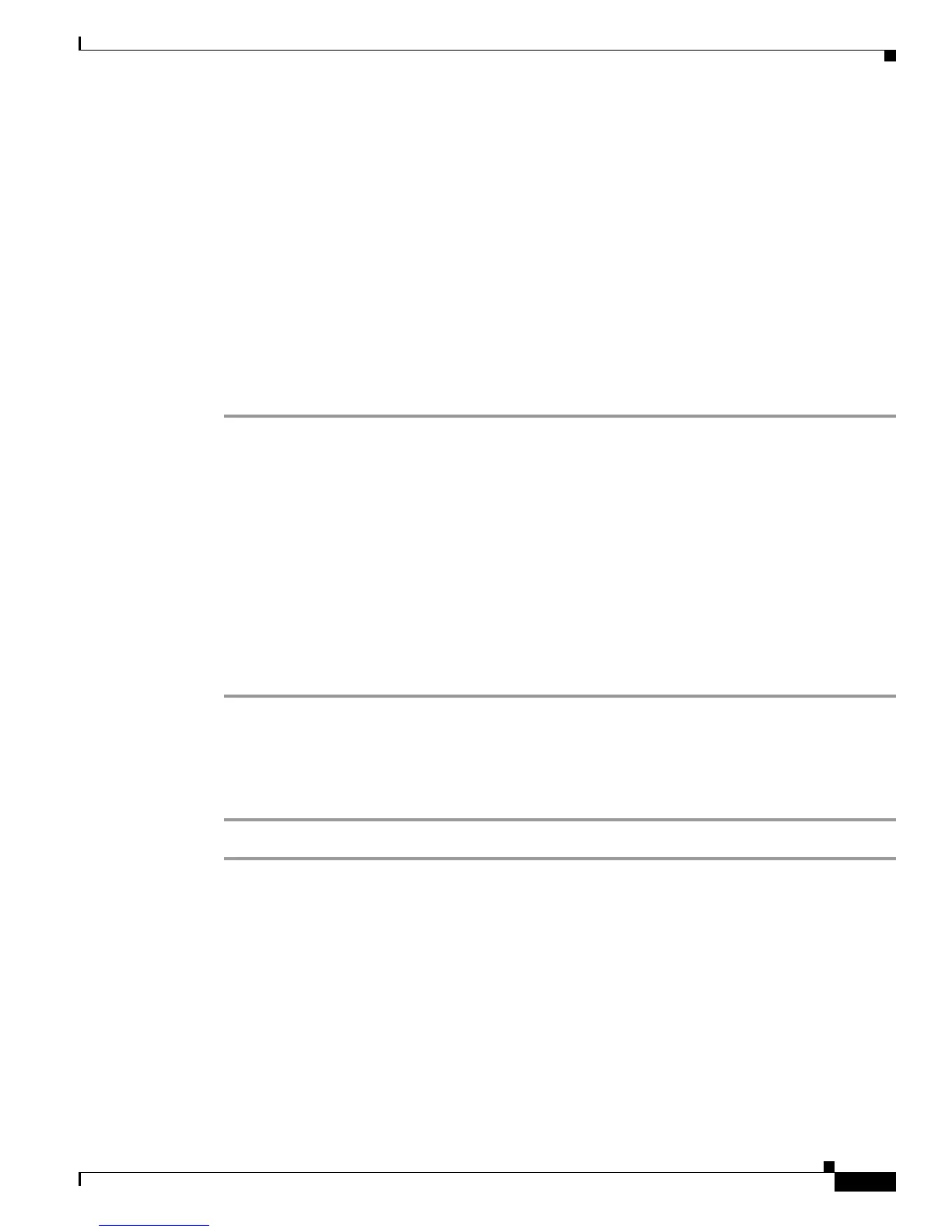7-3
Cisco SCE8000 Installation and Configuration Guide, Rel 3.1.7
OL-16478-03
Chapter 7 Basic Cisco SCE8000 Platform Operations
Starting the Cisco SCE8000 Platform
Final Tests
The procedures for performing the final tests to verify that the Cisco SCE8000 is functioning properly
are explained in the following sections:
• Verifying Operational Status, page 7-3
• Viewing the User Log Counters, page 7-3
• Viewing the Ten Gigabit Ethernet Port Status, page 7-4
• Viewing the Ten Gigabit Ethernet Counters, page 7-4
Verifying Operational Status
After all the ports are connected, verify that the Cisco SCE8000 is not in a Warning state.
Step 1 On the front panel of the Service Control module, examine the Status LED; it should be green.
Step 2 To display the operation status of the system, at the Cisco SCE8000# prompt, type show system
operation-status and press Enter.
A message displaying the operation status of the system appears. If the system is operating in order, the
following message appears:
System Operation status is Operational.
If the Status LED is red or flashing amber, the following message appears:
System Operation status is Warning
Description:
1. Power Supply problem
2. Line feed problem
3. Amount of External bypass devices detected is lower than expected amount
Viewing the User Log Counters
View the user log for errors that occurred during the installation process.
Step 1 At the SCE# prompt, type show logger device user-file-log counters and press Enter.
Examples for Viewing the User Log Counters
The following example shows the current User-File-Log device counters.
SCE#show logger device user-file-log counters
Logger device User-File-Log counters:
Total info messages: 1
Total warning messages: 0
Total error messages: 0
Total fatal messages: 0
If there are “Total error messages” or “Total fatal messages”, use the show logger device user-file-log
command to display details about the errors.
