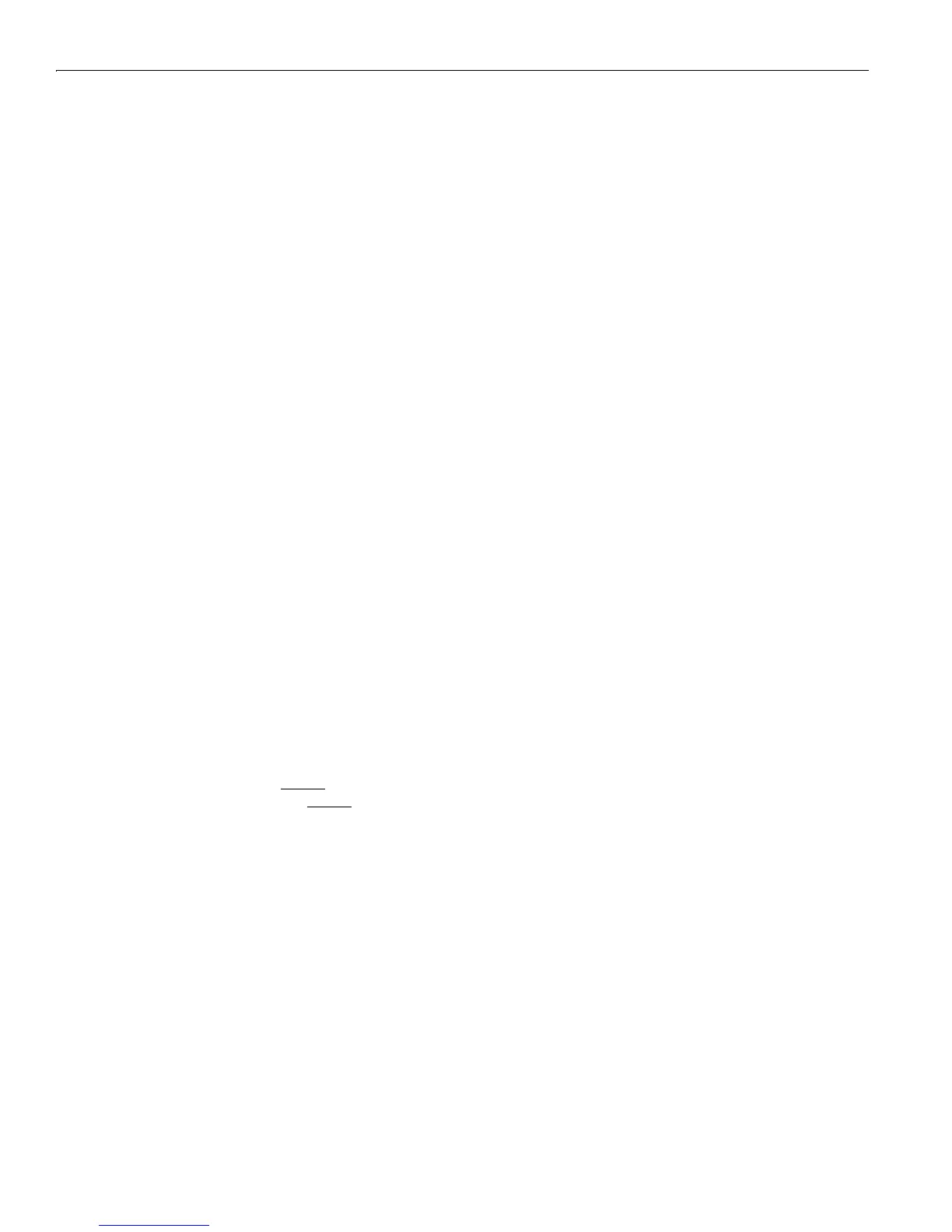16 Using the Command Line Interface
16-2
VPN 3000 Concentrator Series User Guide
3 Press Enter on the PC keyboard until you see the login prompt. (You may see a password prompt and
error messages as you press
Enter; ignore them and stop at the login prompt.)
Login: _
Telnet or Telnet/SSL access
To access the CLI via a Telnet or Telnet/SSL client:
1 Enable the Telnet or Telnet/SSL server on the VPN Concentrator. (They are both enabled by default.)
See the
Configuration | System | Management Protocols | Telnet screen on the VPN Concentrator Manager.
2 Start the Telnet or Telnet/SSL client, and connect to the remote system using these parameters:
Host Name or Session Name = The IP address on the VPN Concentrator Ethernet 1 (Private) interface;
e.g.,
10.10.147.2
Port = Telnet (default Telnet port is 23, Telnet/SSL port is 992)
Terminal Type = VT100 or ANSI
Telnet/SSL only: If the client offers it, enable both
SSL and SSL Only.
3 The VPN Concentrator displays a login prompt.
Login: _
Starting the CLI
You start the CLI by logging in.
CLI login usernames and passwords for both console and Telnet access are the same as those configured
and enabled for administrators. See the
Administration | Access Rights | Administrators screen. By default,
only
admin is enabled.
This example uses the factory-supplied default
admin login and password. If you have changed them,
use your entries.
At the prompts, enter the administrator login name and password. Entries are case-sensitive.
Login: admin
Password: admin (The CLI does not show your entry.)
The CLI displays the opening welcome message, the main menu, and the
Main -> prompt.
Welcome to
Cisco Systems
VPN 3000 Concentrator Series
Command Line Interface
Copyright (C) 1998-2000 Cisco Systems, Inc.
1) Configuration
2) Administration
3) Monitoring
4) Save changes to Config file
5) Help Information
6) Exit
Main -> _