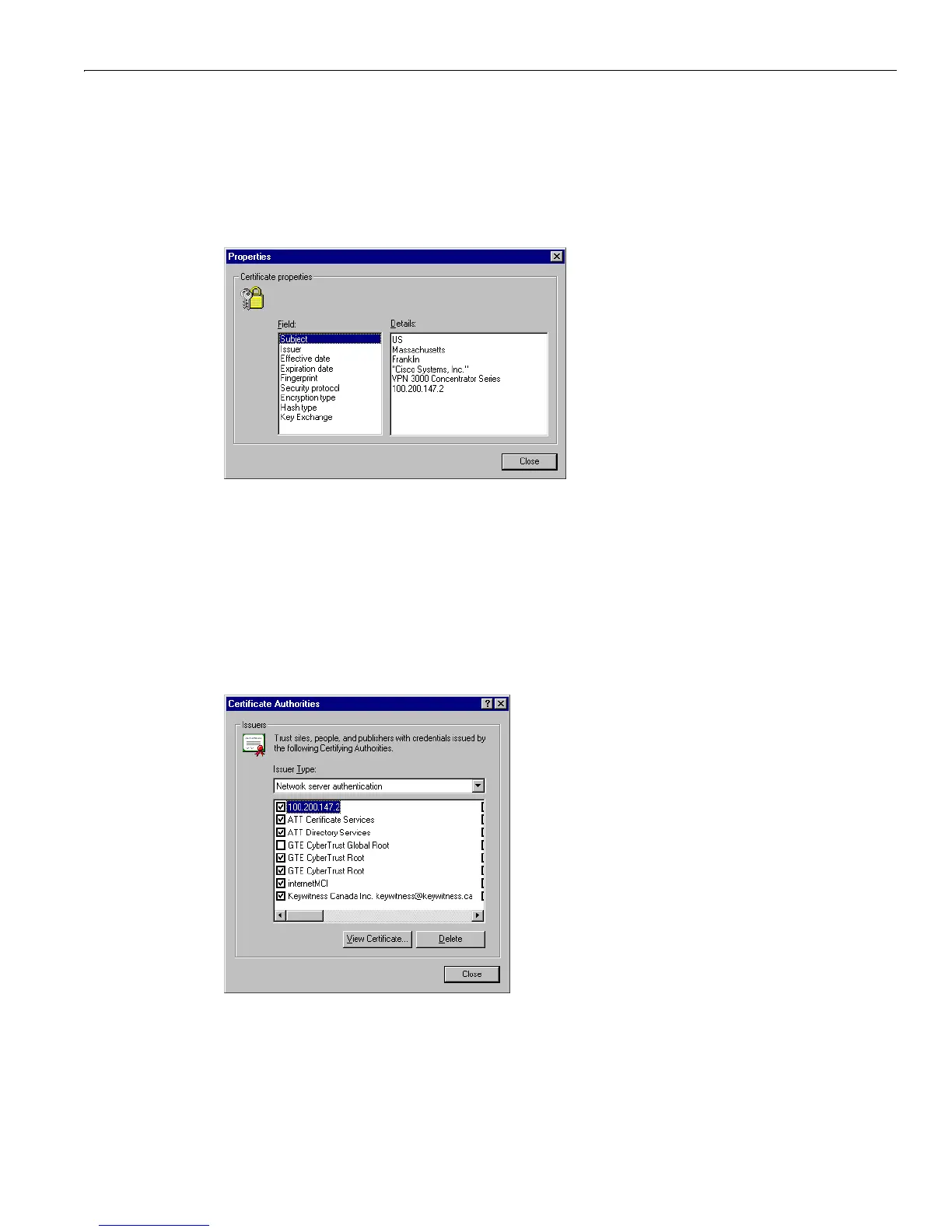Installing the SSL certificate in your browser
1-9
VPN 3000 Concentrator Series User Guide
Viewing certificates with Internet Explorer
There are (at least) two ways to examine certificates stored in Internet Explorer.
First, note the padlock icon on the browser status bar in Figure 1-11. If you double-click on the icon, the
browser opens a
Certificate Properties screen showing details of the specific certificate in use.
Figure 1-12: Internet Explorer 4.0 Certificate Properties screen
Click any of the Field items to see Details. Click Close when finished.
Second, you can view all the certificates that are stored in Internet Explorer 4.0. Click the browser
View
menu and select
Internet Options. Click the Content tab, then click Authorities in the Certificates section.
In Internet Explorer 5.0, click the browser
Tools menu and select Internet Options. Click the Content tab,
then click
Certificates in the Certificates section. On the Certificate Manager, click the Trusted Root
Certification Authorities
tab.
The VPN Concentrator SSL certificate name is its Ethernet 1 (Private) IP address.
Figure 1-13: Internet Explorer 4.0 Certificate Authorities list
Select a certificate, then click View Certificate. The browser displays the Certificate Properties screen, as
in Figure 1-12 above.