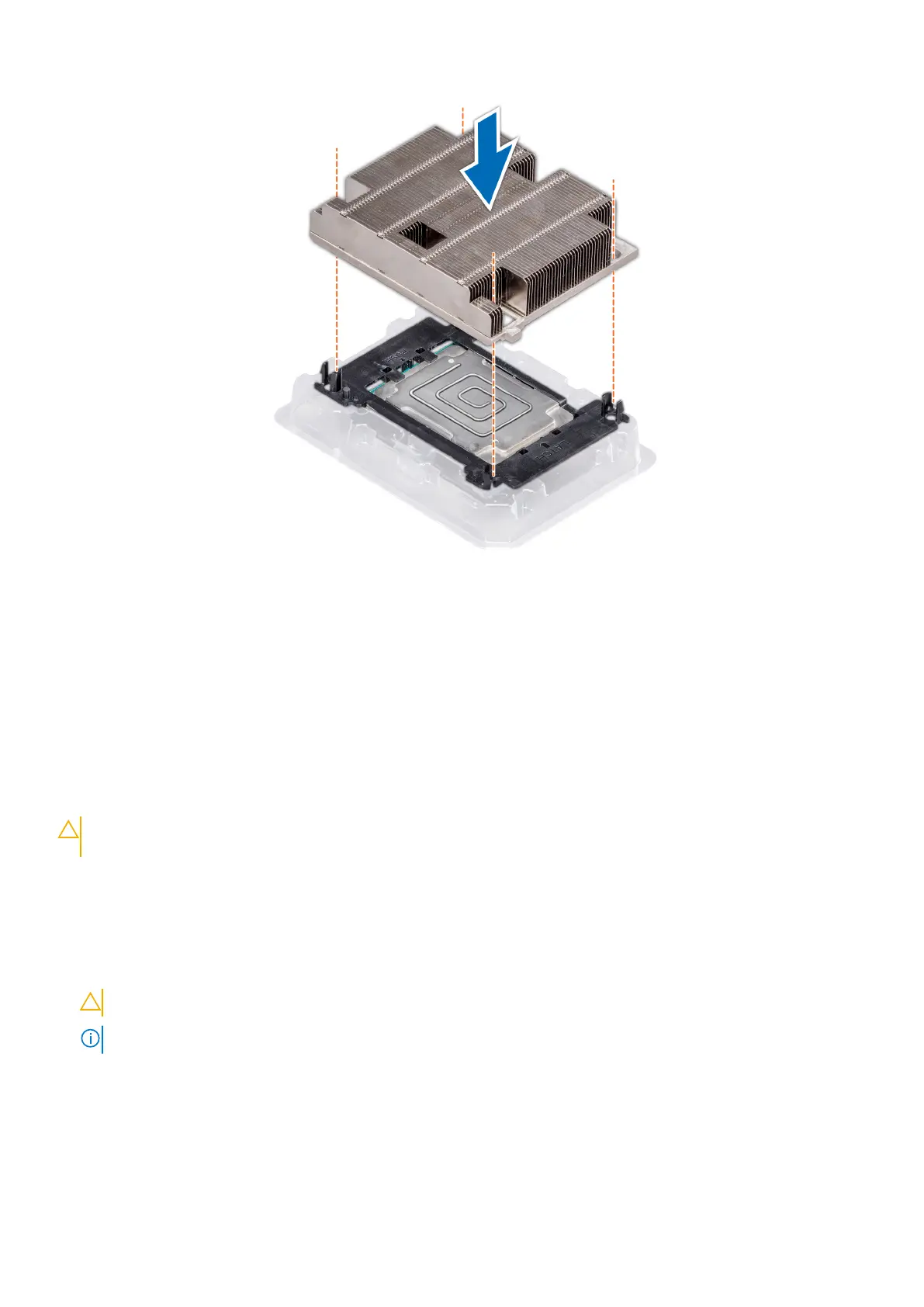Figure 49. Installing the heat sink onto the processor
Next steps
1. Install the processor and heat sink module.
2. Install the air shroud.
3. Follow the procedure listed in After working inside your system on page 72.
Installing a processor and heat sink module
Prerequisites
CAUTION:
Never remove the heat sink from a processor unless you intend to replace the processor. The heat sink is
necessary to maintain proper thermal conditions.
1. Follow the safety guidelines listed in Safety instructions on page 71.
2. If installed, remove the processor blank and CPU dust cover.
Steps
1. Align the pin 1 indicator of the heat sink to the system board and then place the processor and heat sink module (PHM) on the
processor socket.
CAUTION: To avoid damaging the fins on the heat sink, do not press down on the heat sink fins.
NOTE: Ensure that the PHM is held parallel to the system board to prevent damaging the components.
2. Push the blue retention clips inward to allow the heat sink to drop into place.
3. Using the Torx #T30 screwdriver, tighten the screws on the heat sink in the order below:
a. Partially tighten the first screw (approximately 3 turns).
b. Tighten the second screw completely.
c. Return to the first screw and tighten it completely.
If the PHM slips off the blue retention clips when the screws are partially tightened, follow these steps to secure the PHM:
Installing and removing system components
107
