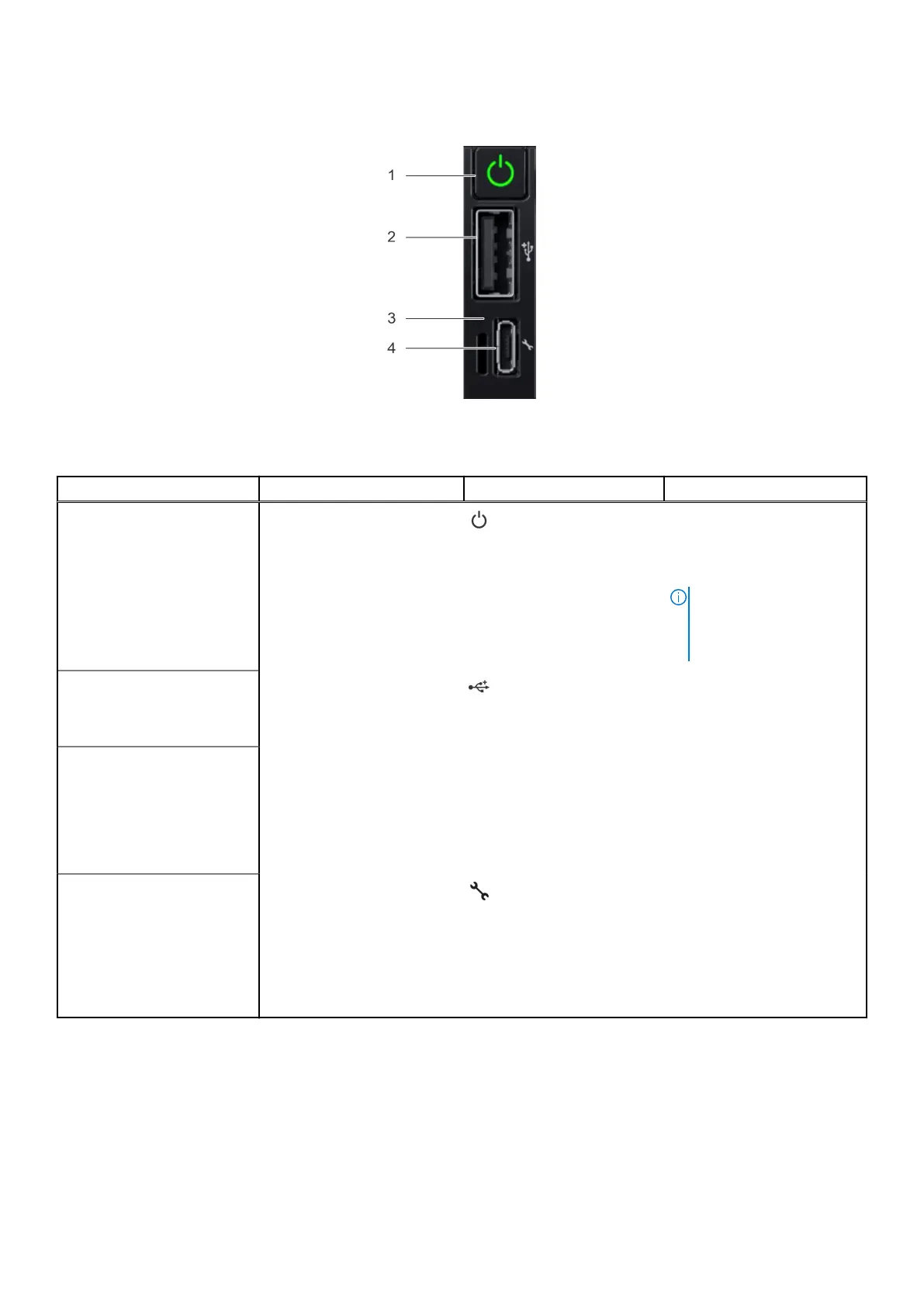Right control panel view
Figure 6. Right control panel
Table 8. Right control panel
Item Indicator or button Icon Description
1 Power button
Indicates if the system is
powered on or off. Press the
power button to manually power
on or off the system.
NOTE: Press the power
button to gracefully shut
down an ACPI-compliant
operating system.
2
USB port The USB ports are 4-pin, 2.0-
compliant. This port enables you
to connect USB devices to the
system.
3
iDRAC Direct LED N/A The iDRAC Direct LED indicator
lights up to indicate that the
iDRAC Direct port is actively
connected to a device. For more
information, see the iDRAC
Quick Sync 2 indicator codes on
page 15 section.
4
iDRAC Direct port (Micro-AB
USB)
The iDRAC Direct (Micro-AB
USB) port enables you to access
the iDRAC Direct (Micro-AB)
features. For more information,
see the Integrated Dell Remote
Access Controller User’s Guide
at www.dell.com/
poweredgemanuals.
iDRAC Direct LED indicator codes
The iDRAC Direct LED indicator lights up to indicate that the port is connected and is being used as a part of the iDRAC subsystem.
You can configure iDRAC Direct by using a USB to micro USB (type AB) cable, which you can connect to your laptop or tablet. The
following table describes iDRAC Direct activity when the iDRAC Direct port is active:
16
Dell EMC PowerEdge R640 overview
