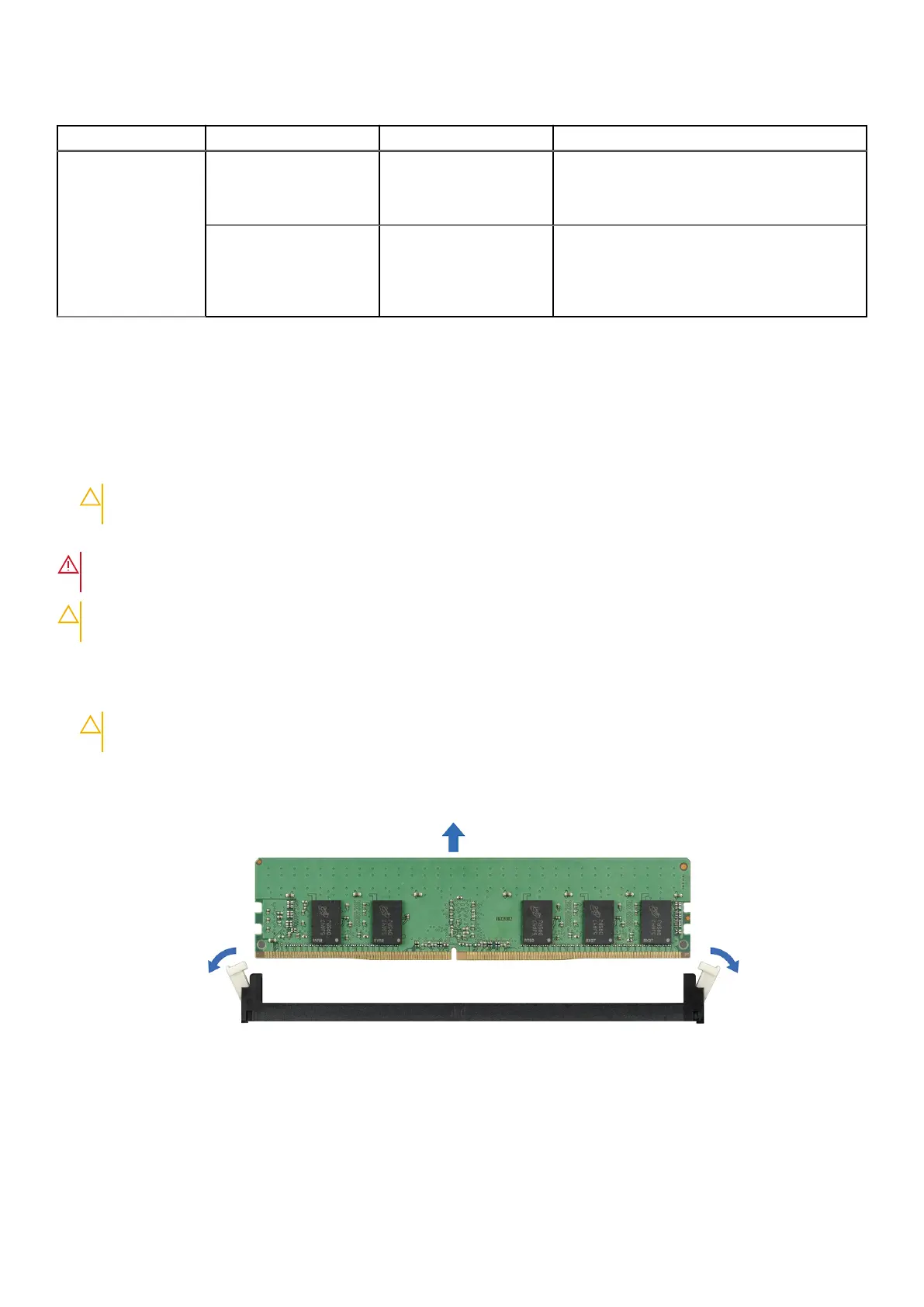Table 55. Memory population rules (continued)
Processor Configuration Memory population Memory population information
A{4}, B{4},
A{5}, B{5},
A{6}, B{6}
Fault resilient population
order
A{1, 2, 3, 4, 5, 6},
B{1, 2, 3, 4, 5, 6},
A{7, 8, 9, 10, 11, 12},
B{7, 8, 9, 10, 11, 12}
Supported with 6 or 12 DIMMs per processor.
Removing a memory module
The procedure for removing a DIMM module, an NVDIMM-N module, and a DCPMM are identical.
Prerequisites
1. Follow the safety guidelines listed in Safety instructions on page 71.
2. Follow the procedure listed in Before working inside your system on page 72.
CAUTION: To prevent data loss and potential damage to your system, ensure that your system, LEDs on system,
LEDs on NVDIMM-N and LEDs on NVDIMM-N battery are turned off before removing the NVDIMM-N battery.
3. If applicable, remove the air shroud.
WARNING:
Allow the memory modules to cool after you power off the system. Handle the memory modules by the card
edges and avoid touching the components or metallic contacts on the memory module.
CAUTION: To ensure proper system cooling, memory module blanks must be installed in any memory socket that is not
occupied. Remove memory module blanks only if you intend to install memory modules in those sockets.
Steps
1. Locate the appropriate memory module socket.
CAUTION:
Handle each memory module only by the card edges, ensuring not to touch the middle of the memory
module or metallic contacts.
2. Push the ejectors outward on both ends of the memory module socket to release the memory module from the socket.
3. Lift and remove the memory module from the system.
Figure 40. Removing a memory module
Next steps
1. Install the memory module.
Installing and removing system components
99
