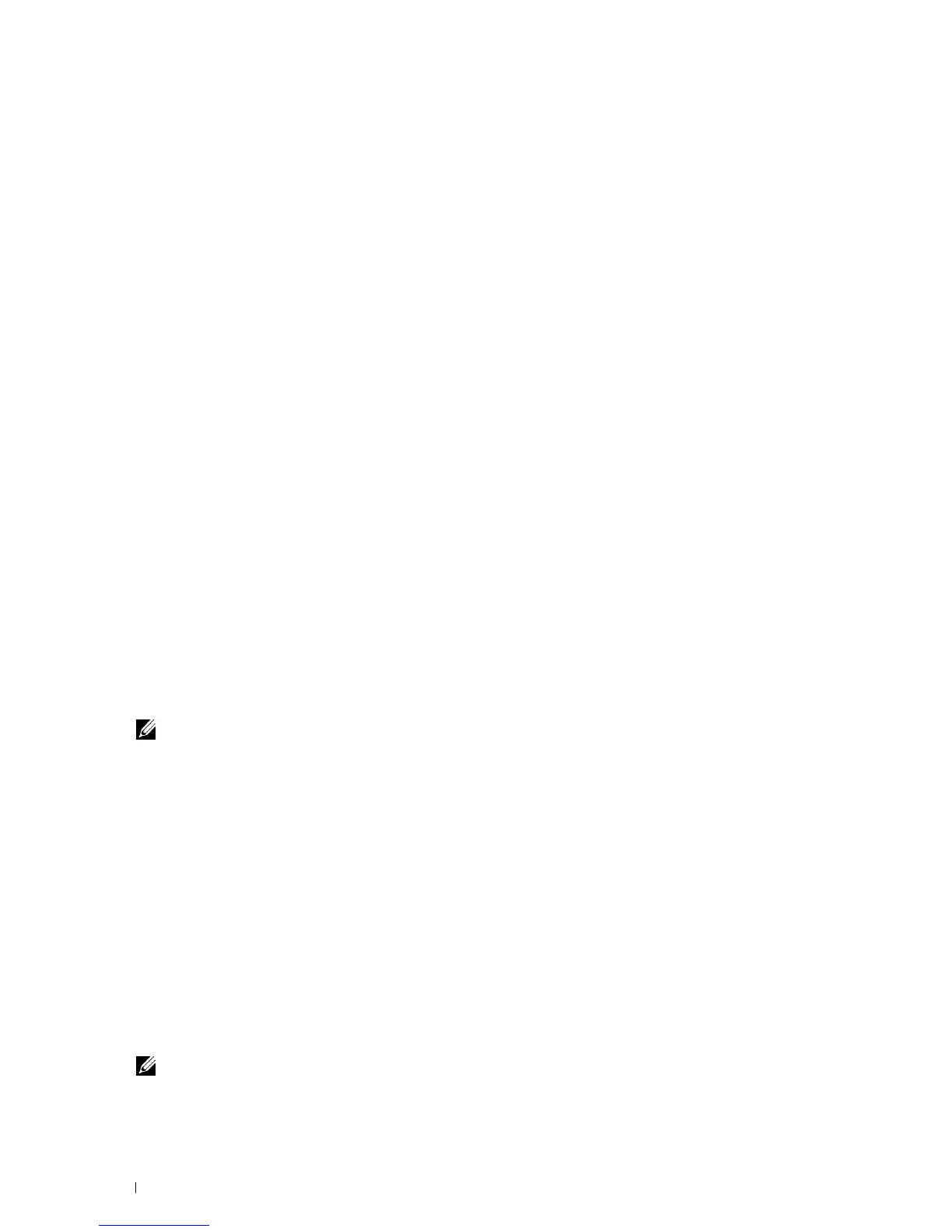100 Installing Printer Drivers on Macintosh Computers
8
Click
Add
.
9
Specify the options that have been installed on the printer, and then click
Continue
.
10
Confirm that the printer is displayed in the
Print & Fax
(
Print & Scan
for Mac OS X 10.7 and Mac OS X 10.8)
dialog box.
When Using Bonjour
1
Turn on the printer.
2
Ensure that Macintosh computer and the printer are connected.
If you use wired connection, connect the LAN cable between the printer and the network.
If you use wireless connection, ensure that wireless connection is configured properly on your Macintosh computer
and the printer.
3
Open the
System Preferences,
and click
Print & Fax
(
Print & Scan
for Mac OS X 10.7 and Mac OS X 10.8).
4
Click the Plus (+) sign, and click
Default
.
5
Select the printer connected via Bonjour from the
Printer Name
list.
6
Name
and
Print Using
(
Use
for Mac OS X 10.8) are automatically entered.
7
Click
Add
.
8
Specify the options that have been installed on the printer, and then click
Continue
.
9
Confirm that the printer is displayed in the
Print & Fax
(
Print & Scan
for Mac OS X 10.7 and Mac OS X 10.8)
dialog box.
Adding a Printer on Mac OS X 10.4.11
When Using a USB Connection
1
Turn on the printer.
2
Connect the USB cable between the printer and the Macintosh computer.
3
Start
Printer Setup Utility
.
NOTE: You can find Printer Setup Utility in the Utilities folder in Applications.
4
Click
Add
.
5
Click
Default Browser
in the
Printer Browser
dialog box.
6
Select the printer connected via USB from the Printer list.
7
Name
and
Print Using
are automatically entered.
8
Click
Add
.
When Using IP Printing
1
Turn on the printer.
2
Ensure that Macintosh computer and the printer are connected.
If you use wired connection, connect the LAN cable between the printer and the network.
If you use wireless connection, ensure that wireless connection is configured properly on your Macintosh computer
and the printer.
3
Start
Printer Setup Utility
.
NOTE: You can find Printer Setup Utility in the Utilities folder in Applications.
4
Click
Add
.