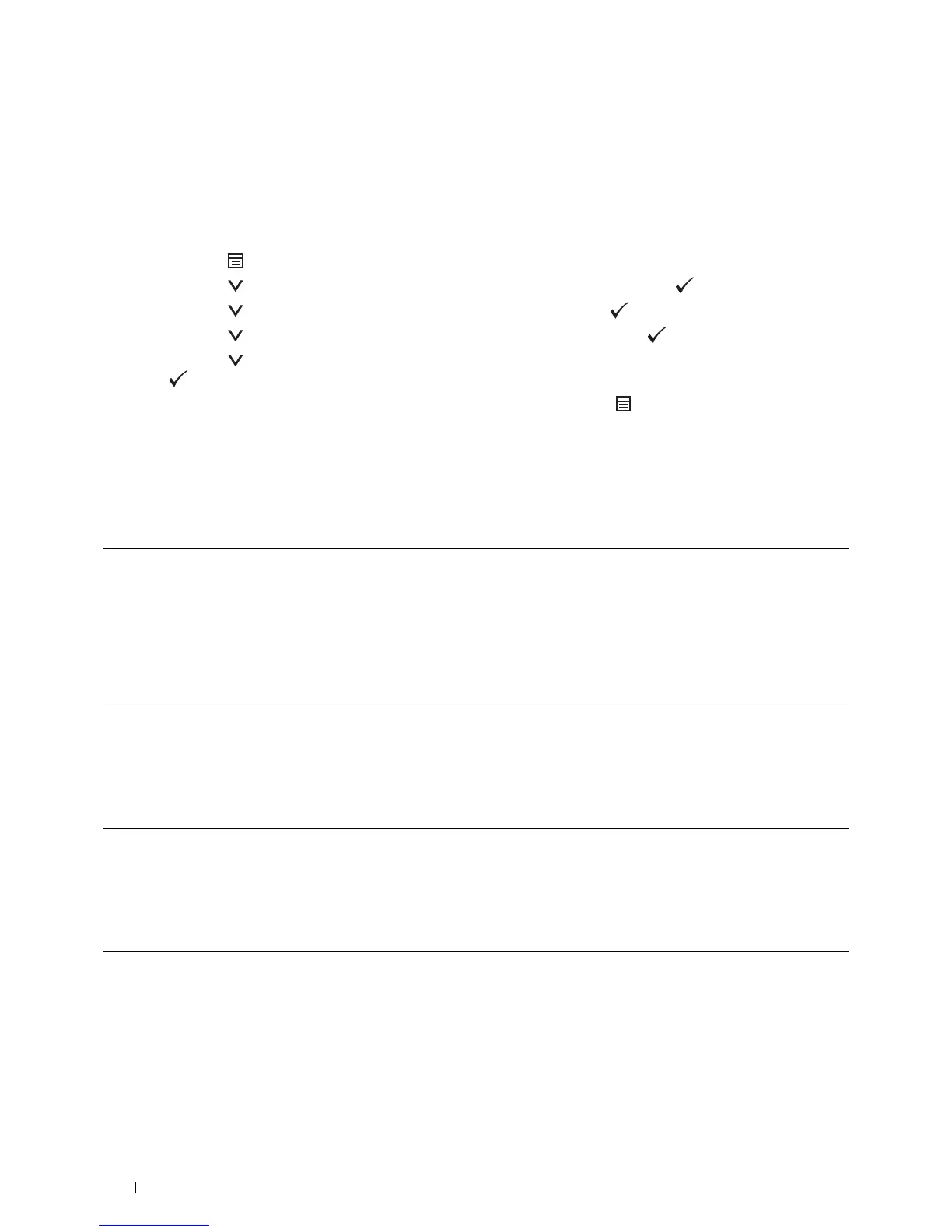44 Installing Optional Accessories
10
Print the printer settings report to confirm that the optional 550-sheet feeder is installed correctly.
For details about how to print a printer settings report, see "Report / List."
11
Confirm
Tray2 (550 Sheet Feeder)
is listed in the printer settings report under
Printer Options
.
If the feeder is not listed, turn off the printer, unplug the power cable, and re-install the optional 550-sheet feeder.
12
After loading paper in the optional 550-sheet feeder, specify the paper type from the operator panel.
a
Press the
(Menu)
button.
b
Press the button until
Tray Settings
is highlighted, and then press the
(Set)
button.
c
Press the button until
Tray 2
is highlighted, and then press the
(Set)
button.
d
Press the button until
Paper Type
is highlighted, and then press the
(Set)
button.
e
Press the button until the paper type for the optional 550-sheet feeder is displayed, and then press the
(Set)
button.
f
Confirm that the selected paper type is highlighted, and then press the
(Menu)
button.
13
If you installed the optional 550-sheet feeder after installing the printer driver, update your driver by following the
instructions for each operating system. If the printer is on a network, update the driver for each client.
Updating Your Driver to Detect 550-Sheet Feeder
When Using PCL Driver
Windows 8/
Windows 8 x64/
Windows Server 2012
1
Under Desktop mode, right-click the bottom left corner of the screen, and then click
Control Panel
→
Hardware and Sound
(
Hardware
for Windows Server 2012)
→
Devices
and Printers
.
2
Right-click the printer icon of the Dell C3760n/C3760dn Color Laser Printer, and then
select
Printer properties
.
3
Click the
Options
tab, and then select
Get Information from Printer
.
4
Click
Apply
, and then click
OK
.
5
Close the
Devices and Printers
dialog box.
Windows 7/
7 x64/
Server 2008 R2 x64
1
Click
Start
→
Devices and Printers
.
2
Right-click the printer icon of the Dell C3760n/C3760dn Color Laser Printer, and then
select
Printer properties
.
3
Click the
Options
tab, and then select
Get Information from Printer
.
4
Click
Apply
, and then click
OK
.
5
Close the
Devices and Printers
dialog box.
Windows Vista/Vista x64 1
Click
Start
→
Control Panel
→
Hardware and Sound
→
Printers
.
2
Right-click the printer icon of the Dell C3760n/C3760dn Color Laser Printer, and then
select
Properties
.
3
Click the
Options
tab, and then select
Get Information from Printer
.
4
Click
Apply
, and then click
OK
.
5
Close the
Printers
dialog box.
Windows Server 2008/
Server 2008 x64
1
Click
Start
→
Control Panel
→
Printers
.
2
Right-click the printer icon of the Dell C3760n/C3760dn Color Laser Printer, and then
select
Properties
.
3
Click the
Options
tab, and then select
Get Information from Printer
.
4
Click
Apply
, and then click
OK
.
5
Close the
Printers
dialog box.