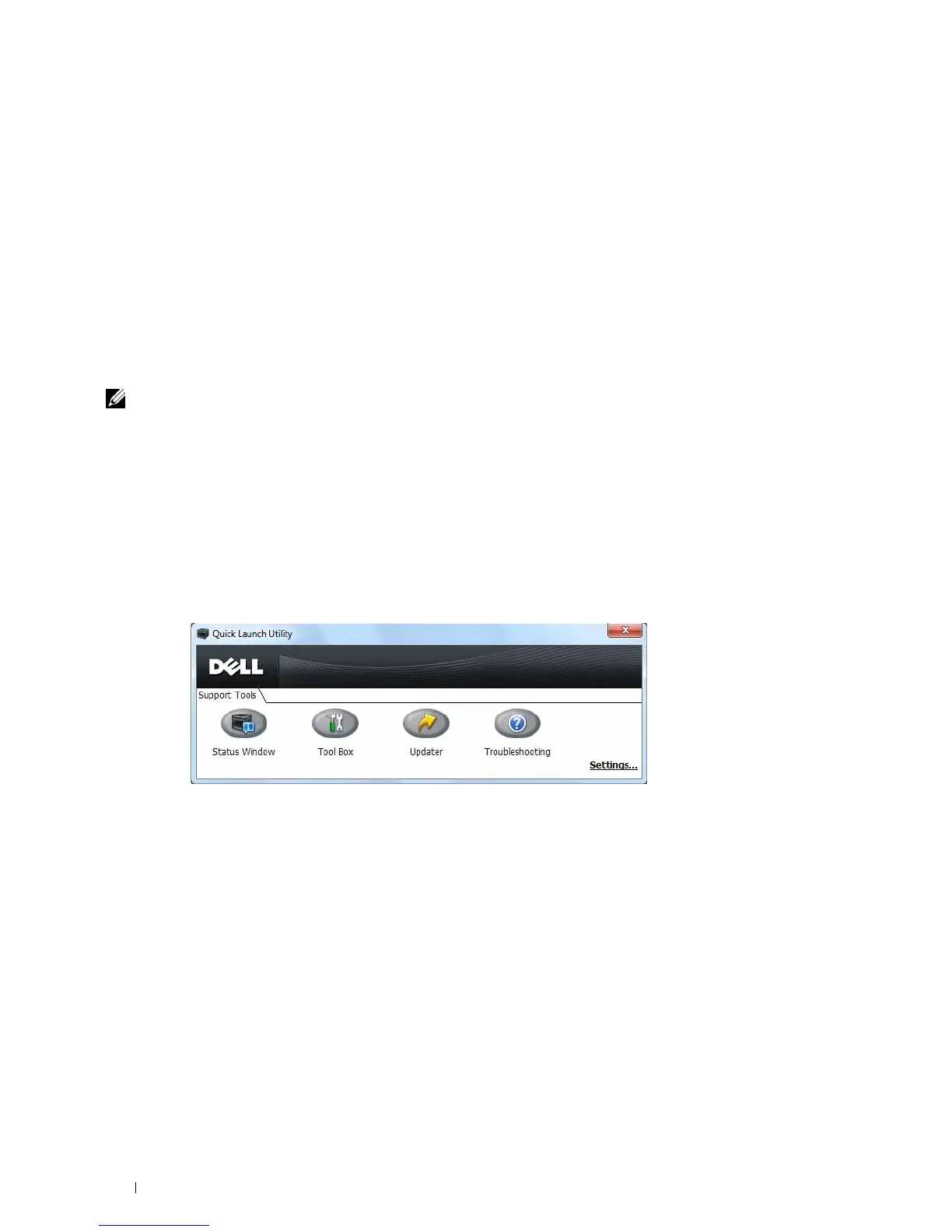262 Understanding Your Printer Software
If you want to install the printer driver with the same settings on multiple computers running the same operating
system, create a setup disk in a floppy disk or in a server on the network. Using the setup disk that you have created
will reduce the amount of work required when installing the printer driver.
• Install the printer driver in the computer on which the setup disk is to be created.
• The setup disk can only be used on the operating system on which the disk was created or computers running the
same operating system. Create a separate setup disk for each of the operating systems.
Software Update
The firmware and/or driver updates can be downloaded from the Dell Support web site located at support.dell.com.
Printer Utility Software
You can open the Status Window, Tool Box, Updater, and Troubleshooting using the Quick Launch Utility window.
NOTE: Quick Launch Utility is only supported on Microsoft
®
Windows
®
.
To use the Quick Launch Utility, select to install the Quick Launch Utility when you install the Dell software.
To install the Dell software, follow the instructions below.
1
Insert the
Software and Documentation
disc into your computer and click
setup_assist.exe
to start
Easy Setup
Navigator
.
2
Click
Installing Driver and Software
.
3
Follow the on-screen instructions.
To open the Quick Launch Utility window:
1
Click
Start
→
All Programs
→
Dell Printers
→
Additional Color Laser Software
→
Quick Launch Utility
.
The Quick Launch Utility window provides four buttons: Status Window, Tool Box, Updater, and Troubleshooting.
To exit the Quick Launch Utility window:
1
Click the Close (x) button at the top-right of the window.
For details, click
Help
of each application.
Status Window
The Status Window button opens the Printer Status window. For more information about using Status Window,
refer to "Printer Status Window."
Tool Box
The Tool Box button opens the Tool Box. For more information about using Tool Box, refer to "Understanding the
Tool Box Menus."