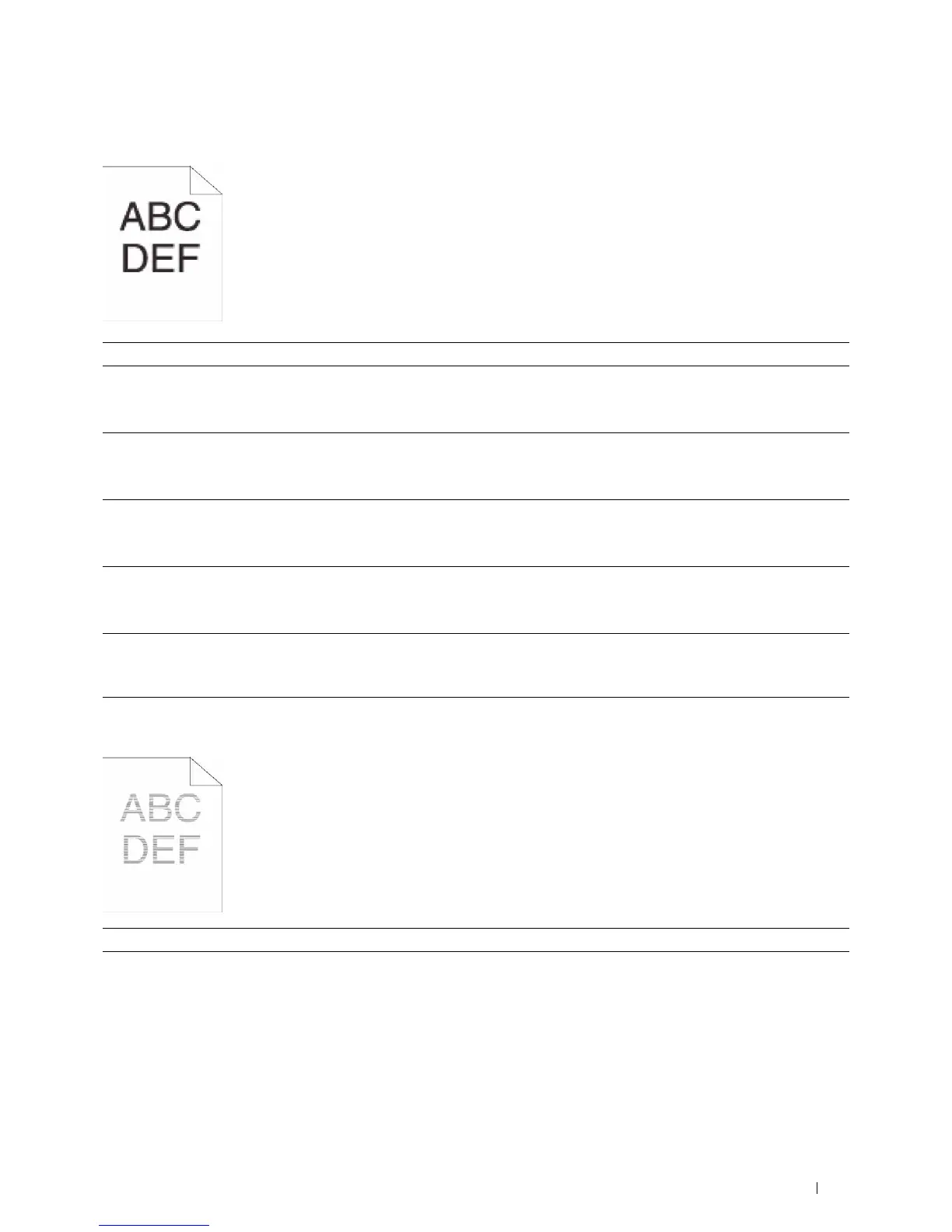Troubleshooting Guide 383
Jagged characters
Banding
Action Yes No
1 Set Screen to Fineness in the printer driver.
a
On the
Others
tab, set
Screen
under
Items:
to
Fineness
.
Does this solve your problem?
The task is complete. Go to action 2.
2 Set Print Mode to High Quality in the printer driver.
a
On the
Graphics
tab, select
High Quality
from
Print Mode
.
Does this solve your problem?
The task is complete. Go to action 3.
3 Enable Bitmap Smoothing in the printer driver.
a
On the
Others
tab, set
Bitmap Smoothing
under
Items:
to
On
.
Does this solve your problem?
The task is complete. Go to action 4.
4 Enable Print Page Mode in the printer driver.
a
On the
Others
tab, set
Print Page Mode
under
Items:
to
On
.
Does this solve your problem?
The task is complete. Go to action 5.
5 If using a downloaded font, ensure that the font is recommended for the
printer, operating system, and the application being used.
Does this solve your problem?
The task is complete. Contact Dell.
Action Yes No
1 Locate the cause of the problem using the Pitch Configuration Chart.
a
Launch the
Tool Box
, and click
Chart Print
on the
Diagnosis
tab.
b
Click
Pitch Configuration Chart
.
The Pitch Configuration Chart is printed.
Is the cause of the problem located?
Proceed to the action
corresponding to the
location of the
problem:
• Drum cartridge - 2
•Fusing unit - 3
•Transfer belt unit - 4
Contact Dell.