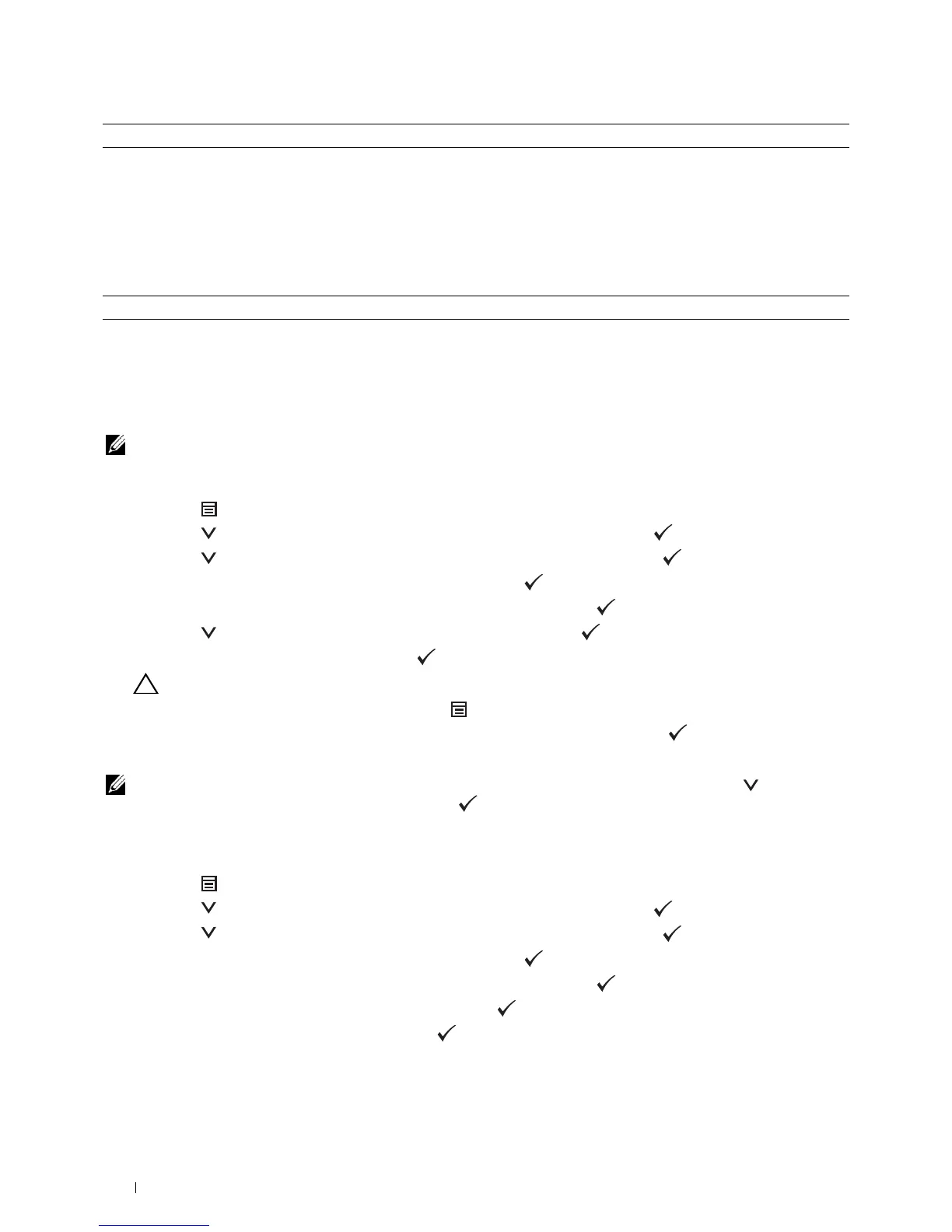226 Understanding the Printer Menus
PDF Password
Purpose:
To enter the password when you print a PDF file secured with a document open password (password to open the
PDF file).
Va lu es :
Panel Lock
This feature prevents unauthorized personnel from changing the settings made by the administrator. For regular
printing, items can be selected from the menu and printer settings remain unchanged. For regular printing, items
can be configured using the printer driver.
NOTE: Disabling the operator panel menus does not prevent access to the Stored Print and Tray Settings menus.
Enabling the Panel Lock
1
Press the
(Menu)
button.
2
Press the button until
Admin Settings
is highlighted, and then press the
(Set)
button.
3
Press the button until
Secure Settings
is highlighted, and then press the
(Set)
button.
4
Ensure that
Panel Lock
is highlighted, and then press the
(Set)
button.
5
Ensure that
Panel Lock Control
is highlighted, and then press the
(Set)
button.
6
Press the button until
Enable
is highlighted, and then press the
(Set)
button.
7
Enter the new password, and then press the
(Set)
button.
CAUTION: Be sure to remember the password. The procedure described below allows you to reset the password.
• Turn off the printer. Then, while holding the
(Menu)
button, turn on the printer. Perform steps 7 and 8.
8
Re-enter the password to confirm the password that you entered, and then press the
(Set)
button.
The password has been changed.
NOTE: If you change the password while Panel Lock is Enable, perform steps 1 to 4 above. Press the button until
Change Password is highlighted, and then press the (Set) button. Perform steps 7 and 8 above to change the
password. This will change the password
.
Disabling the Panel Lock
1
Press the
(Menu)
button.
2
Press the button until
Admin Settings
is highlighted, and then press the
(Set)
button.
3
Press the button until
Secure Settings
is highlighted, and then press the
(Set)
button.
4
Ensure that
Panel Lock
is highlighted, and then press the
(Set)
button.
5
Ensure that
Panel Lock Control
is highlighted, and then press the
(Set)
button.
6
Ensure that
Disable
is highlighted, and then press the
(Set)
button.
7
Enter the current password, and then press the
(Set)
button.
The setting has been changed.
Uncollated Does not sort a job.
Enter PDF Password Enter the document open password to print the secure PDF job.