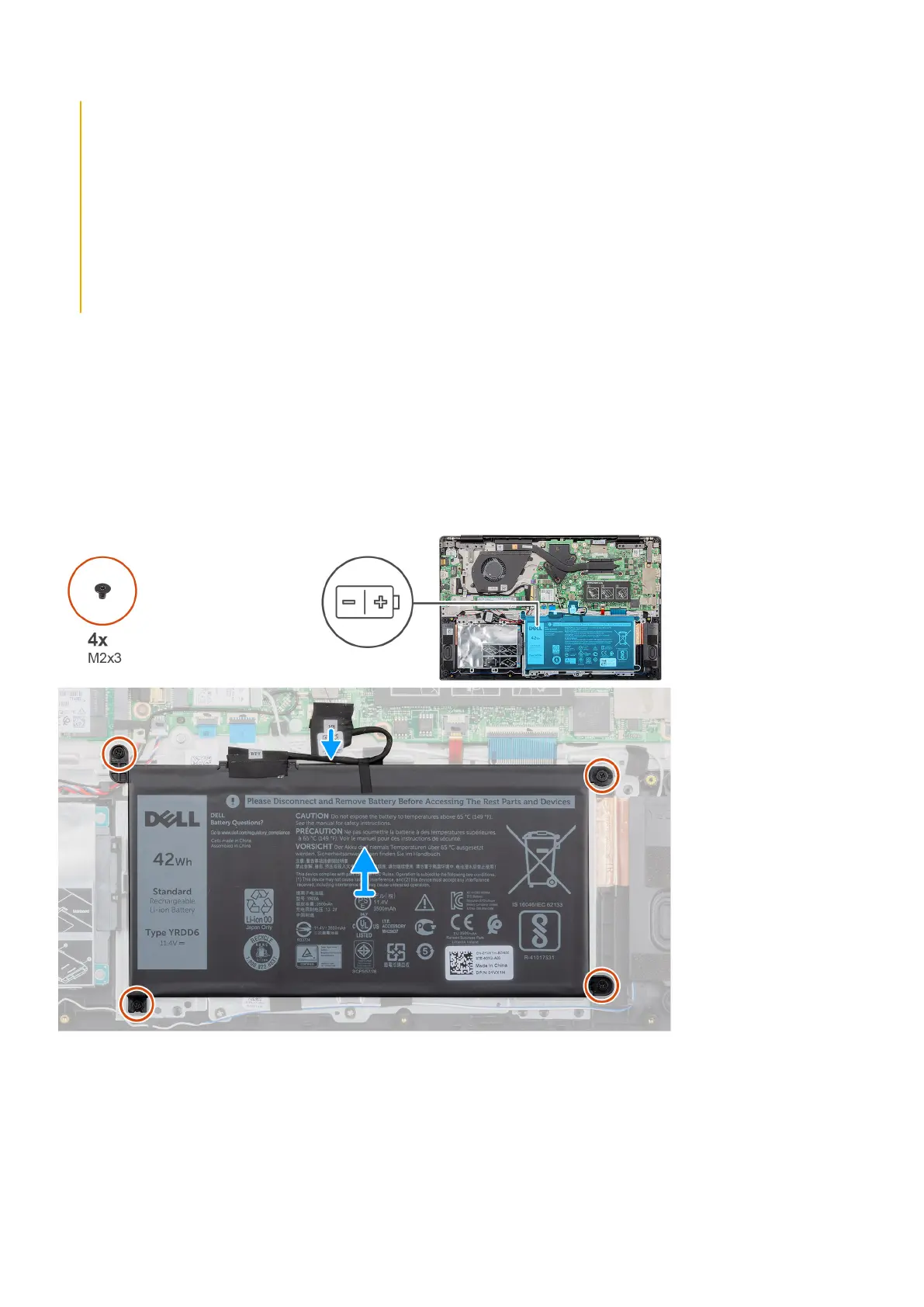● Do not use tools of any kind to pry on or against the battery.
● Ensure any screws during the servicing of this product are not lost or misplaced, to prevent accidental
puncture or damage to the battery and other system components.
● If a battery gets stuck in a device as a result of swelling, do not try to free it as puncturing, bending, or
crushing a Lithium-ion battery can be dangerous. In such an instance, contact for assistance and further
instructions.
● If the battery gets stuck inside your computer as a result of swelling, do not try to release it as puncturing,
bending, or crushing a lithium-ion battery can be dangerous. In such an instance, contact Dell technical
support for assistance. See www.dell.com/contactdell.
● Always purchase genuine batteries from www.dell.com or authorized Dell partners and resellers.
Removing the battery
Prerequisites
1. Follow the procedure in Before working inside your computer.
2. Remove the base cover.
About this task
The figure indicates the location of the battery and provides a visual representation of the removal procedure.
Steps
1. Disconnect the battery cable from the system board.
2. Remove the four (M2x3) screws that secure the battery to the palmrest.
3. Lift the battery away from the computer.
14
Removing and installing components