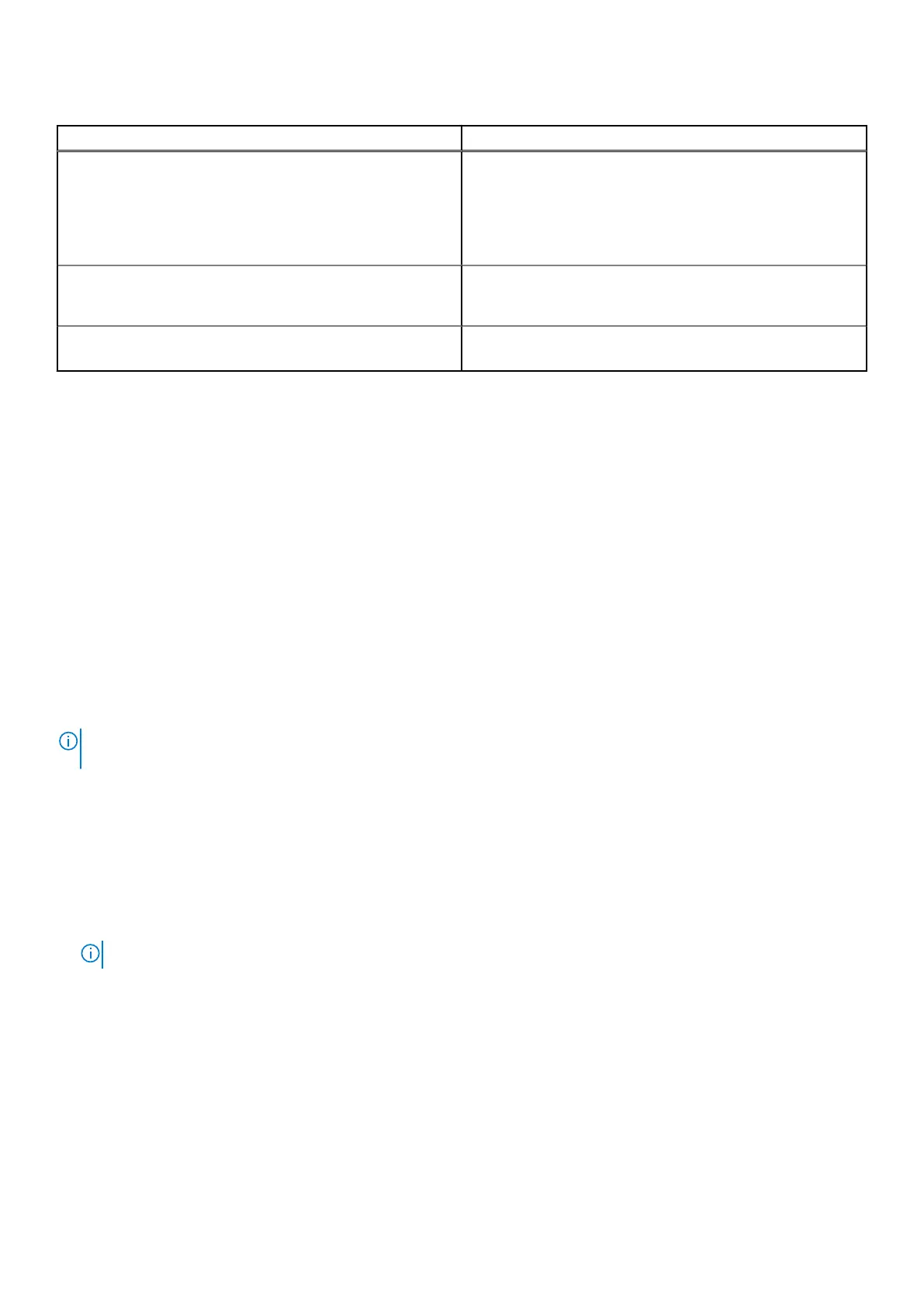Table 13. Maintenance (continued)
Options Descriptions
BIOS Recovery from Hard Drive This feature allows the system to recover from a bad
BIOS image, as long as the Boot Block portionis intact and
functioning. This is enabled by default.
● BIOS Auto-recovery: BIOS Auto-recovery automatically
recovers BIOS without user action. The default option is
disabled.
Start Data Wipe If enabled, BIOS will queue up a data wipe cycle for storage
devices connected to the systm board on the next reboot.
This is disabled by default.
Allow BIOS Downgrade This field controls flashing of the system firmware to a
previous revision. This is enabled by default.
System logs
Option
Description
BIOS Events Allows you to view and clear the System Setup (BIOS) POST events.
Thermal Events Allows you to view and clear the System Setup (Thermal) events.
Power Events Allows you to view and clear the System Setup (Power) events.
Updating the BIOS in Windows
Prerequisites
It is recommended to update your BIOS (System Setup), when you replace the system board or if an update is available.
About this task
NOTE:
If BitLocker is enabled, it must be suspended prior to updating the system BIOS, and then re-enabled after the BIOS
update is completed.
Steps
1. Restart the computer.
2. Go to Dell.com/support.
● Enter the Service Tag or Express Service Code and click Submit.
● Click Detect Product and follow the instructions on screen.
3. If you are unable to detect or find the Service Tag, click Choose from all products.
4. Choose the Products category from the list.
NOTE: Choose the appropriate category to reach the product page
5. Select your computer model and the Product Support page of your computer appears.
6. Click Get drivers and click Drivers and Downloads.
The Drivers and Downloads section opens.
7. Click Find it myself.
8. Click BIOS to view the BIOS versions.
9. Identify the latest BIOS file and click Download.
10. Select your preferred download method in the Please select your download method below window, click Download File.
The File Download window appears.
11. Click Save to save the file on your computer.
12. Click Run to install the updated BIOS settings on your computer.
74
System setup