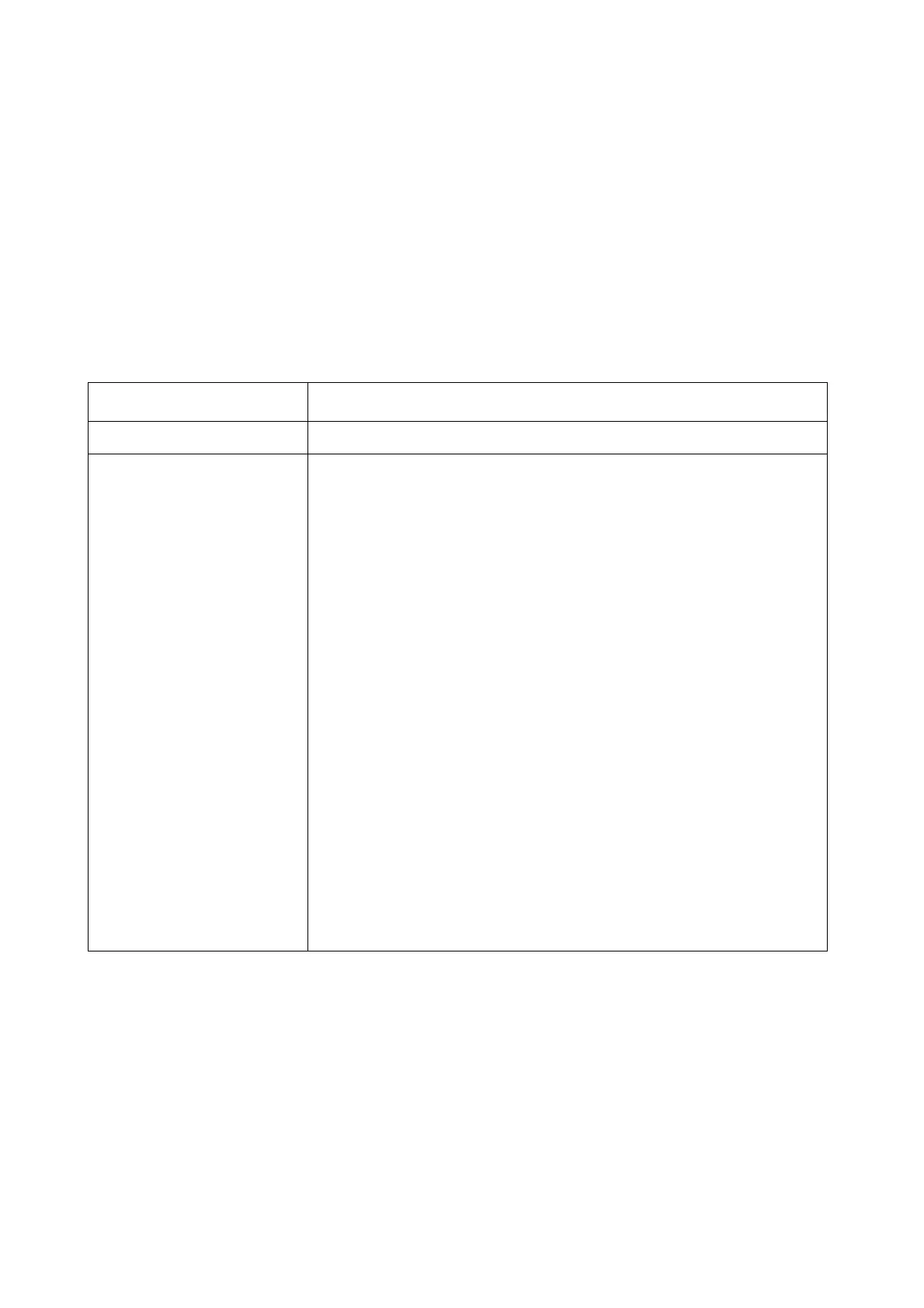OPERATION
4-26 EPT019297 Issue 1 November 2016
Repeat Mode
Repeat mode can be configured to repeatedly print an individual label design for a specified
number of times after a single print trigger signal is received. Repeat mode can also be configured
to repeatedly print the label design when a continuous print trigger signal is received.
Note: A global repeat setting is available to repeat print all label designs, see page 4-57.
To setup repeat mode for an individual label design:
(1) In the label creator’s side menu, select the Label tab.
(2) Select the Settings menu.
(3) Select the Repeat mode drop down setting.
(4) Select and configure one of the options described in the table below:
Setting Name Explanation
Off The label design will not be repeated.
Counted The label design will be repeated for a specified number of prints.
When this option is selected, the settings described below will
also be displayed:
Repeat count - Enter the number of times to repeat the current
label. The number of repeat counts is extra to the initial print, i.e. 6
will print 6 extra prints (7 in total).
Repeat spacing mode - Select how the distance between each
print is measured. Select, Space by pitch to measure the distance
in print strokes. Or, select Space by gap to measure the distance
using the gap between characters.
Repeat spacing - Set the distance from the start of one print to
the start of the next.
Repeat: Update each print - Tick to update clock and counter
information each print. Or, Untick to keep the same information on
each print.
Repeat: End of product - Define when and how to stop repeat
printing. Select Ignore to ignore the print trigger signal and
continue printing. Select Complete to complete the next print.
Select Cancel to stop before the next print.