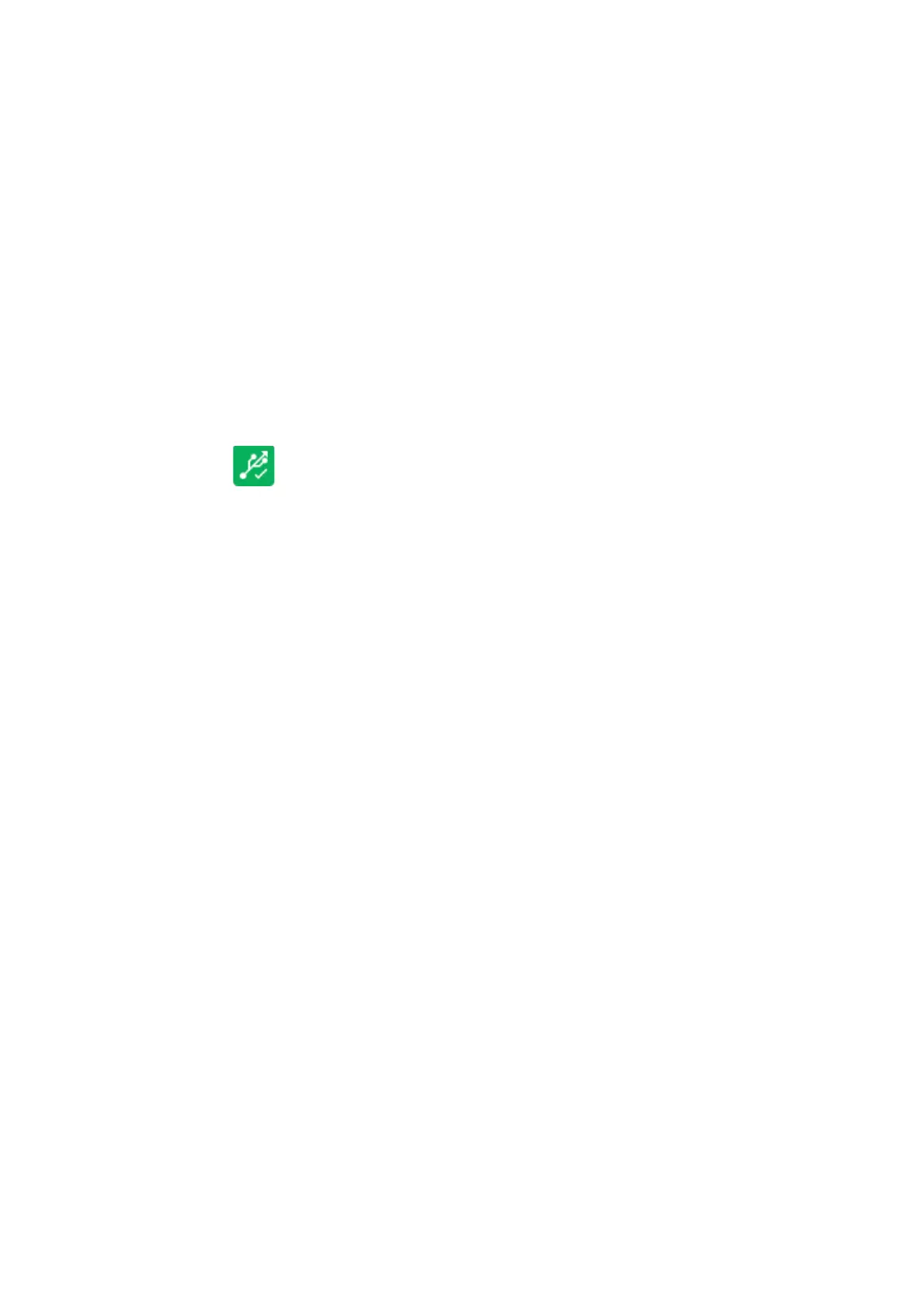OPERATION
4-54 EPT019297 Issue 1 November 2016
BACKUP PRINTER
There are 3 types of file information that can be saved to a USB device, these are: Full, Labels and
Service. These will save different information to a USB memory device: a Full backup will copy the
entire printer configuration; a Label backup will copy all the labels in the current label store. Both
the Full and Label backups can also be copied (restored) to other printers or retained to restore
the original printer settings.
The Service files can be copied from the printer’s software files. This provides information for a
certified engineer, such as log files, jet characterisation information and email information. These
file types cannot be copied back to the printer as they are for information only.
Create a Backup
Home > Setup > Backup & Restore > Backup
(1) Insert a USB flash drive into the USB port on the TouchPanel.
(2) Wait until the USB icon on the information bar turns green.
(3) Select, Home > Setup > Backup & Restore > Backup
(4) Select the files you want to back up by selecting the appropriate tick boxes.
(5) Select Backup.
(6) Enter text to identify the backup file in the Optional reference information box.
(7) Select Continue.
Notes: (1) A full Backup can take up to 40 minutes to complete.
(2) The files will be copied to a folder called “DominoBackup” on the USB flash drive.
(3) A prompt will display when the backup is complete, select OK to clear the prompt.
(4) Remove the USB flash drive from the TouchPanel.
End of procedure.