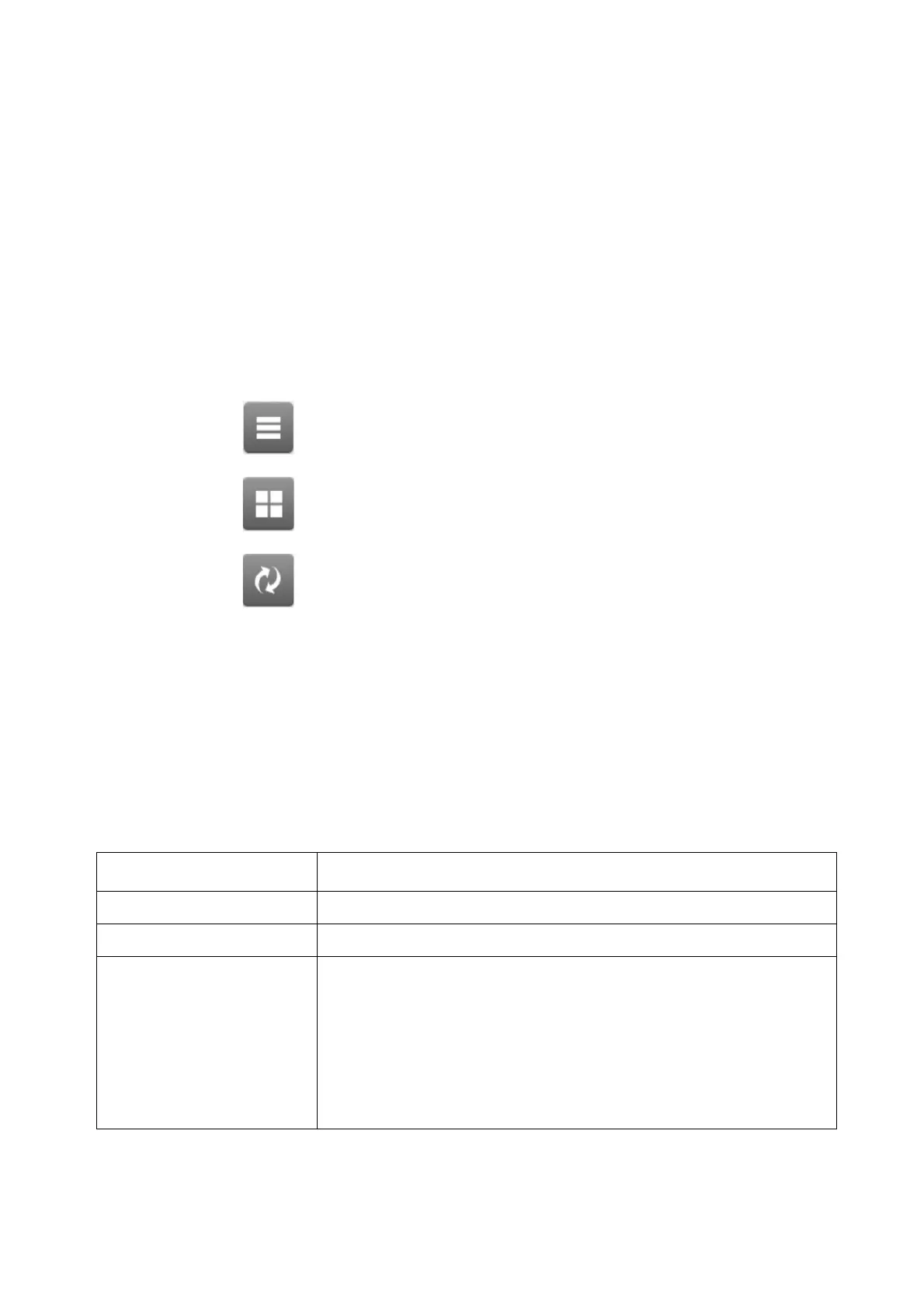OPERATION
EPT019297 Issue 1 November 2016 4-51
LABEL STORE AND FILE MANAGEMENT
Selecting an Existing Label
Note: Where no label is selected, “No label selected” will be displayed on the Home screen.
To open an existing label:
(1) On the Home Screen, select Label finder.
(2) Open the required folder from the folder list displayed on the screen.
(3) If the label name is known, select Search for a label... and enter the label’s name. If the label
name is not known, swipe the screen vertically to scroll through the available the labels.
Note: Stored labels can be viewed by name, or by name and a preview image:
(4) When the required label has been found, select either Print, Edit or Preview.
End of procedure.
File Manager
Home > Setup > File Manager
The File Manager is a useful tool for reviewing, organising and editing stored labels, images and
scripts. The File Manager can also copy files from USB memory devices.
The following File Manager options are available:
View labels by name.
View labels by name and preview image.
Refresh the label list.
Option Name Explanation
New Store Create a new folder to store labels, images and scripts.
Open Open an existing label store / folder.
Edit • Rename
•Copy
•Cut
•Paste
• Delete
• Details.