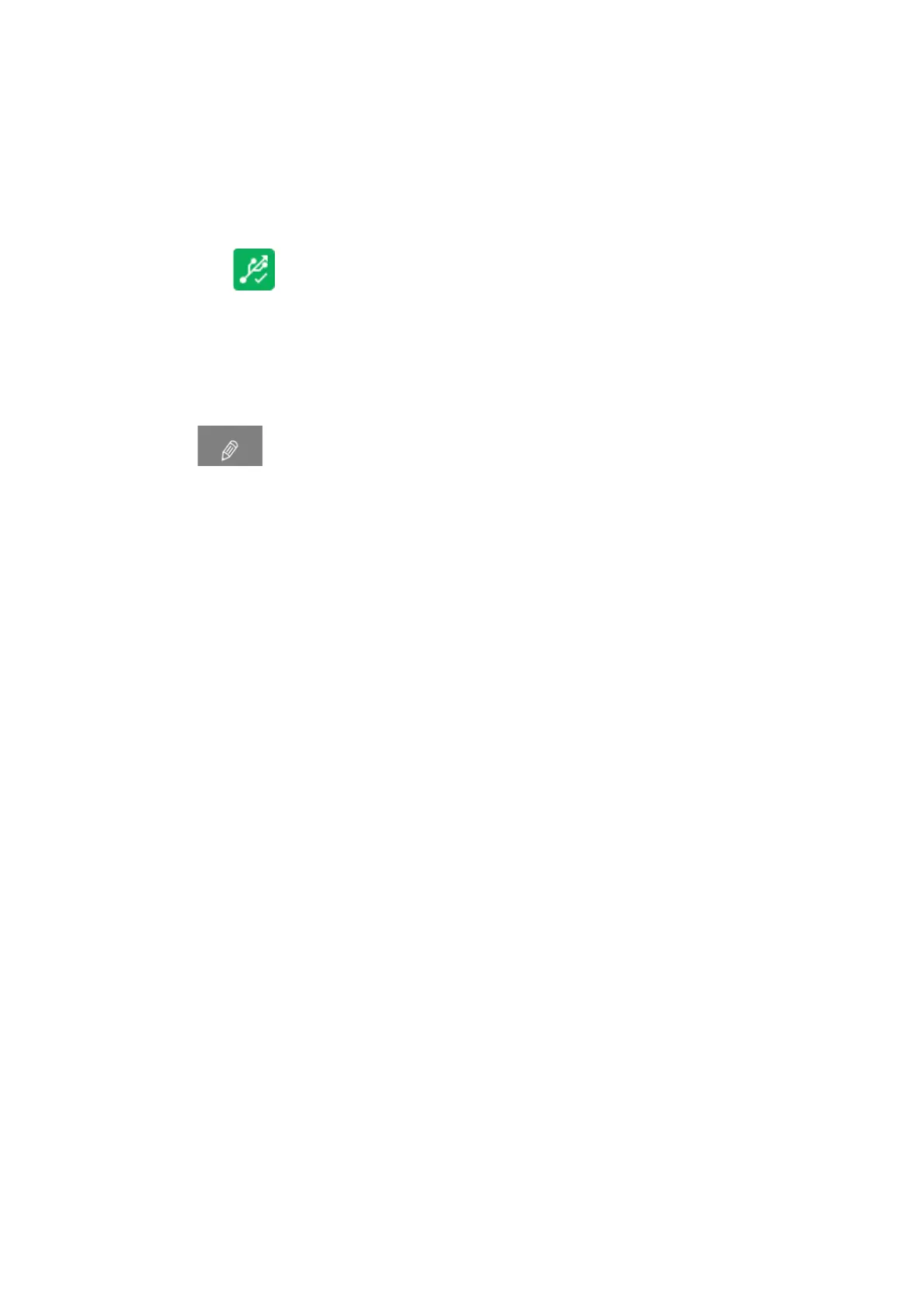OPERATION
4-52 EPT019297 Issue 1 November 2016
Import Label(s)
Home > Setup > File Manager > USB
To import labels into the printer from a USB flash drive:
(1) Insert the USB flash drive containing the label files into the USB port on the TouchPanel.
(2) Wait until the USB icon on the information bar turns green.
(3) Select Home > Setup > File Manager.
(4) Open the USB folder.
(5) Open the folder which contains the label file.
(6) Select the Edit icon next to the label to be imported.
(7) Select either Cut or Copy.
(8) Navigate to the required label store on the printer.
(9) Select Paste.
(10) Remove the USB flash drive from the TouchPanel.
End of procedure.
Import Single Jet Labels into Duo Printers
Single jet Ax-Series labels can be imported into a Duo printer in the normal way as described
above. However, when the label is opened in the Editor a prompt will be appear to specify loading
it in the upper, lower or both regions.