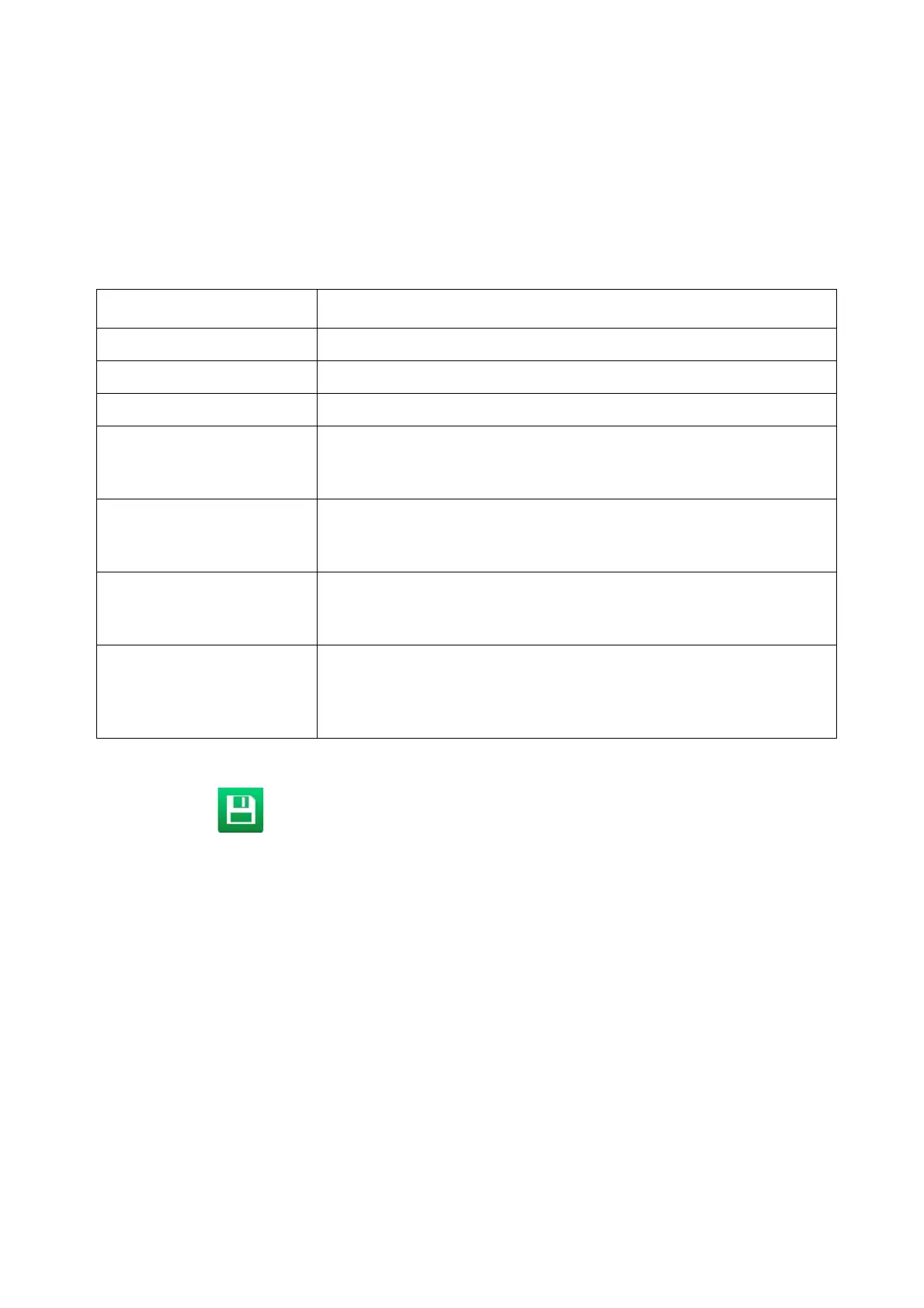OPERATION
EPT019297 Issue 1 November 2016 4-21
Edit a Label Layout
To edit a label layout:
(1) Open the label which requires editing.
(2) In the side menu, select the Label tab.
(3) Select the Edit menu.
(4) The layout settings as described in the table below can now be edited.
(5) Select the Save icon to save the label layout.
End of procedure.
Setting Name Explanation
Number of lines Select the required number of lines, 1, 2, 3 or 5.
Line height (drops) Select the required height for each line in ink drops.
Type Select the required label quality.
Use default height (%) Tick the tick box to use the default print height setting.
Untick the tick box to display the Height (%) setting.
Height (%) Note: This setting is only valid if the Use default height (%)
tick box is not ticked.
Set the print height percentage.
Use default stroke pitch Tick the tick box to use the default stroke pitch setting.
Untick the tick box to display the stroke pitch (mm) setting.
Stroke pitch (mm) Note: This setting is only valid if the Use default stroke pitch
tick box is not ticked.
Set the distance between print strokes. A stroke is the line of ink
drops which is used to make up each printed character.