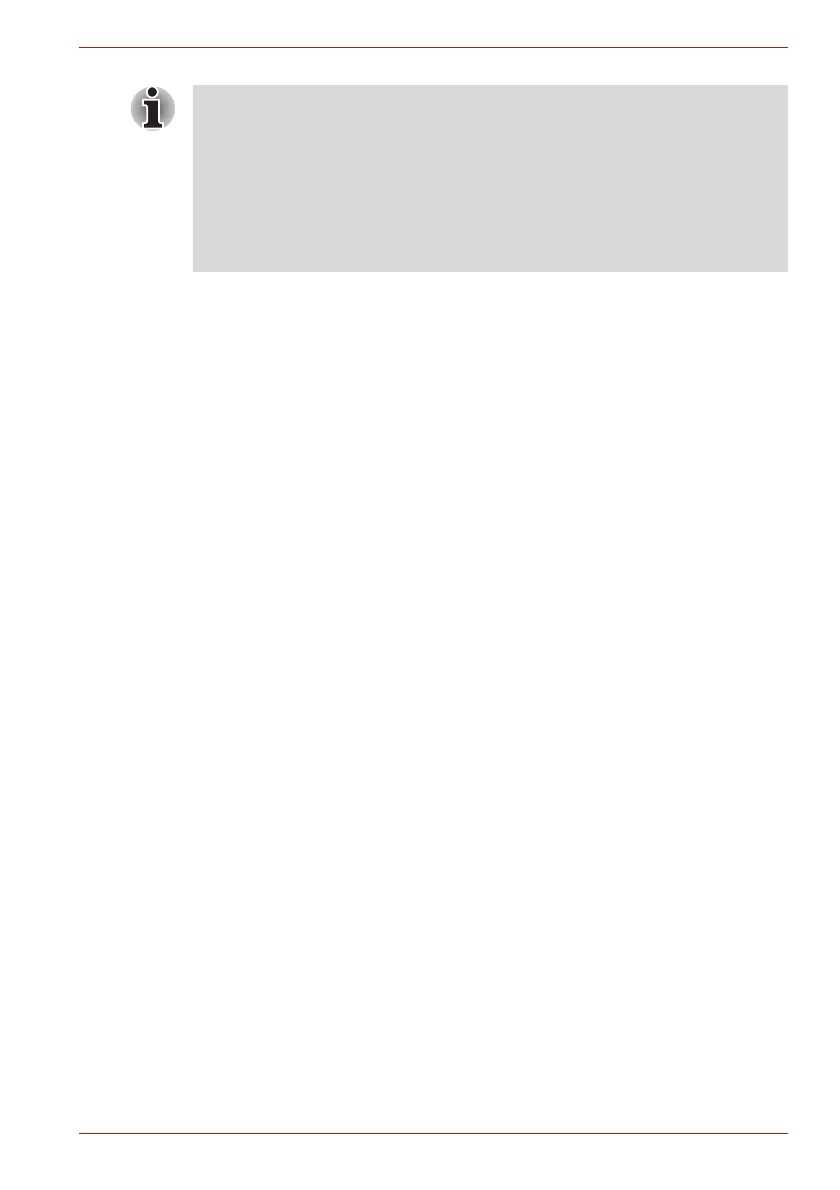Maintenance Manual (960-945) 2-2
Troubleshooting Procedures
2.2 Troubleshooting Flowchart
Use the flowchart in Figure 2-1 and Figure 2-2 as a guide for determining
which troubleshooting procedures to execute. Before going through the
flowchart steps, verify the following:
■ Ask the user if a password has been registered and, if so, ask him or
her to enter the password.
■ Verify with the customer that Windows is installed on the hard disk.
Non-Windows operating systems can cause the computer to
malfunction.
■ Make sure all optional equipment is removed from the computer.
Before exchanging a system board, write down the DMI information on
TOP Menu. Register this DMI information after exchanging a system board
by performing “DMI Entry utility” in the test program. For details, refer to
3.3 Entry of the DMI information.
Also update with the latest EC/KBC as described in Appendix H “EC/KBC
Rewrite Procedures”.
After replacing the LCD, update with the latest EC/KBC as described in
Appendix H “EC/KBC Rewrite Procedures” to set the SVP parameter.