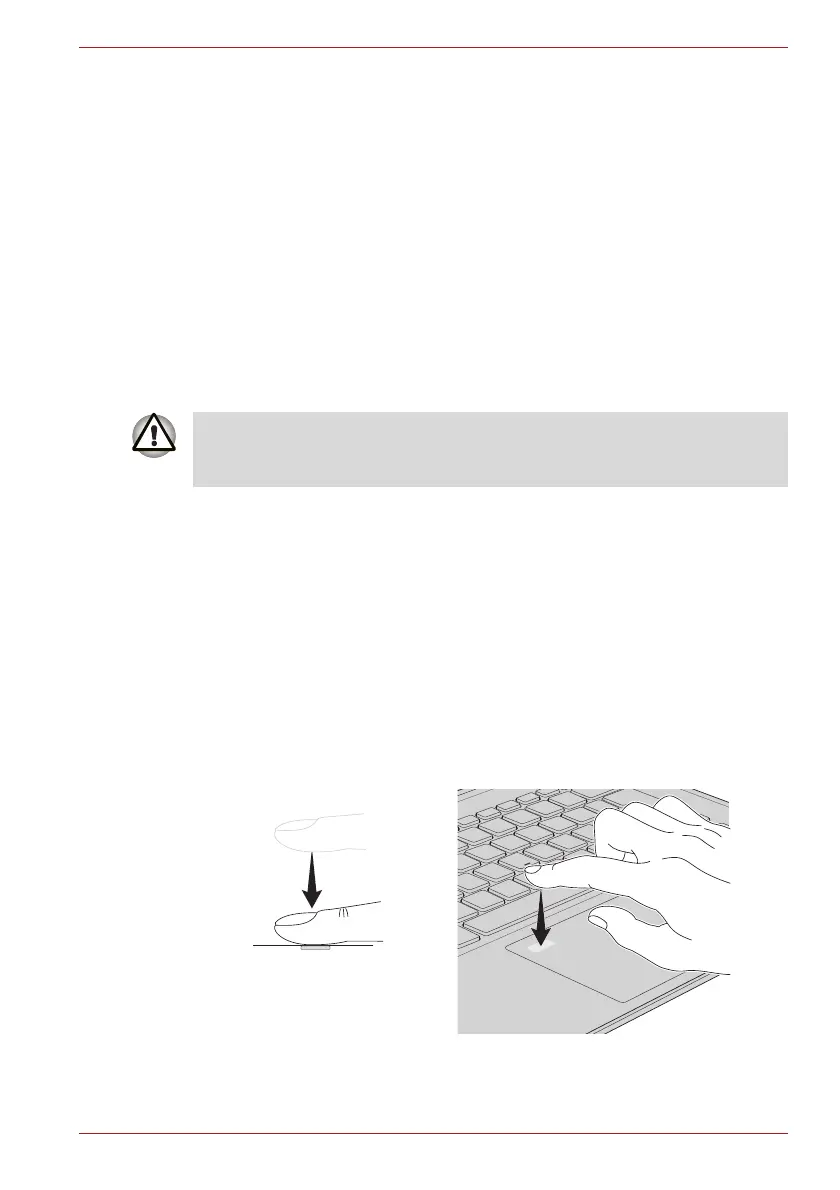Maintenance Manual (960-945) 2-23
Troubleshooting Procedures
Check 2
Memory media (microSD Card) may be faulty. Replace it with a
new one following the step in Chapter 4 Replacement
Procedures. If the problem continues, perform Check 3.
Check 3
USB board (FMERLT*) or FPC/FFC may be faulty. Replace it
with a new one following the step in Chapter 4 Replacement
Procedures. If the problem continues, perform Check 4.
Check 4
System board may be faulty. Replace it with a new one following
the step in Chapter 4 Replacement Procedures.
2.14 Fingerprint sensor Troubleshooting
To check if the Fingerprint sensor works correctly or not, follow the
troubleshooting procedures below as instructed.
When failed in Procedure 1 to Procedure 3, execute Procedure 4.
Procedure 1: Setting Windows sign-in password
Procedure 2: Registration of PIN and fingerprint
Procedure 3: Authentication of fingerprint
Procedure 4: Connector Check and Replacement Check
Scan your finger shown below:
Straight your finger and touch the center of the fingerprint sensor lightly and
lift your finger.
Figure 2-5 Scan the finger
To delete the account for confirming the fingerprint operation, it is
necessary to log on by the account with the management authority. If the
sign-in password has been set, ask the password to the user beforehand.