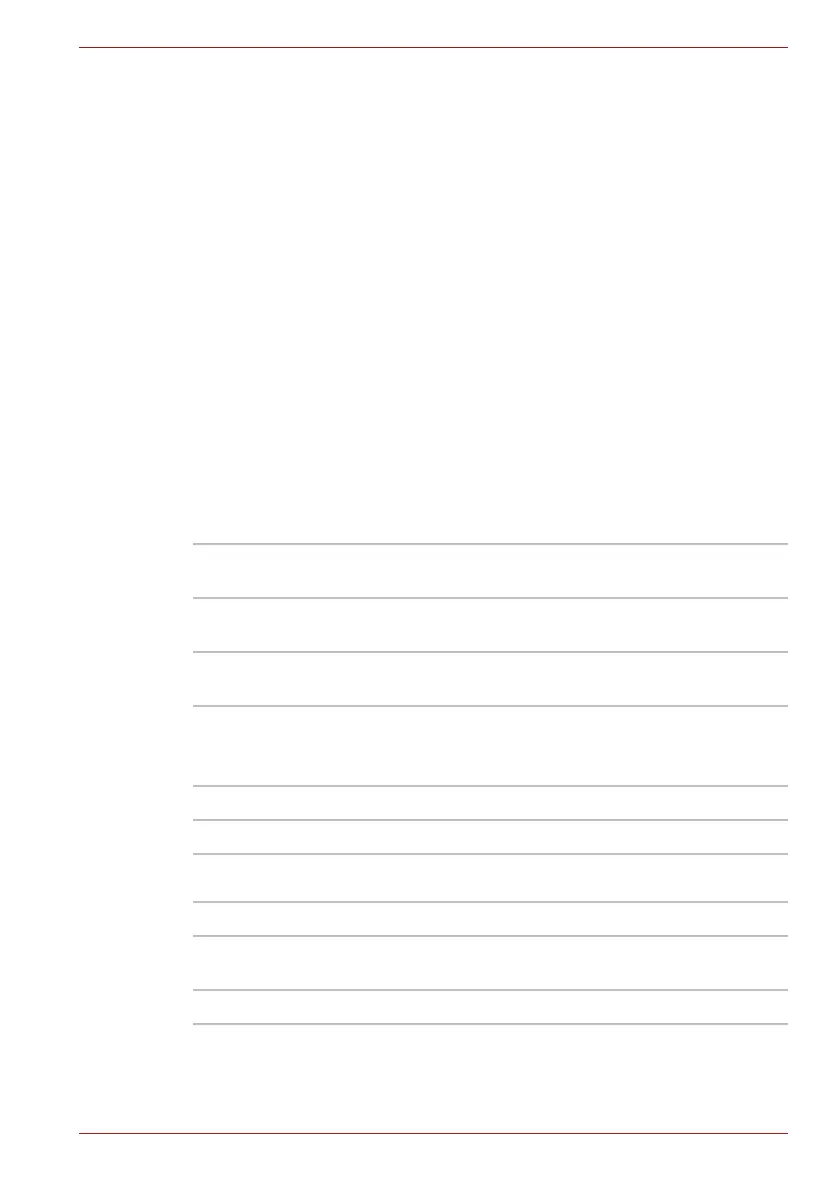Maintenance Manual (960-945) 2-6
Troubleshooting Procedures
2.3 Power Supply Troubleshooting
The power supply controller controls many functions and components. To
determine if the power supply is functioning properly, start with Procedure 1
and continue with the other procedures as instructed. The procedures
described in this section are:
2.3.1 Procedure 1 Power Status Check
2.3.2 Procedure 2 Error Code Check
2.3.3 Procedure 3 Connection Check
2.3.4 Procedure 4 Charging Check
2.3.5 Procedure 5 Replacement Check
2.3.1 Procedure 1 Power Status Check
The following icons indicate the power supply status:
■ DC IN/Battery indicator
■ Power indicator
The power supply controller displays the power supply status with the DC
IN/Battery indicator as listed in the tables below.
Table 2-1 DC IN/Battery indicator
Table 2-2 Power indicator
DC IN/Battery
indicator
Power supply status
Amber Indicates the AC adaptor is connected and the
battery is charging.
White Indicates the AC adaptor is connected and the
battery is fully charged.
Flashing Amber The battery charge is low.
The AC adaptor must be connected in order to
recharge the battery.
Flashing White Indicates a problem with the computer.
Doesn’t light Any condition other than those above.
Power indicator Power supply status
White Indicates power is being supplied to the
computer and the computer is turned on.
Doesn’t light Any condition other than those above.