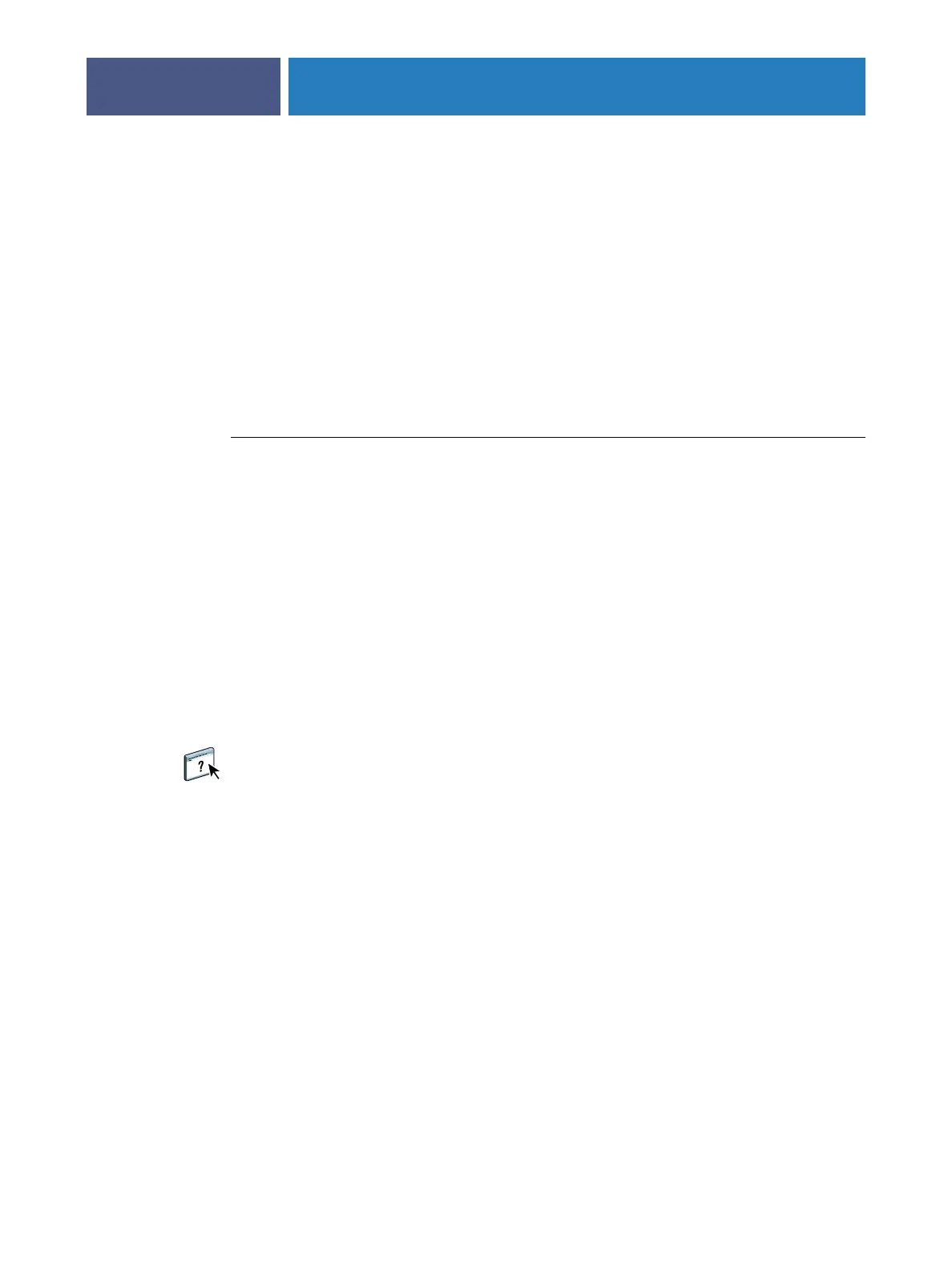SETTING UP THE FIERY X3ETY2 FROM THE COPIER TOUCH PANEL
25
Accessing Setup options
When you access Setup options, make sure that no one is preparing to print to the
Fiery X3eTY2.
TO ACCESS SETUP WHEN THE FIERY X3ETY2 IS IDLE
1 Make sure the information screen on the copier touch panel reads Idle.
If Printing or RIPping appears, the Fiery X3eTY2 is processing, and you must wait until the
system finishes and reaches the Idle state.
2At the copier, press the Controller button.
3Press the Setup button.
4Press the button for the Setup submenu that you want to access.
5Perform Server Setup, Network Setup 1, and Network Setup 2, in that order.
This is the minimum required for initial Setup. Later, you can complete the remaining Setup
menus from a network computer.
6 Change the Administrator password to protect your Setup from unauthorized changes.
For information, see Configure Help.
About the copier touch panel Setup interface
When you perform Setup from the copier touch panel, you can select one menu after another
and enter information about your Fiery X3eTY2 and your network and printing
environment.
When you perform a function from the Fiery X3eTY2 copier touch panel that prompts you
for the Administrator password, you must enter it promptly. Otherwise, the Fiery X3eTY2
copier touch panel returns to Idle, and you must start over.
Most of the menus you see are shown on the Control Panel Map, a high-level guide to Setup
that you can print from the copier touch panel.
Setup
Enter the Setup menu and change Setup option settings.
Restart Fiery
Resets the system software but does not reboot the entire system. Network access to the
Fiery X3eTY2 is temporarily interrupted and all currently processing jobs are aborted and
might be lost.
Shutdown Fiery
Shuts down the Fiery X3eTY2 system software and operating system.