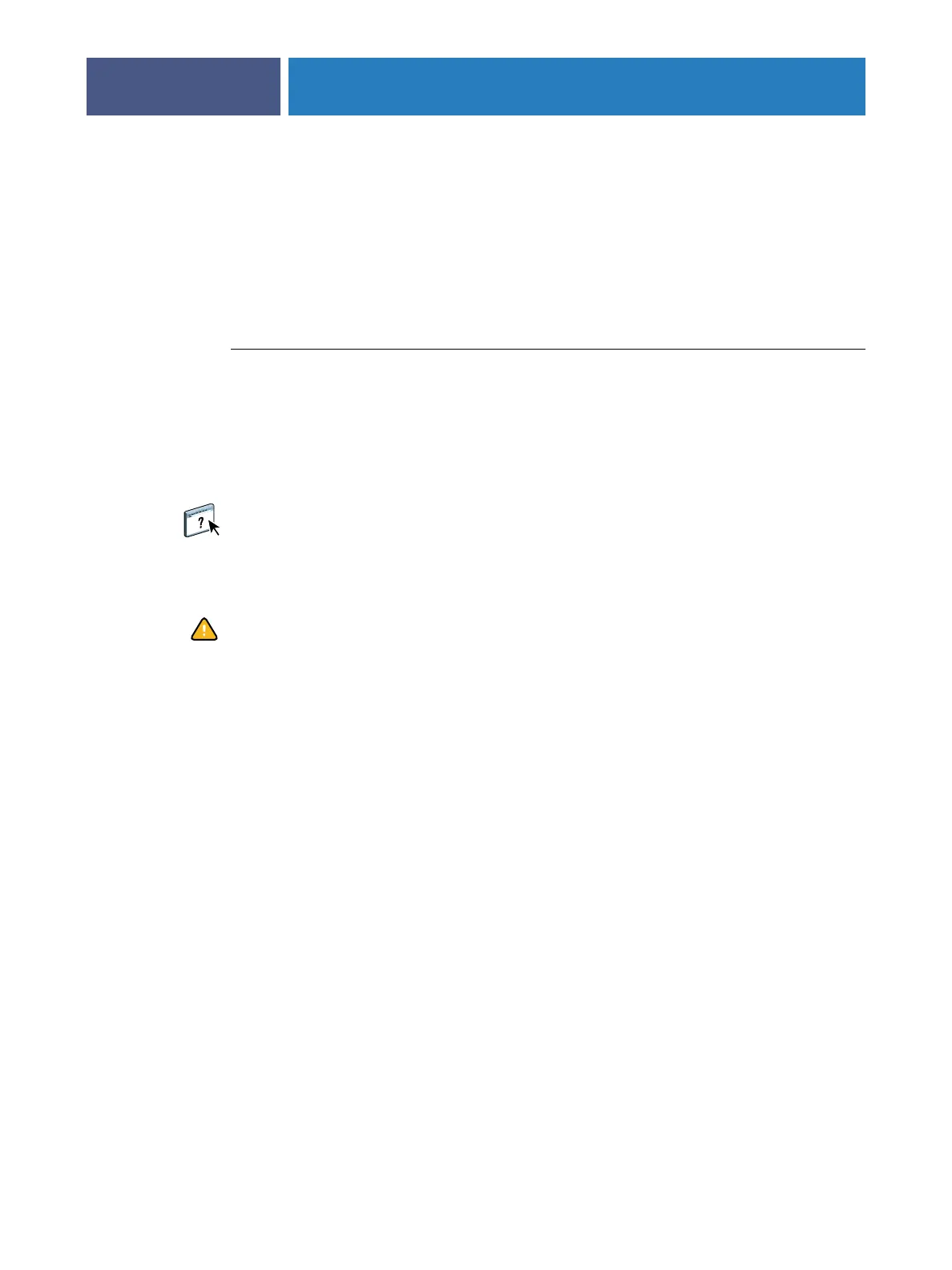ADMINISTERING THE FIERY X3ETY2
40
USB printing
Users can save PS, EPS, TIFF, and PDF files to a USB device and print those files on the
Fiery X3eTY2. To print files automatically when you connect the USB drive to the
Fiery X3eTY2, save the files to specific folders or to the root level on the USB drive.
Users can also print from the copier touch panel. For more information about printing, see
Printing from Windows and Printing from Mac OS.
TO SET UP THE USB DRIVE FOR AUTOMATIC PRINTING
1Create folders at the top level (root level) of the USB device named print, hold, and direct.
2 Save the files from the user’s computer to the USB drive.
Files copied to the Print, Hold, and Direct folders are downloaded to the corresponding print
connection on the Fiery X3eTY2 automatically when you connect the USB drive to the
Fiery X3eTY2. Files copied to the root level of the drive are downloaded to the Print queue.
For information about enabling print connections, see Configure Help.
3 Remove the USB device from the user’s computer and connect it to the USB port on the
Fiery X3eTY2.
For the location of the USB port, see page 20.
Make sure that the USB device is properly stopped before you disconnect it from the
computer.