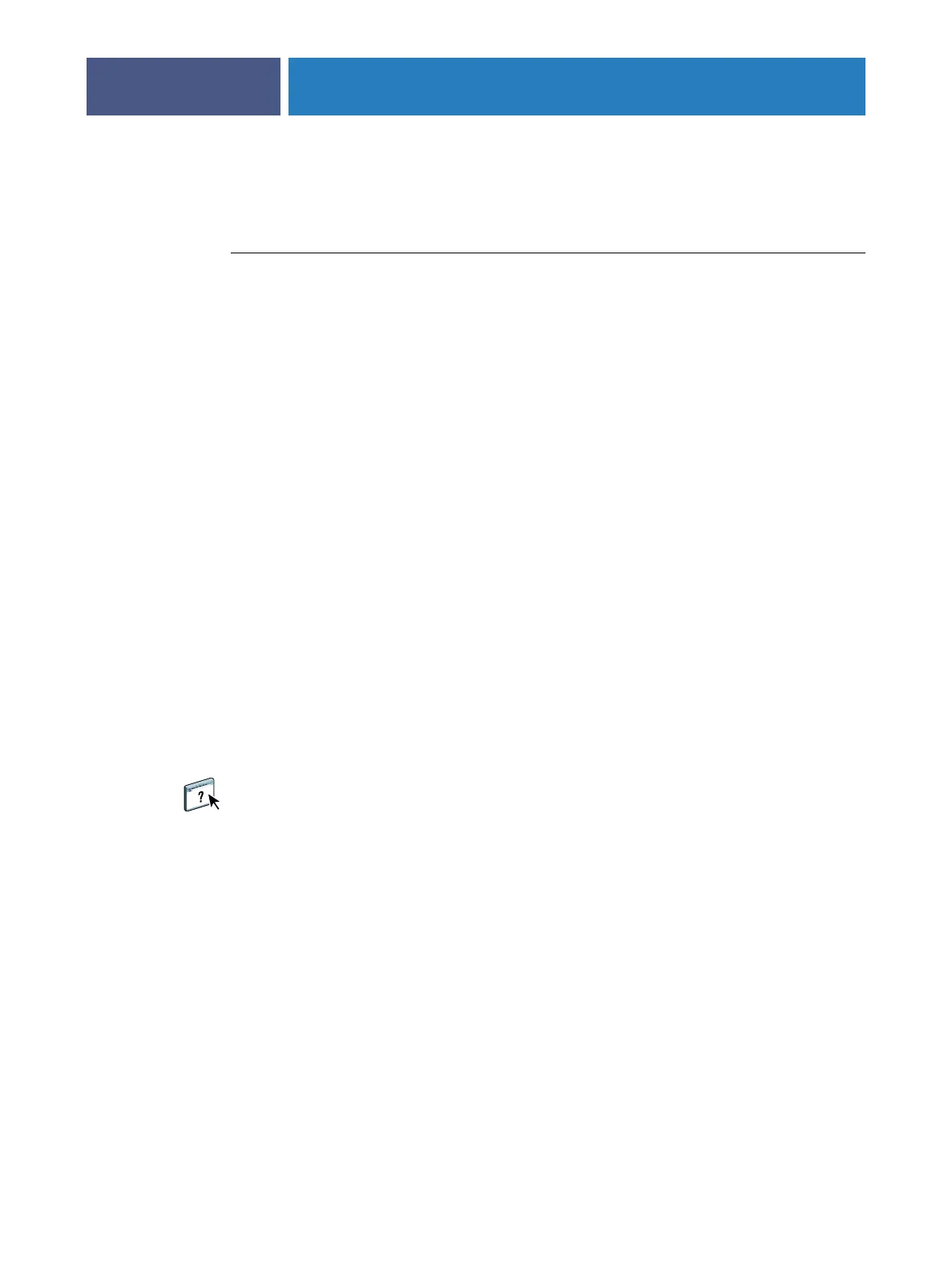ADMINISTERING THE FIERY X3ETY2
39
Remote connection to the Fiery X3eTY2
You can access the Fiery X3eTY2 from a remote Windows computer.
TO CONNECT TO THE FIERY X3ETY2 FROM A REMOTE COMPUTER
1 Enable the Remote Desktop option in Setup.
For information, see page 27.
2From the remote computer, choose Start > Programs > Accessories > Communications >
Remote Desktop Connection.
3Type the IP address or DNS name of the Fiery X3eTY2 and click Connect.
4Type the Administrator password, if prompted.
Restoring Fiery X3eTY2 settings
You can save the current configuration of the Fiery X3eTY2 and restore it later, if necessary.
The following settings are saved (if your Fiery X3eTY2 supports them):
•Settings made in Setup (except Server Name)
•Impose templates saved in the default directory on the Fiery X3eTY2
•Address books
•Paper Catalog
•Virtual Printer settings
•Users and Groups information (login names and passwords)
•Custom spot colors
To save and restore settings, use Configure. For information, see Configure Help.