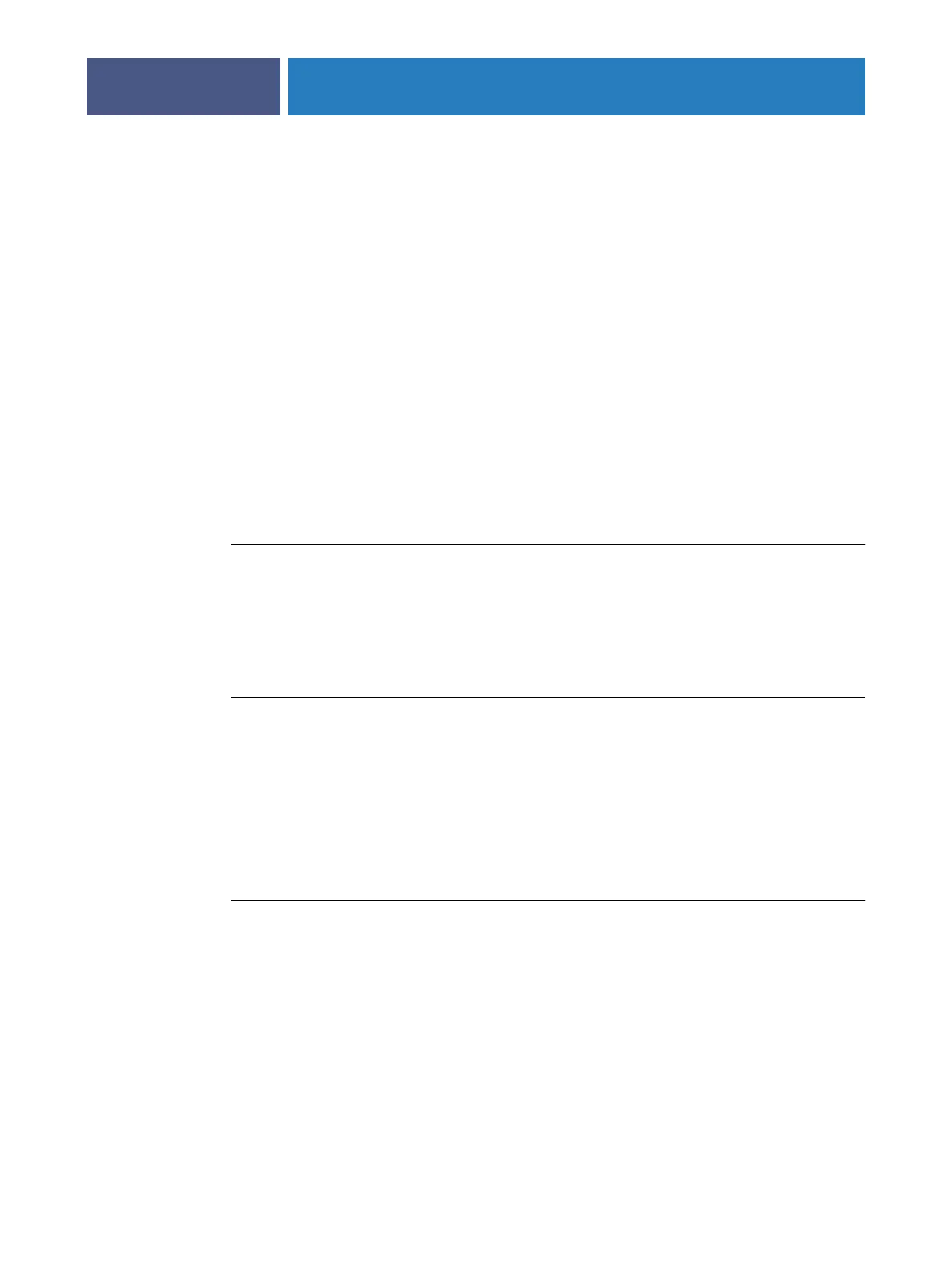CONFIGURING WEBTOOLS
35
CONFIGURING WEBTOOLS
WebTools allow you to manage your Fiery X3eTY2 remotely from the Internet or from your
company’s intranet. The Fiery X3eTY2 has its own home page, from which you can select the
WebTool that you want to use.
For information about using WebTools, see Utilities.
Configuring the Fiery X3eTY2 and clients for WebTools
WebTools provide access to many Fiery X3eTY2 functions via the Internet (or intranet),
providing additional flexibility in remote management. After they are enabled, you can access
the WebTools from a network computer.
TO SET UP THE FIERY X3ETY2 TO ACCESS WEBTOOLS
1 In Network Setup 1 on the Fiery X3eTY2, enable TCP/IP.
2 Set a valid, unique IP address, subnet mask, and gateway address (if required) for the
Fiery X3eTY2.
3 In Network Setup 2, enable Web Services.
TO SET UP A COMPUTER TO ACCESS WEBTOOLS
1 Enable TCP/IP networking.
2Assign the workstation a valid, unique IP address, subnet mask, and gateway address,
if required.
3 Install an Internet browser that supports the Java language and frames.
Make sure that Java is enabled. For more information about supported browsers and
WebTools requirements, see Welcome.
TO ACCESS WEBTOOLS
1 Start your Internet browser and type the IP address or DNS name of the Fiery X3eTY2.
2 Select WebTools on the PSWC home page.
The Fiery X3eTY2 home page appears.
3 Click the tab corresponding to the WebTool that you want to use.