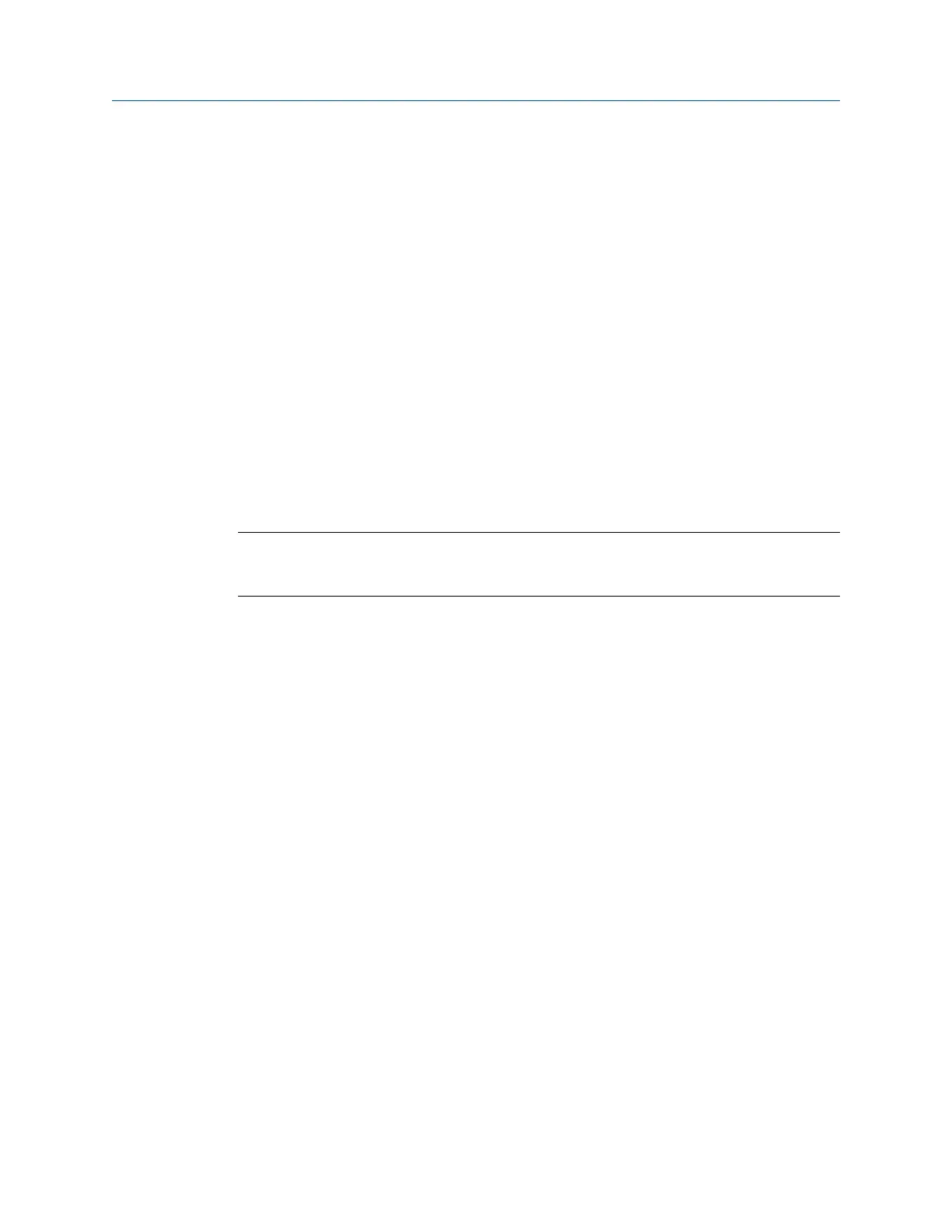Procedure
To back up the transmitter configuration using ProLink III:
1. Choose Device Tools > Configuration Transfer > Save or Load Configuration Data.
2. In the Configuration groupbox, select the configuration data you want to save.
3. Click Save, then specify a file name and location on your computer.
4. Click Start Save.
The backup file is saved to the specified name and location. It is saved as a text file and can
be read using any text editor.
7.3 Enable HART security
When HART security is enabled, HART protocol cannot be used to write any data to the
device. This prevents changes to configuration via HART. It does not prevent changes to
configuration using any other protocol or method.
Tip
Do not enable HART security unless it is specifically required for your meter. Most installations do not
enable HART security.
Prerequisites
• 3 mm strap wrench
• 3 mm hex key
Procedure
1. Power down the meter.
2. Using the strap wrench, loosen the grub screws and remove the transmitter end-
cap.
Completing the configuration
100 Micro Motion
®
Fork Density Meters (FDM)
