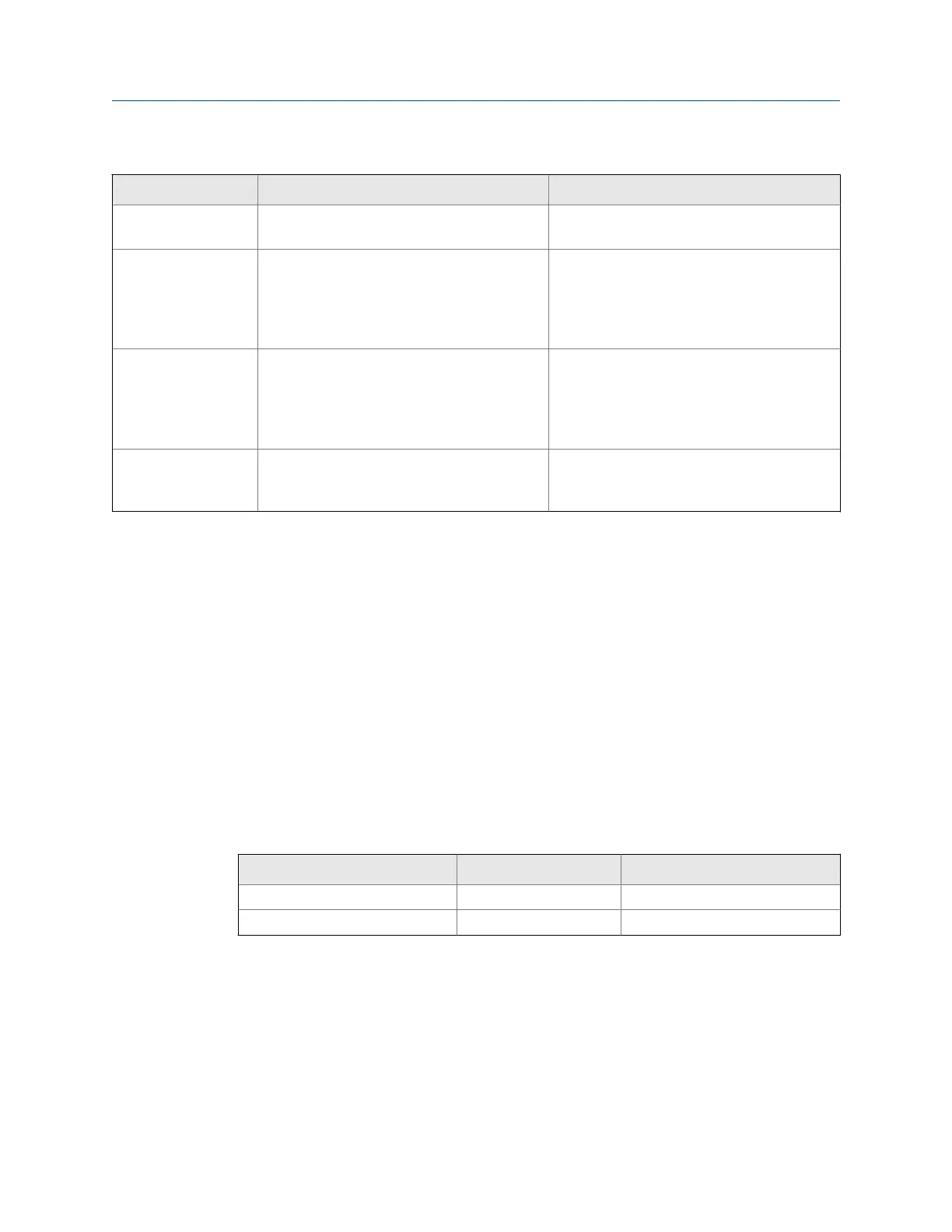Transmitter status reported by status LEDTable 2-1:
LED state Description Recommendation
Green No alerts are active. Continue with configuration or process meas-
urement.
Yellow One or more low-severity alerts are active. A low-severity alert condition does not affect
measurement accuracy or output behavior.
You can continue with configuration or proc-
ess measurement. If you choose, you can iden-
tify and resolve the alert condition.
Flashing yellow Calibration in progress, or Known Density Veri-
fication in progress.
A low-severity alert condition does not affect
measurement accuracy or output behavior.
You can continue with configuration or proc-
ess measurement. If you choose, you can iden-
tify and resolve the alert condition.
Red One or more high-severity alerts are active. A high-severity alert condition affects meas-
urement accuracy and output behavior. Re-
solve the alert condition before continuing.
Related information
View and acknowledge status alerts
Status alerts, causes, and recommendations
2.3 Make a startup connection to the transmitter
For all configuration tools except the display, you must have an active connection to the
transmitter to configure the transmitter. Follow this procedure to make your first
connection to the transmitter.
Identify the connection type to use, and follow the instructions for that connection type in
the appropriate appendix. Use the default communications parameters shown in the
appendix.
Communications tool Connection type to use Instructions
ProLink III Modbus/RS-485 Appendix C
Field Communicator HART/Bell 202 Appendix D
Postrequisites
(Optional) Change the communications parameters to site-specific values.
• To change the communications parameters using ProLink III, choose Device Tools >
Configuration > Communications.
• To change the communications parameters using the Field Communicator, choose
On-Line Menu > Configure > Manual Setup > HART > Communications.
Quick start
8 Micro Motion
®
Fork Density Meters (FDM)
