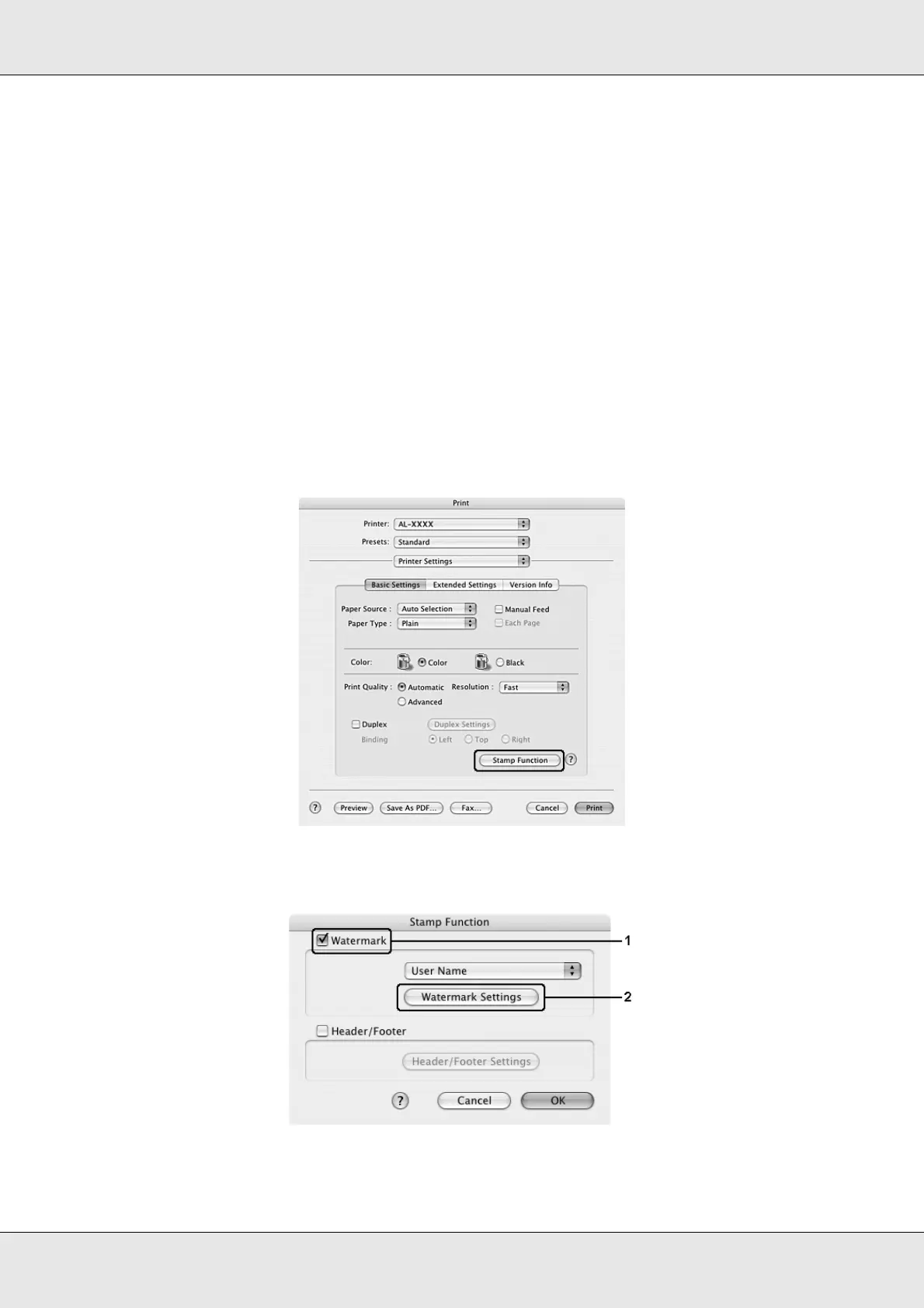Using the Printer Software with Macintosh 115
EPSON AcuLaser C3800 User's Guide
Using a watermark
Follow the steps below to use a watermark on your document. In the Layout dialog box,
you can select from a list of predefined watermarks, or you can select a bitmap (PICT) file
or text file as your own custom watermark. The Layout dialog box also allows you to make
a variety of detailed watermark settings. For example, you can select the size, intensity,
and position of your watermark.
For Mac OS X users
1. Open the Print dialog box.
2. Select Printer Settings from the drop-down list, and select the Basic Settings tab.
3. Click Stamp Function.
4. Select the Watermark check box, then click Watermark Settings.