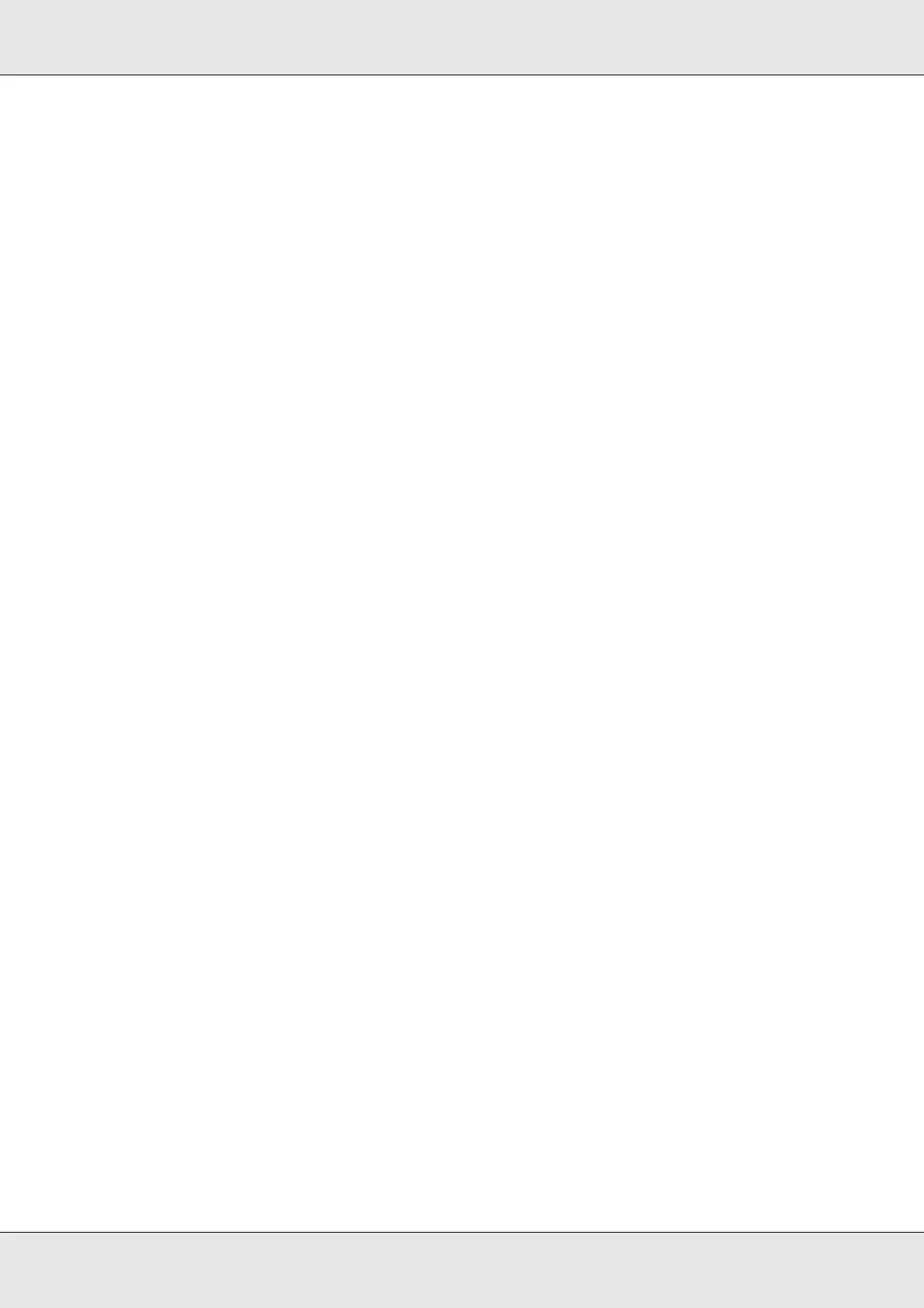Using the PostScript Printer Driver 154
EPSON AcuLaser C3800 User's Guide
Installing the PostScript printer driver for the network interface
See the appropriate sections below according to your operating system, and follow the
instructions to install the PostScript printer driver for the network interface.
Note:
❏ Set the network settings before installing the printer driver. Refer to the Network Guide that
comes with your printer for details.
❏ Turn off all virus protection programs before installing the printer software.
For Windows XP, XP x64, or 2000 users
1. Make sure that the printer is turned on. Insert the printer software CD-ROM into your
CD-ROM drive.
2. For Windows XP, or XP x64, click Start, point to Printer and Faxes, and click Add a
printer in the Printer Tasks menu.
For Windows 2000, click Start, point to Settings, and click Printers. Then double-click
the Add Printer icon.
3. The Add Printer Wizard appears. Then click Next.
4. Select Local printer, then click Next.
Note:
Do not select the Automatically detect and install my Plug and Play printer check box.
5. Select the Create a new port check box and select Standard TCP/IP Port from the
drop-down list. Click Next.
6. Click Next to continue.
7. Specify the IP address and port name, then click Next.
8. Click Finish.
9. Click Have Disk in the Add Printer Wizard and specify the following path for the
CD-ROM. If your CD-ROM drive is D:, the path will be
D:\ADOBEPS\ENGLISH\WIN2K_XP\PS_SETUP. Then click OK.
Note:
Change the drive letter as needed for your system.
10. Select the printer and click Next.
11.Follow the on-screen instructions for the rest of the installation.
12.When installation is done, click Finish.