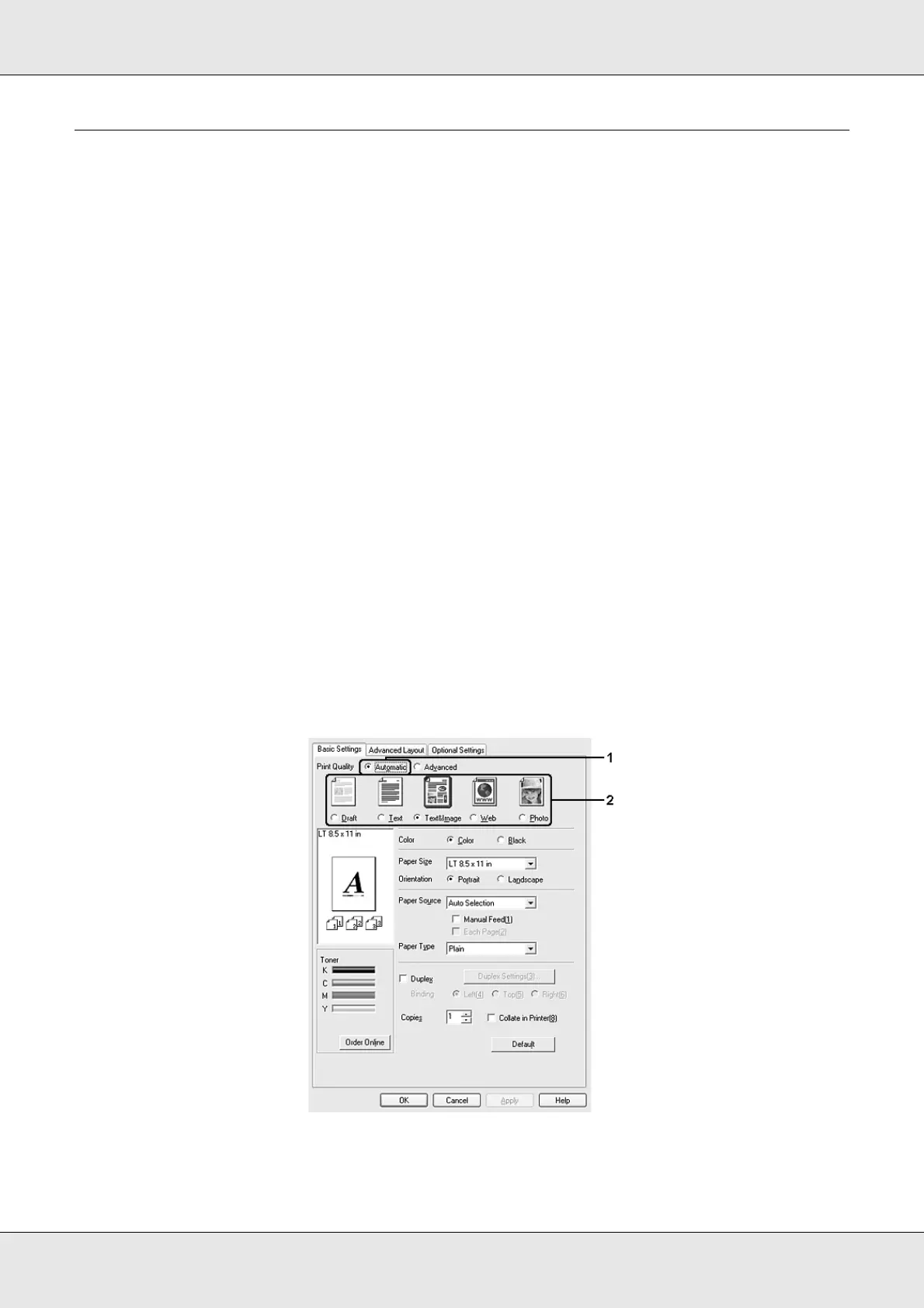Using the Printer Software with Windows 47
EPSON AcuLaser C3800 User's Guide
Making Changes to Printer Settings
Making the print quality settings
You can change the print quality of printouts through settings in the printer driver. With the
printer driver, you can make the print settings by choosing from a list of predefined settings,
or customizing the settings.
Choosing the print quality by using the Automatic setting
You can change the print quality of printouts to favor speed or detail. There are five quality
modes for the color printing mode and three for the black-and-white printing mode.
When Automatic is selected on the Basic Settings tab, the printer driver takes care of all
detailed settings according to the color setting you select. Print quality and color are the
only settings you have to make. You can change other settings such as paper size or
orientation in most applications.
Note:
The printer driver’s online help provides details on printer driver settings.
1. Click the Basic Settings tab.
2. Click Automatic, then choose desired printing quality.
3. Click OK to apply the settings.