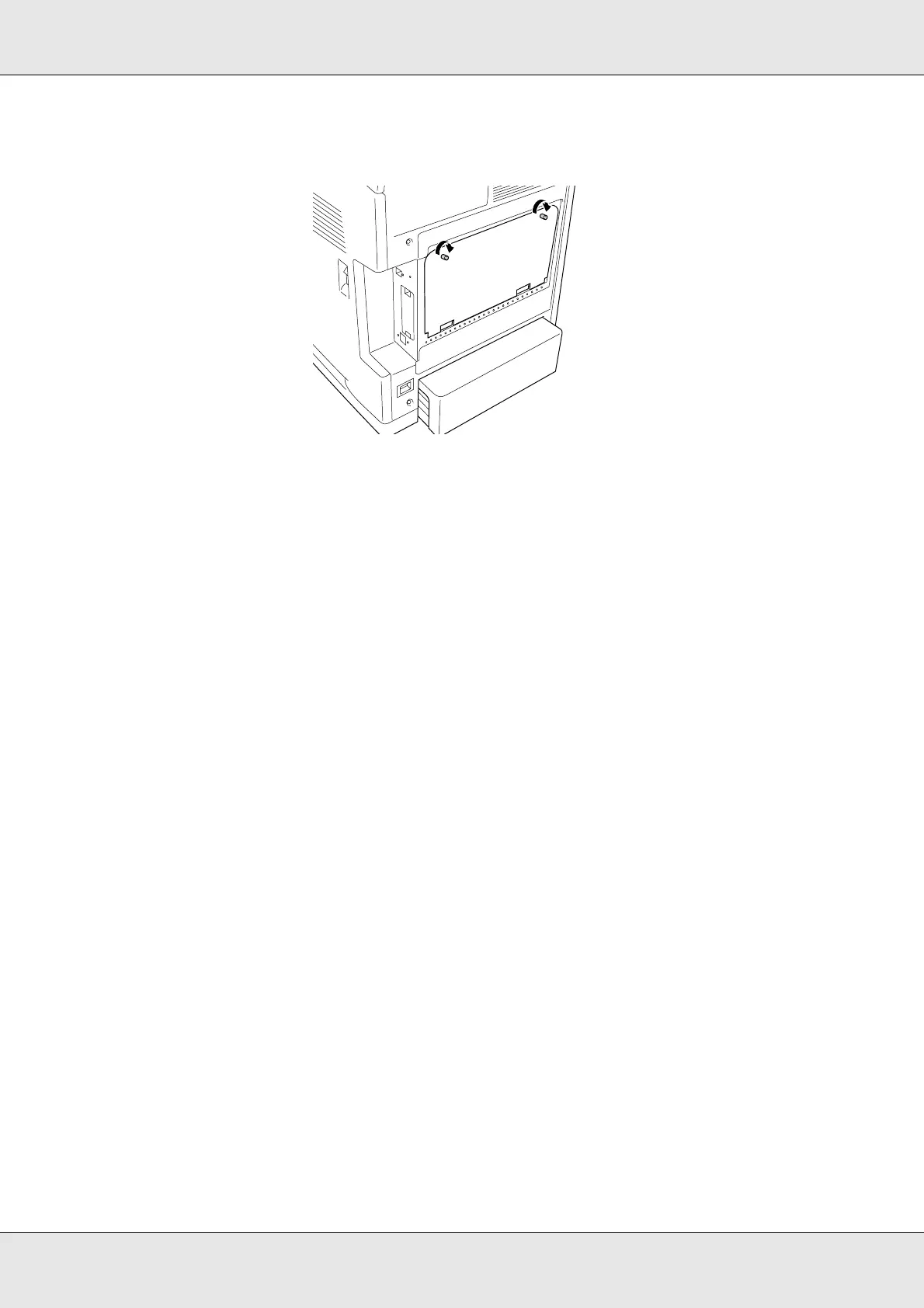Installing Options 224
EPSON AcuLaser C3800 User's Guide
8. Fasten the cover with the two screws.
9. Reconnect all the interface cables and the power cord.
10.Reattach the interface cover.
11.Plug the printer’s power cord into an electrical outlet.
12.Turn on the printer.
To confirm that the option is installed correctly, print a Status Sheet. See "Printing a Status
Sheet" on page 259.
Note for Windows users:
If EPSON Status Monitor is not installed, you have to make settings manually in the printer driver.
See "Making Optional Settings" on page 71.
Note for Macintosh users:
When you have attached or removed printer options, you need to delete the printer using Print
Setup Utility (for Mac OS X 10.3 and 10.4), Print Center (for Mac OS X 10.2 or below), or
Chooser (for Mac OS 9), and then re-register the printer.
Removing a memory module
c
Caution:
Before you remove a memory module, be sure to discharge any static electricity by touching
a grounded piece of metal. Otherwise, you may damage static-sensitive components.
w
Warning:
Be careful when working inside the printer as some components are sharp and may cause
injury.
Perform the installation procedure in reverse.