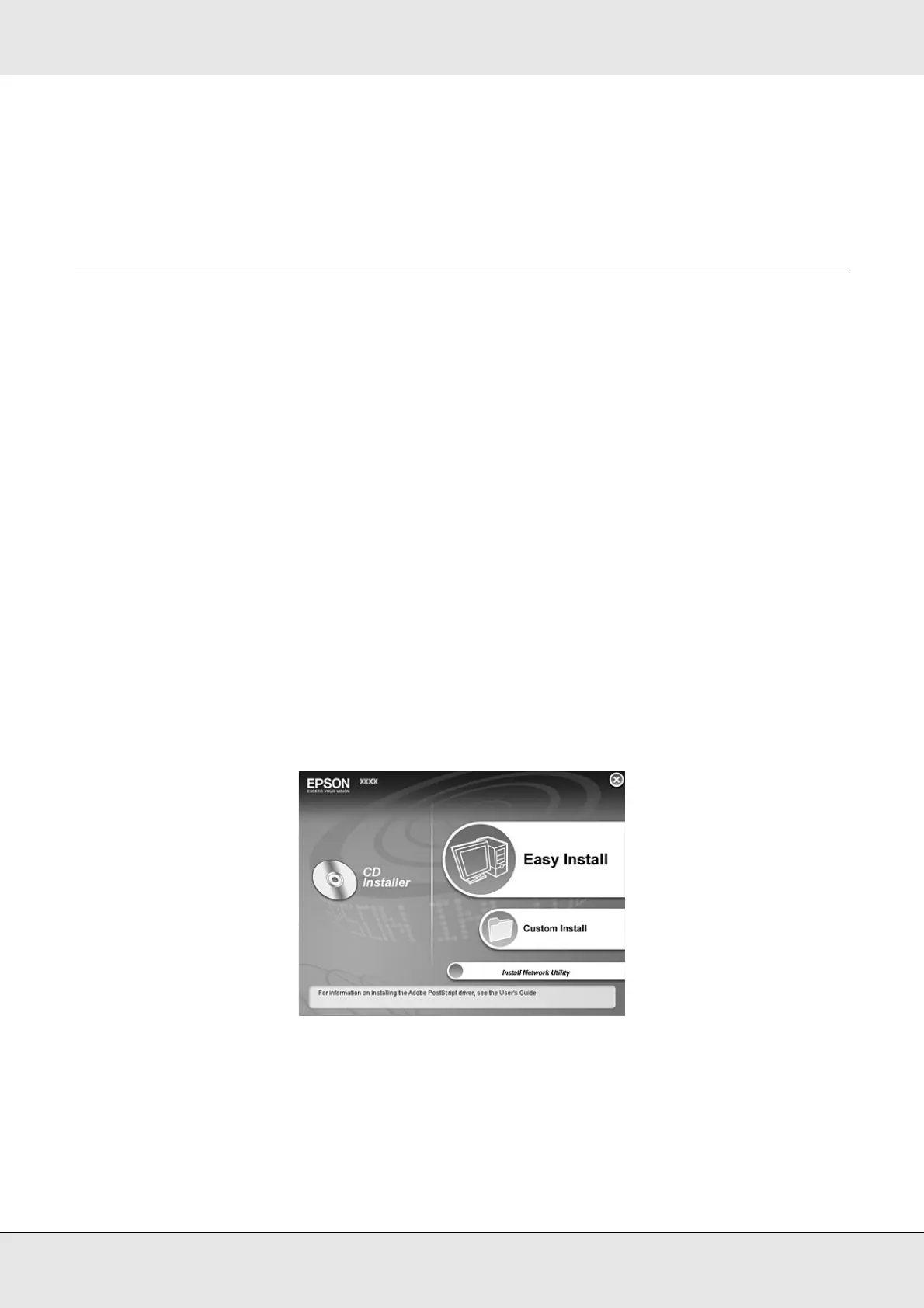Using the Printer Software with Windows 77
EPSON AcuLaser C3800 User's Guide
6. Click OK. The printer stores the print job on the printer’s memory.
To print or delete this data using the printer’s control panel, see "Printing and Deleting
Reserve Job Data" on page 203.
Monitoring Your Printer Using EPSON Status Monitor
Installing EPSON Status Monitor
Follow the steps below to install EPSON Status Monitor.
1. Make sure that the printer is off and that Windows is running on your computer.
2. Insert the printer software CD-ROM in the CD-ROM drive.
Note:
❏ If the language selection window appears, select your country.
❏ If the Epson Installation Program screen does not appear automatically, double-click the My
Computer icon, right-click the CD-ROM icon, click OPEN in the menu that appears, then
double-click Epsetup.exe.
3. Click User Installation.
4. Click Custom Install.
Note:
See the Network Guide for information on installing EPSON Status Monitor on a network.