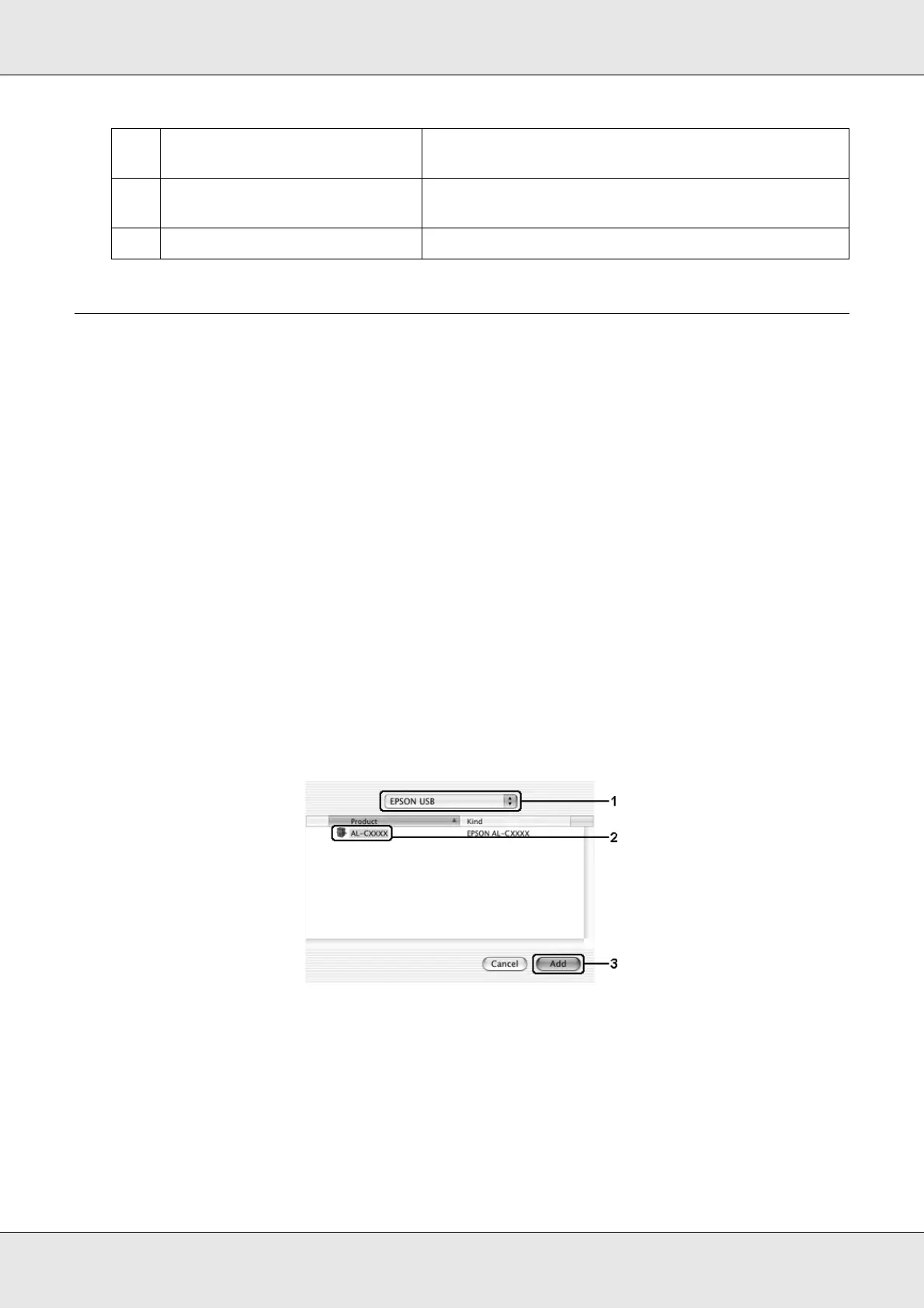Using the Printer Software with Macintosh 144
EPSON AcuLaser C3800 User's Guide
Setting Up the USB Connection
Note:
If you are connecting the USB cable to your Macintosh through a USB hub, be sure to connect
using the first hub in the chain. The USB interface may be unstable depending on the hub used. If
you experience problems with this type of setup, connect the USB cable directly to your computer’s
USB connector.
For Mac OS X users
1. Open the Applications folder on your hard drive, then open the Utilities folder and
double-click the Printer Setup Utility (for Mac OS X 10.3 and 10.4) or Print Center (for
Mac OS X 10.2 or below) icon.
2. Click Add Printer in the Printer List dialog box.
3. Select EPSON USB from the pop-up menu. Select your printer icon in the Product list,
then click Add.
4. Close Printer Setup Utility (for Mac OS X 10.3 and 10.4) or Print Center (for Mac OS
X 10.2 or below).
e. OK button: Click this button to save the settings and to exit the
dialog box.
f. Cancel button: Click this button to exit the dialog box without saving
the settings.
g. Save button (Mac OS X only): Saves new changes and closes the dialog box.