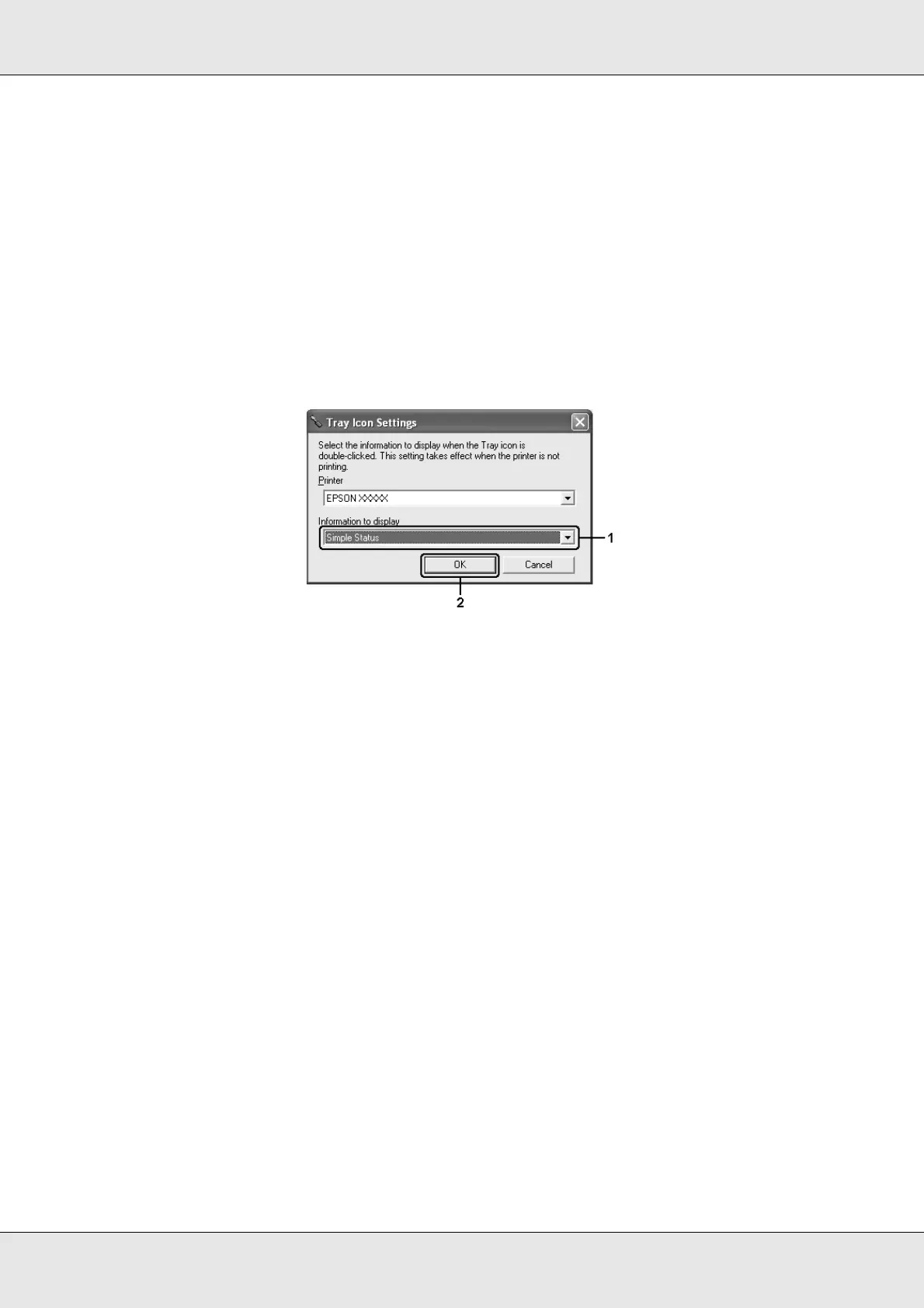Using the Printer Software with Windows 89
EPSON AcuLaser C3800 User's Guide
Tray Icon Settings
You can access EPSON Status Monitor by double-clicking the tray icon on the taskbar.
The menu that appears by double-clicking the tray icon when no printing job is being
processed depends on the settings you select. Follow the steps below to set the tray icon
settings.
1. Right-click the tray icon on the taskbar, then select Tray Icon Settings.
2. Confirm that your printer is selected. Select the menu you wish to display from the
Information to display drop-down list. Then click OK.
Note:
You can also access EPSON Status Monitor by right-clicking the tray icon and selecting your
printer’s name.