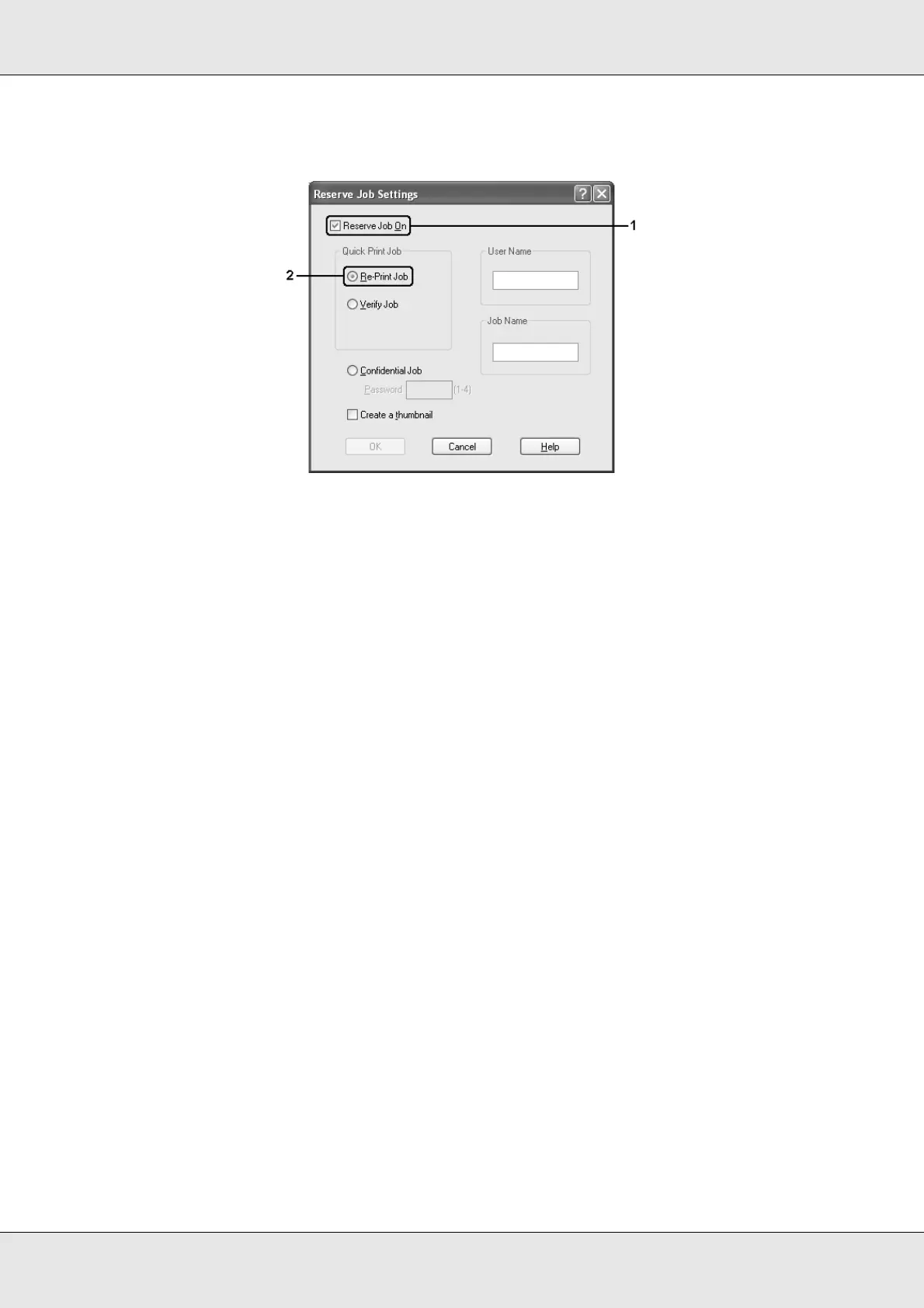Using the Printer Software with Windows 74
EPSON AcuLaser C3800 User's Guide
4. Select the Reserve Job On check box, then select Re-Print Job.
5. Enter a user name and job name in the corresponding text boxes.
Note:
❏ The OK button becomes available after both the user name and job name have been
entered.
❏ If you want to create a thumbnail of the first page of a job, select the Create a thumbnail
check box. Thumbnails can be accessed by entering http:// followed by the internal print
server’s IP address in a Web browser.
6. Click OK. The printer prints your document, and stores the print job on the printer’s
memory.
To reprint or delete this data using the printer’s control panel, see "Printing and Deleting
Reserve Job Data" on page 203 for instructions.
Verify Job
The Verify Job option allows you to print one copy in order to verify the content before
printing multiple copies.
Follow the steps below to use the Verify Job option.
1. Click the Basic Settings tab.
2. Select the Collate in Printer check box. Specify the number of copies to be printed,
and make other printer driver settings as appropriate for your document.