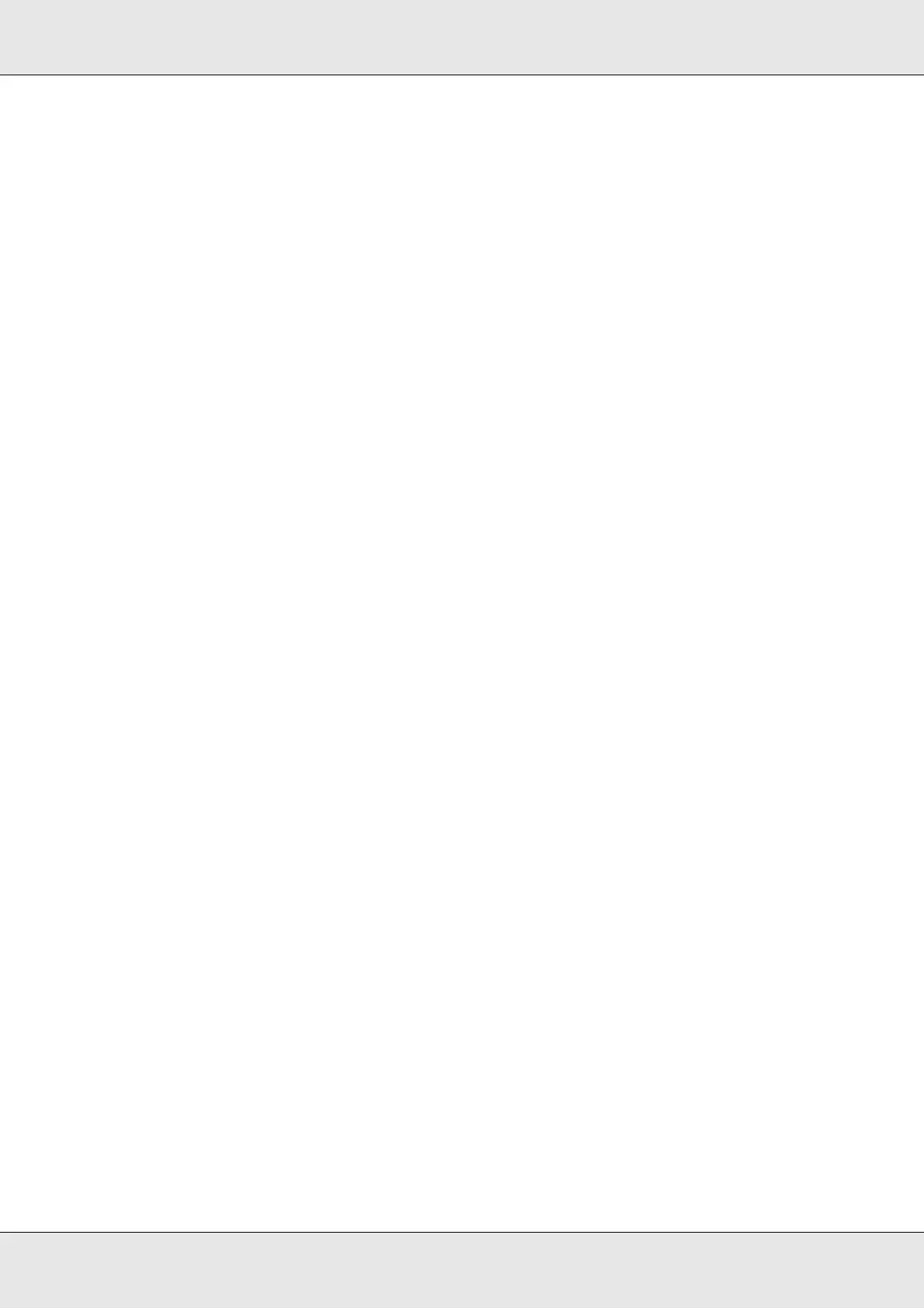Using the PostScript Printer Driver 157
EPSON AcuLaser C3800 User's Guide
1. Insert the printer software CD-ROM into your CD-ROM drive.
2. Double-click the CD-ROM icon.
3. Double-click Mac OS X, then double-click PS Installer.
Note:
For Mac OS X 10.2, if the Authenticate window appears, enter the user name and password for
an administrator.
4. The Install EPSON PostScript Software screen appears, click Continue, then follow
the on-screen instructions.
5. Easy Install is displayed on the screen. Click Install.
Note:
For Mac OS X 10.3 and 10.4, if the Authenticate window appears, enter the user name and
password for an administrator.
6. When installation is done, click Close.
For Mac OS 9 users
1. Insert the printer software CD-ROM into your CD-ROM drive.
2. Double-click the CD-ROM icon.
3. Double-click Mac OS 9, then double-click English.
4. Double-click AdobePS 8.7, and double-click AdobePS Installer. Then follow the
on-screen instructions.
5. Select Easy Install, then click Install.
6. When installation is done, click Quit.
Note:
If you are connecting two or more EPSON printers of the same model using AppleTalk, and you
want to rename the printer, see the Network Guide.
Selecting the printer
After installing the PostScript 3 printer driver, you need to select the printer.