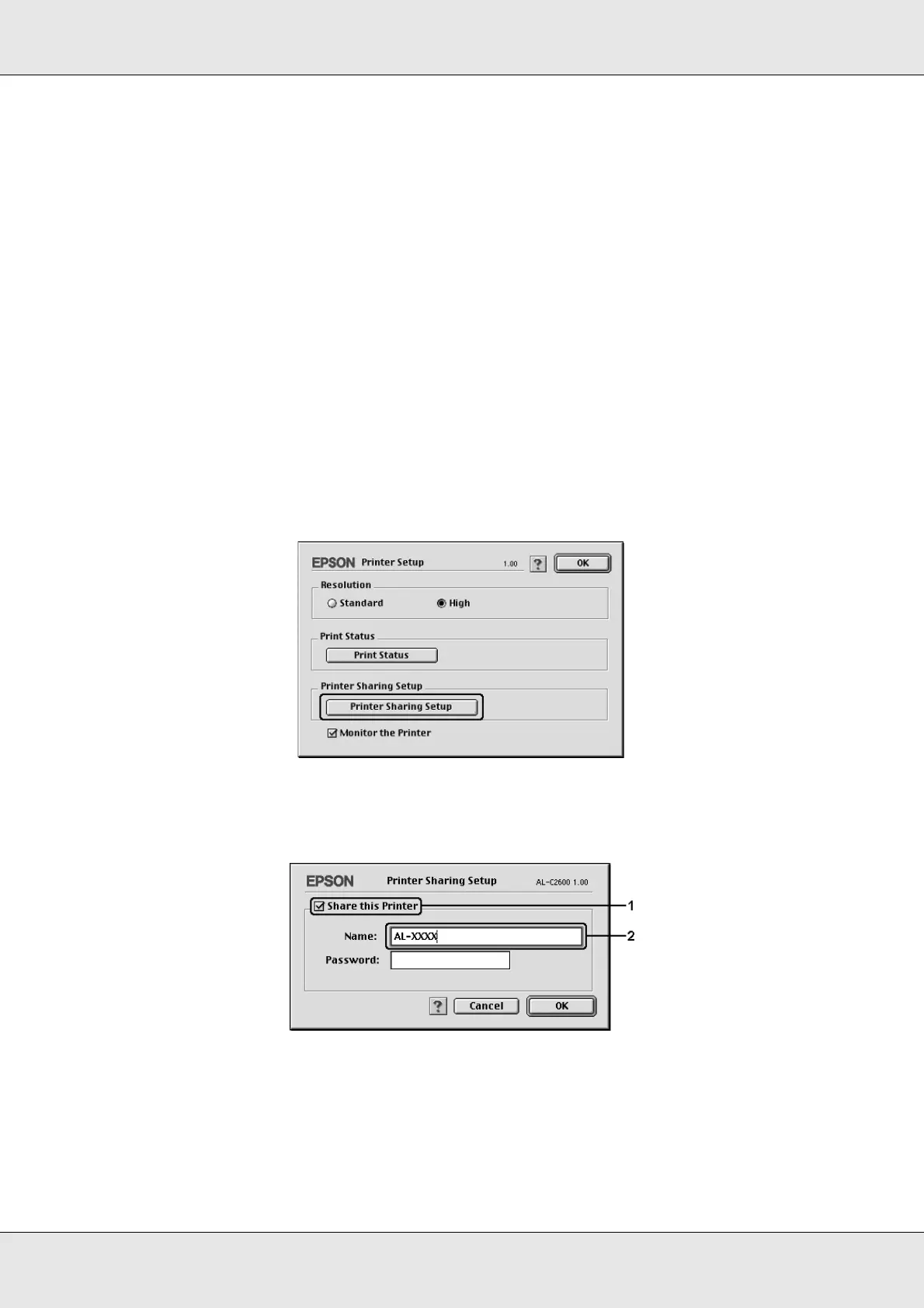Using the Printer Software with Macintosh 148
EPSON AcuLaser C3800 User's Guide
For Mac OS 9 users
Setting up your printer as a shared printer
Follow the steps below to share a printer connected directly to your computer with other
computers on an AppleTalk network.
1. Turn on the printer.
2. Select Chooser from the Apple menu, then click your printer’s icon. Select USB port or
FireWire port in the “Select a printer port” box on the right, then click Setup. The Printer
Setup dialog box appears.
Note:
Make sure On is selected under Background Printing.
3. Under Printer Sharing Set Up, click Printer Sharing Setup.
4. The Printer Sharing dialog box appears. Select the Share this Printer check box, then
type the printer name and password information as needed.
5. Click OK to apply the settings.
6. Close Chooser.