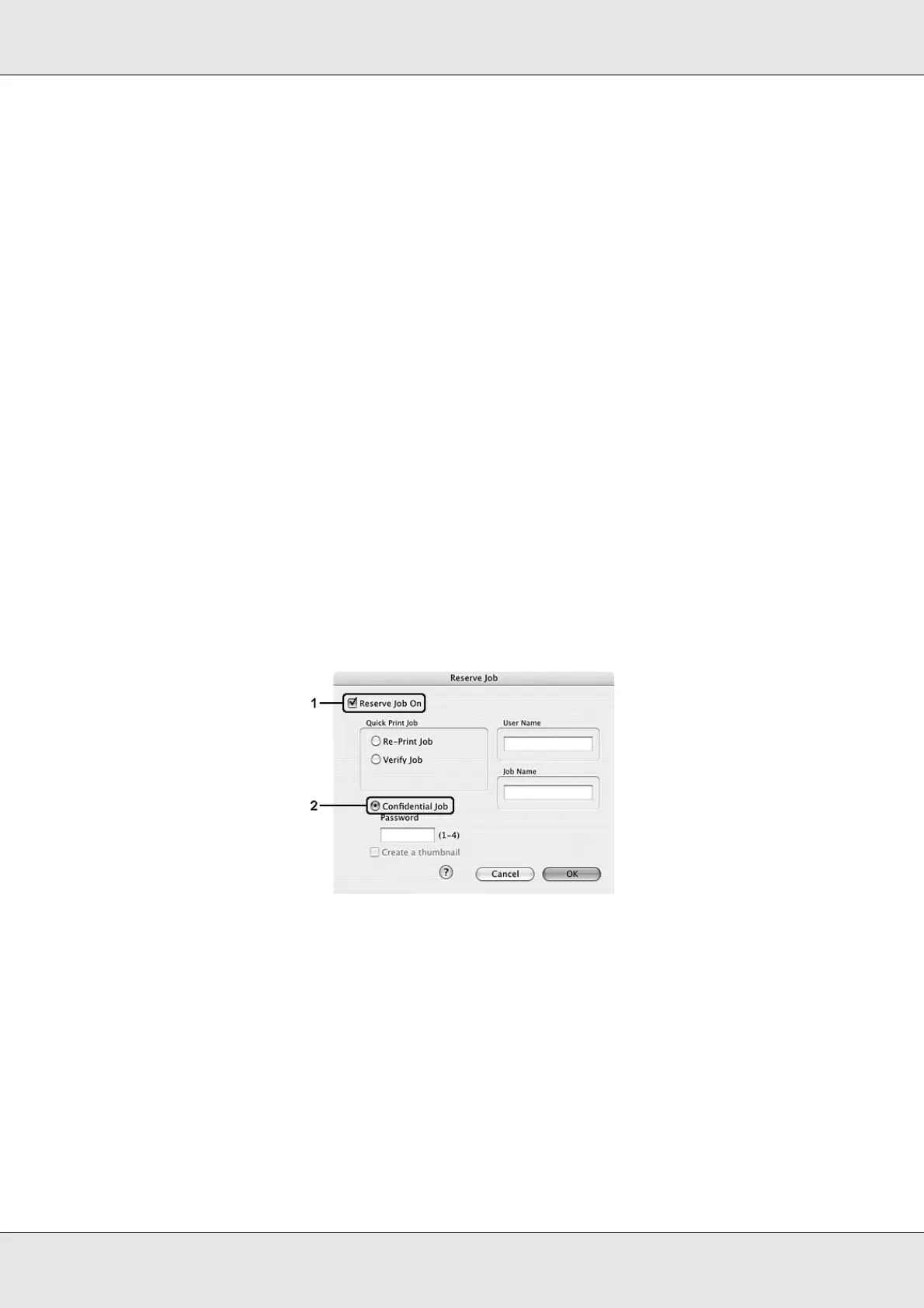Using the Printer Software with Macintosh 137
EPSON AcuLaser C3800 User's Guide
5. Click OK. The printer prints one copy of your document, and stores the print data with
information on the number of remaining copies on the printer’s memory.
After you have confirmed the printout, you can print the remaining copies or delete this data
using the printer’s control panel. See "Using the Quick Print Job Menu" on page 203 for
instructions.
Confidential Job
The Confidential Job option allows you to apply passwords to print jobs stored on the
printer’s memory.
Follow the steps below to store print data using the Confidential Job option.
For Mac OS X users
1. Open the Print dialog box and select Printer Settings from the drop-down list, then
click the Basic Settings tab.
2. Click the Reserve Job button. The Reserve Job dialog box appears.
3. Select the Reserve Job On check box, then select Confidential Job.
4. Enter a user name and job name in the corresponding text box.
Note:
❏ The OK button becomes available after both the user name and job name have been
entered.
❏ If you want to create a thumbnail of the first page of a job, select the Create a thumbnail
check box. Thumbnails can be accessed by entering http:// followed by the internal print
server’s IP address in a Web browser.