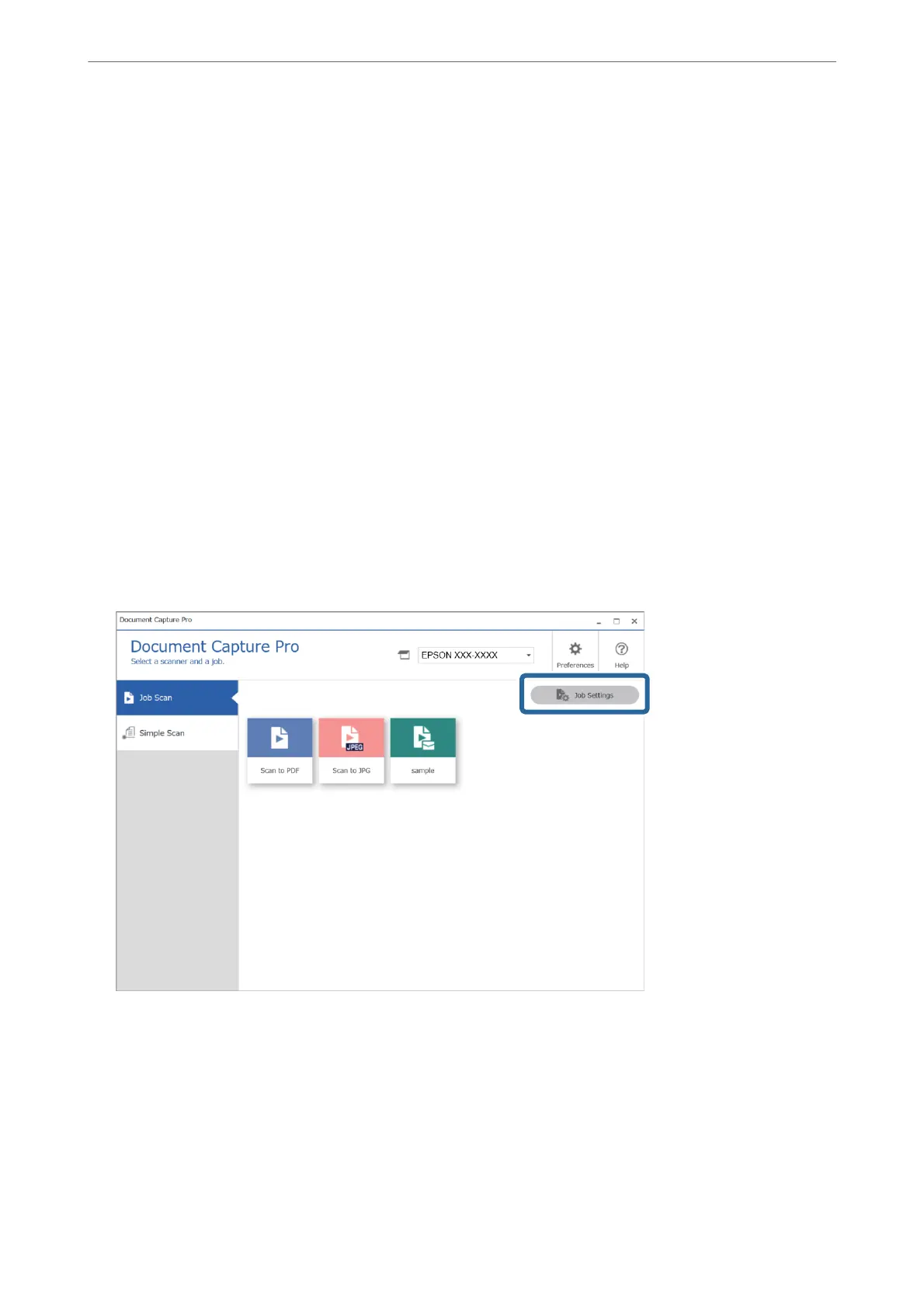5.
Click OK to return to the Job List window.
e created job is registered in the Job List.
6.
Click OK to return to the main window.
Enabling a Job to Run from the Control Panel (Button Assignment)
By assigning a job to the scanner’s control panel in advance using Document Capture Pro (Windows), Document
Capture (Mac OS) or Document Capture Pro Server (Windows Server), you can run jobs from the control panel.
Assigning a Job to the Control Panel (Windows)
Explains how to assign a job to the scanner’s control panel in Document Capture Pro. See the Document Capture
Pro help for details on the features.
https://support.epson.net/dcp/
1.
Start Document Capture Pro.
2.
Click Job Settings on the Job Scan screen.
Advanced Scanning
>
Setting a Job
>
Enabling a Job to Run from the Control Panel (Button Assignment)
122