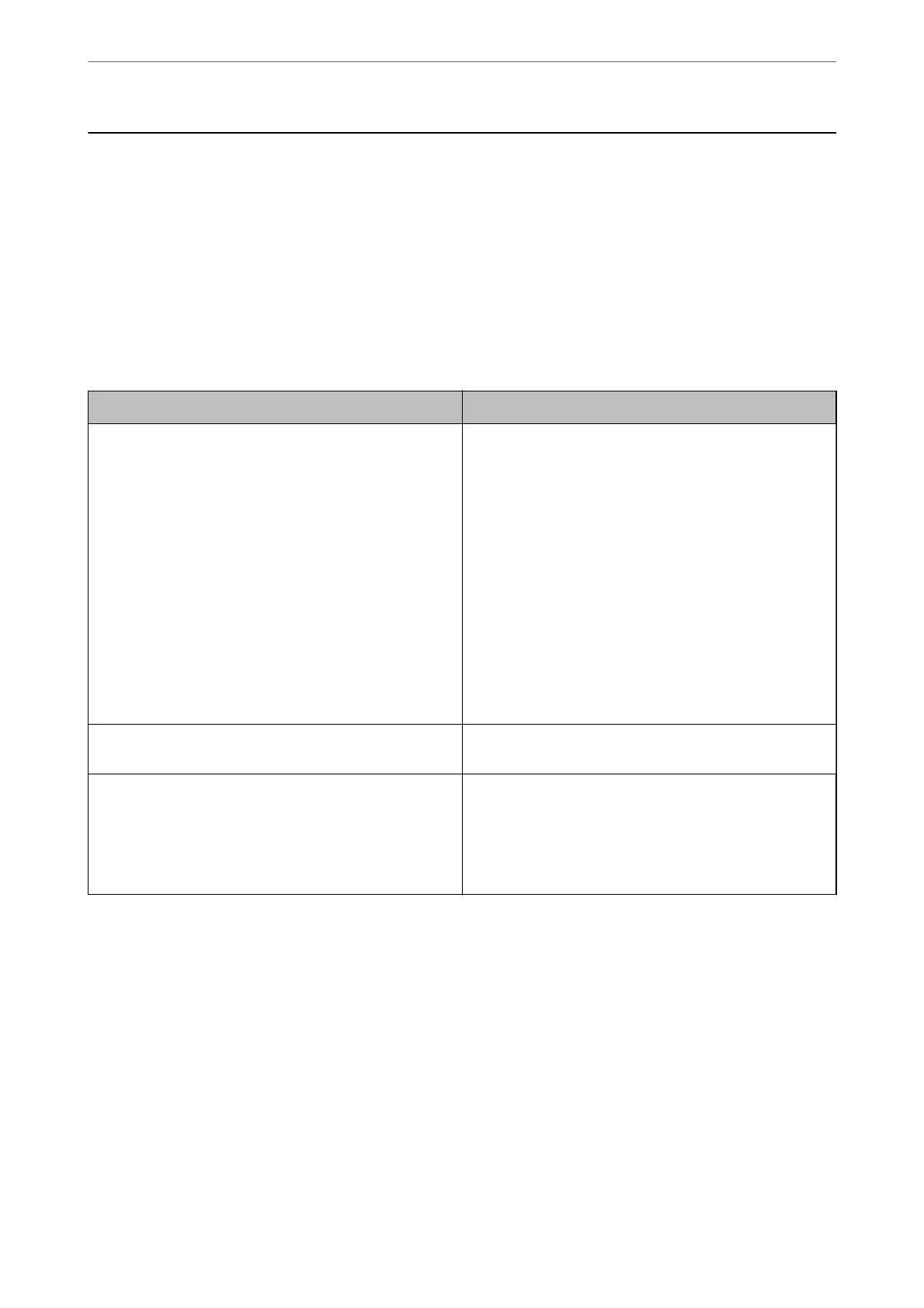Scanner Problems
Checking Error Messages on the Control Panel
If an error message is displayed on the control panel, follow the on-screen instructions or the solutions below to
solve the problem.
Note:
See the following if an error message is displayed when scanning to a network folder.
“Messages are Displayed on the Control Panel when Scanning to a Network Folder” on page 192
Messages Solutions
Computer not found. For details, see your documentation. ❏ Make sure the scanner is connected to your computer
properly.
❏ Install Epson Scan 2 and Document Capture Pro/
Document Capture on your computer.
❏ Install the latest version of the application.
❏ Make sure the AC adapter is securely connected to the
scanner and an electrical outlet.
Check that the electrical outlet is working. Plug another
device into the electrical outlet and check that you can
turn the power on.
❏ Check the rewall settings for Epson software.
❏ Set the same group for the scanner and the computer.
❏ Search for the computer again.
Scanner error. For details, see your documentation. Turn the power o and on again. If the error continues to
occur, contact your local dealer.
RECOVERY MODE The scanner has started in recovery mode because the
rmware update failed. Follow the steps below to try to
update the
rmware
again.
1. Connect the computer and the scanner with a USB cable.
2. Visit your local Epson website for further instructions.
Related Information
& “Updating Applications and Firmware” on page 183
& “Installing Your Applications” on page 203
The Scanner Does Not Turn On
❏ Make sure the AC adapter is securely connected to the scanner and an electrical outlet.
❏ Check that the electrical outlet is working. Plug another device into the electrical outlet and check that you can
turn the power on.
Solving Problems
>
Scanner Problems
>
The Scanner Does Not Turn On
186