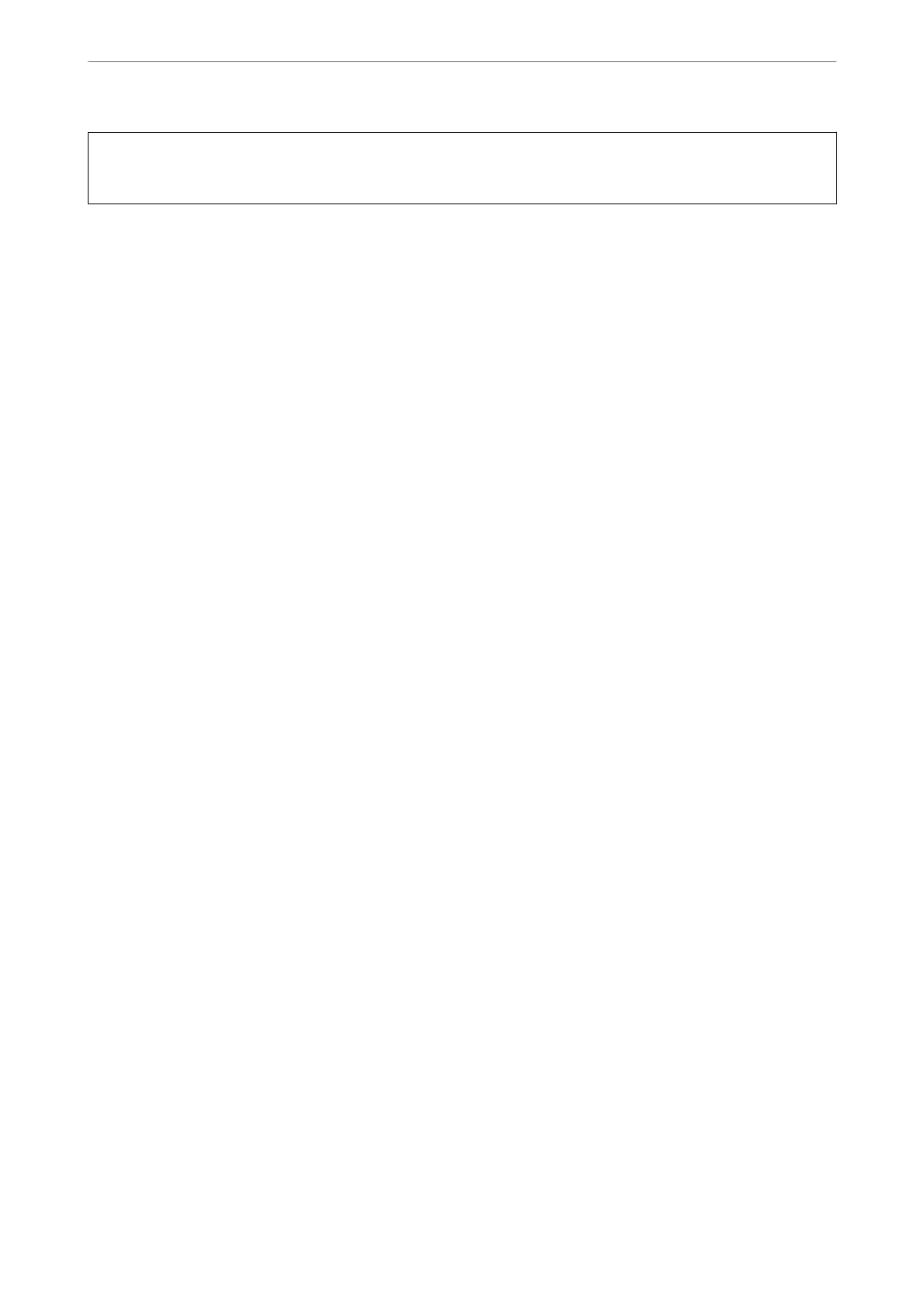c
Important:
❏ Do not turn o the computer or the scanner while updating.
1.
Make sure that the scanner and the computer are connected, and the computer is connected to the internet.
2.
Start EPSON Soware Updater, and update the applications or the rmware.
❏ Windows 10
Click the start button, and then select Epson Soware > EPSON Soware Updater.
❏ Windows 8.1/Windows 8
Enter the application name in the search charm, and then select the displayed icon.
❏ Windows 7
Click the start button, and then select All Programs or Programs > Epson Soware > EPSON Soware
Updater.
❏ Mac OS
Select Finder > Go > Applications > Epson
Soware
> EPSON
Soware
Updater.
Note:
If you cannot nd the application you want to update in the list, you cannot update using the EPSON Soware Updater.
Check for the latest versions of the applications on your local Epson website.
http://www.epson.com
Updating Firmware Using Web Cong
When the scanner can connect to the Internet, you can update the rmware from Web Cong.
1.
Access Web Cong and select the Device Management tab > Firmware Update.
2.
Click Start, and then follow the on-screen instructions.
e rmware conrmation starts, and the rmware information is displayed if the updated rmware exists.
Note:
You can also update the rmware using Epson Device Admin. You can visually conrm the rmware information on the
device list. It is useful when you want to update multiple devices' rmware. See the Epson Device Admin guide or help for
more details.
Related Information
& “Application for Conguring Scanner Operations (Web Cong)” on page 23
Maintenance
>
Updating Applications and Firmware
>
Updating Firmware Using Web Cong
184