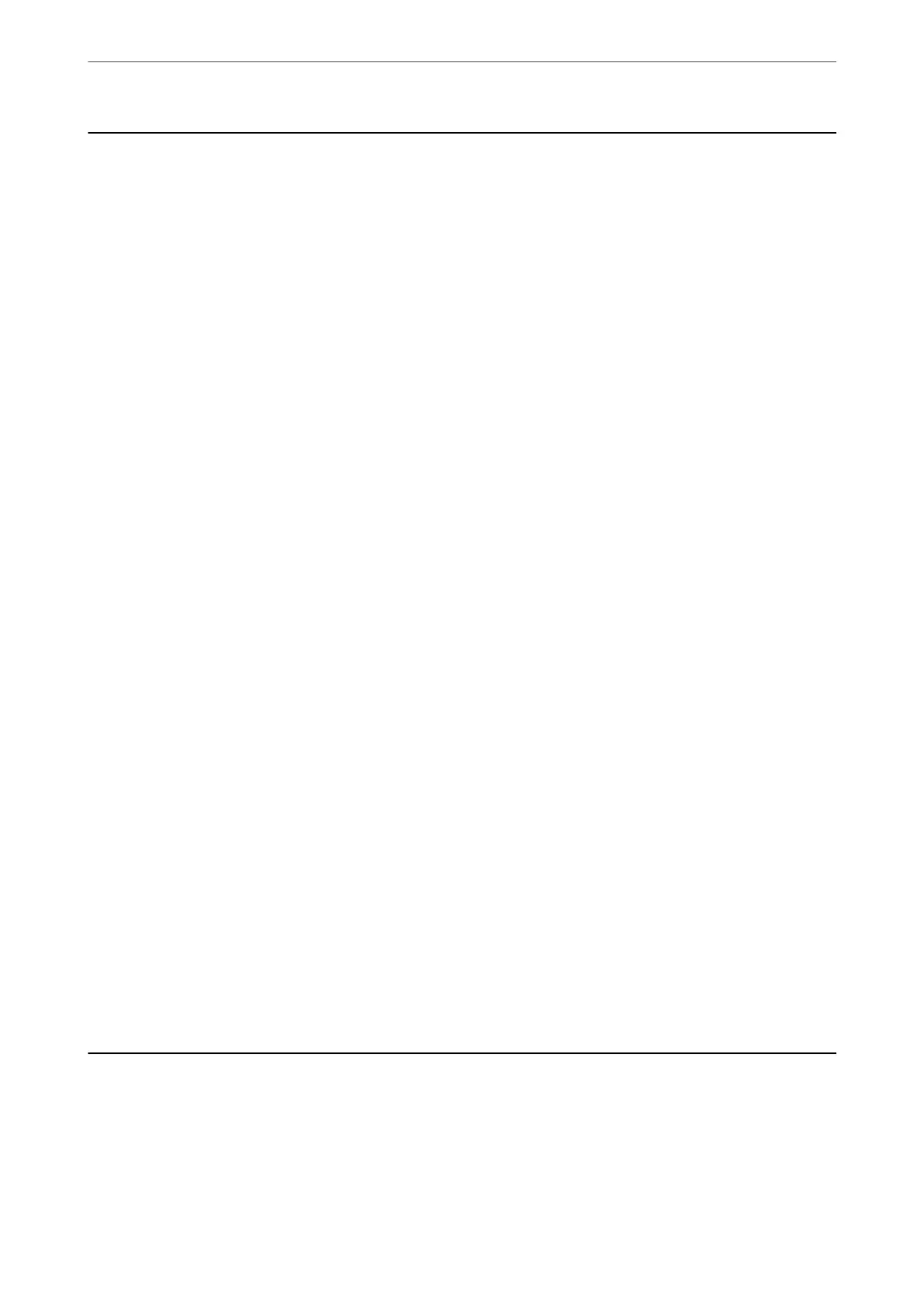Computer
You can start jobs on your computer that were created in Document Capture Pro (Windows)/Document Capture
(Mac OS).
Edit Job
You c an d ispl ay t h e Edit Job screen by pressing the OK button on the Select Job screen. You can edit the job
settings by pressing OK button again.
You can clear all settings you have changed by pressing the
y
button.
Destination
Select the destination where you want to save the scanned image.
File Type
Select the save format for the scanned image.
Image Type
Select the color of the output image.
Resolution
Select the resolution to scan.
❏ High: Resolution is set to 600 dpi.
❏ Medium: Resolution is set to 300 dpi.
❏ Low: Resolution is set to 200 dpi.
Original Size
Select the size of the original you placed on the scanner.
Source
Select the side of the original you want to scan.
❏ 2-Sided: Scans both sides of the original.
❏ 1-Sided: Scans only the front side of the original.
Copies
Set the copy number when printing the scanned image using the printer.
Quick Send/Preset
You can save the scanned image to a network folder, or send the image by e-mail using pre-congured settings.
You c an c on g ure the s e tt i ngs for Preset in Web Cong.
Menu Options on the Control Panel
>
Quick Send/Preset
164