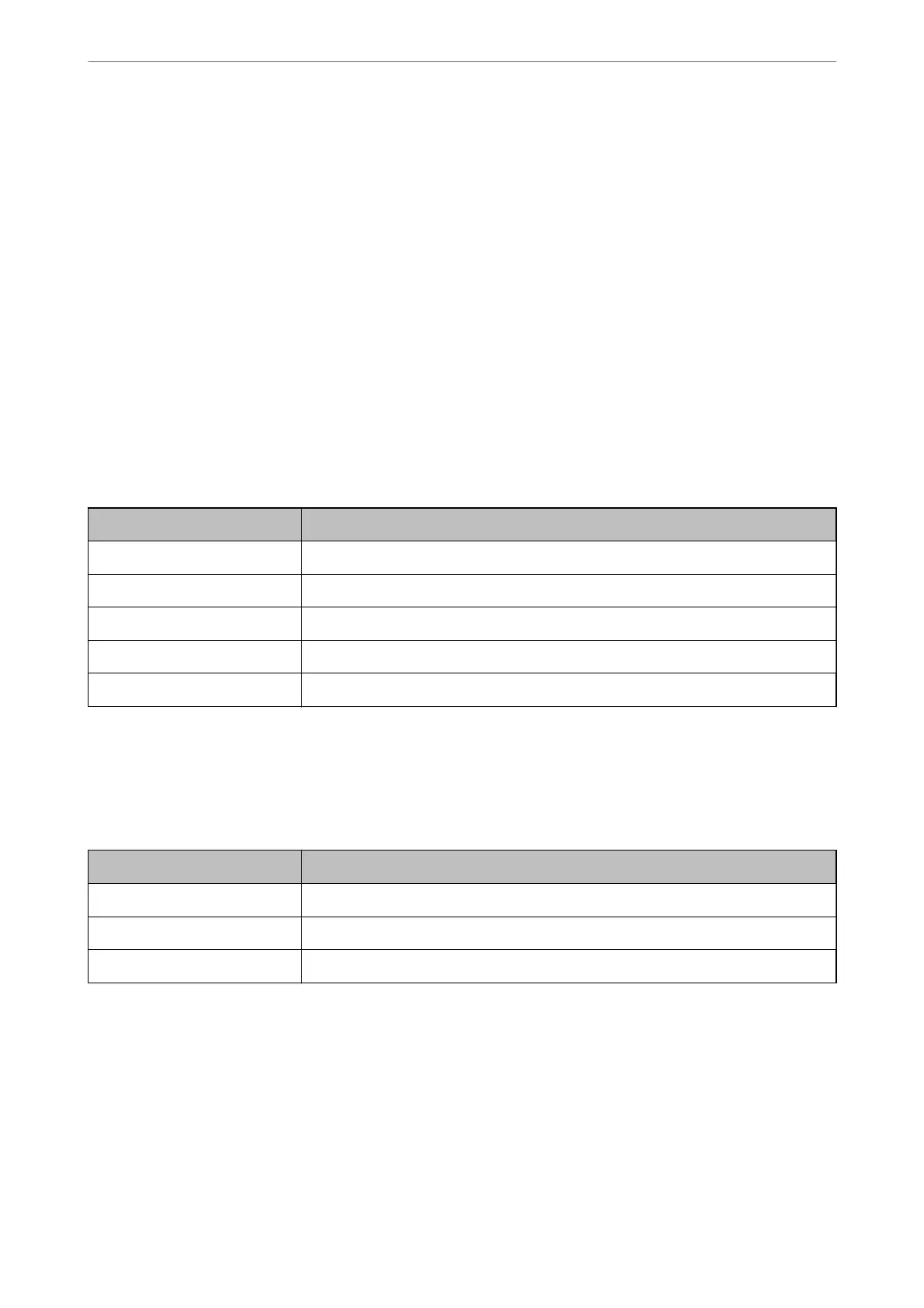9.
Make the scan settings.
10.
If PDF is selected as the File Format, set the PDF Settings.
11.
Click OK to apply the settings.
Related Information
& “Setting a Shared Network Folder” on page 65
& “
Conguring
a Mail Server” on page 62
& “Scanning Using Quick Send Buttons” on page 92
Email Settings
Note:
e items may not be available depending on other settings you made.
Items Settings and Explanation
Subject Enter a subject for the email in alphanumeric characters and symbols.
Filename Prex Enter a prex for the name of the images in alphanumeric characters and symbols.
Add Date Add the date to the le name.
Add Time Add the time to the le name.
Attached File Max Size Select the maximum le size that can be attached to the email.
File Settings
Note:
e items may not be available depending on other settings you made.
Items Settings and Explanation
Filename Prex Enter a prex for the name of the images in alphanumeric characters and symbols.
Add Date Add the date to the le name.
Add Time Add the time to the le name.
Scan Settings
Note:
e items may not be available depending on other settings you made.
Preparing to Scan over a Network
>
Registering Preset or Quick Send Buttons
>
Scan Settings
88