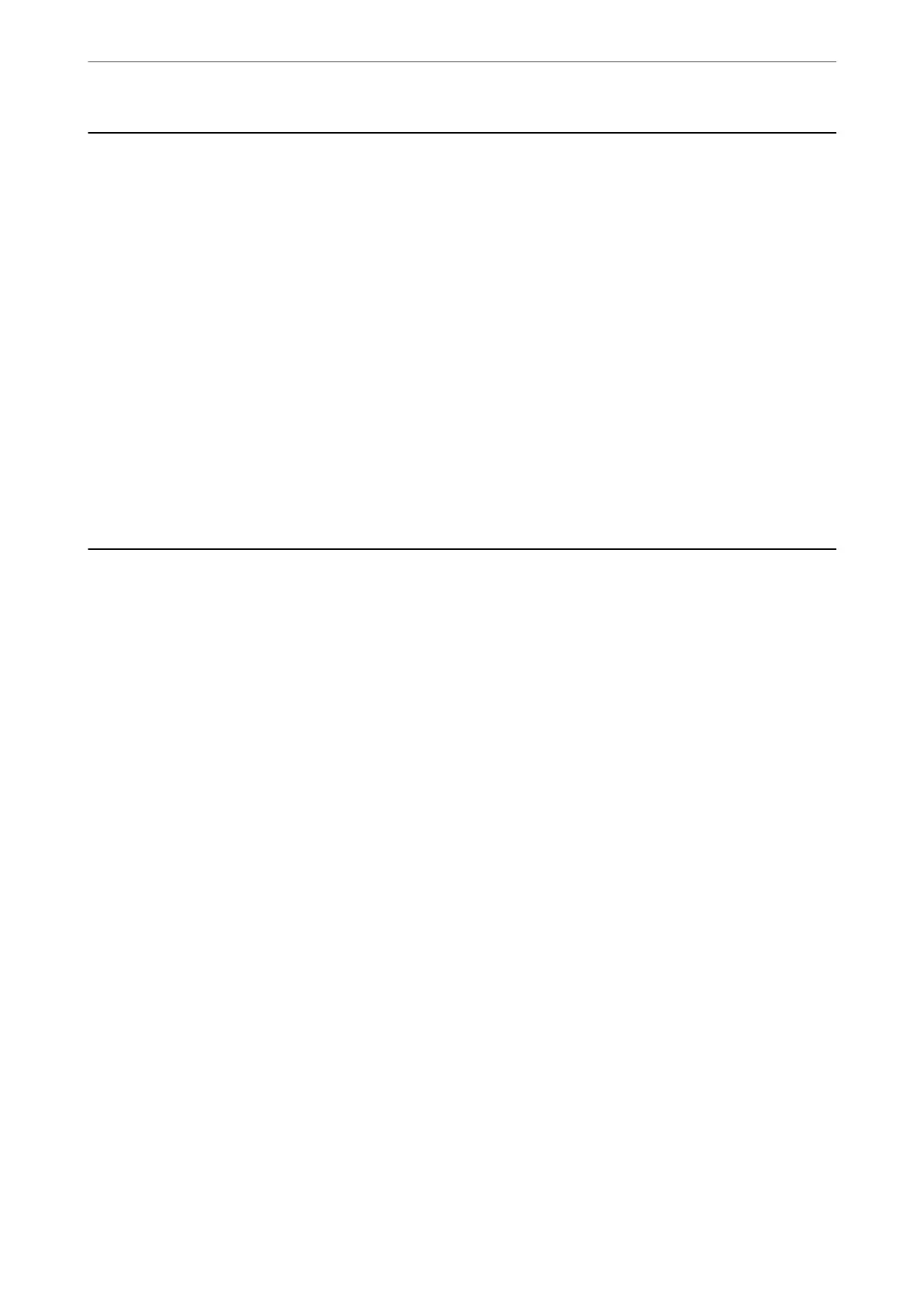Connecting the Scanner to the Network
If the scanner is not connected to the network, use the installer to connect the scanner to the network.
You can use any of the following methods to start the installer.
❏ Setting up from the website
Access the following website, and then enter the product name. Go to Setup, and then start setting up.
http://epson.sn
❏ Setting up using the soware disc (only for models that come with a soware disc and users with Windows
computers with disc drives.)
Insert the soware disc into the computer, and then follow the on-screen instructions.
If you want to check the network connection or connect to the network manually, see the related information.
Related Information
& “Checking the Network Connection Status” on page 207
Conguring a Mail Server
Set the mail server from Web Cong.
When the scanner can send the email by setting the mail server, the following are possible.
❏ Transfers the scan results by using email
❏ Receives the email notication from the scanner
Check below before setting up.
❏ e scanner is connected to the network that can access the mail server.
❏ Email setting information of the computer that uses the same mail server as the scanner.
Note:
When you use the mail server on the Internet, conrm the setting information from the provider or website.
1.
Access Web Cong and select the Network tab > Email Server > Basic.
2.
Enter a value for each item.
3.
Select OK.
e settings you have selected are displayed.
When the setup completes, perform the connection check.
Related Information
& “Running Web Cong on a Web Browser” on page 23
Preparing to Scan over a Network
>
Conguring a Mail Server
62