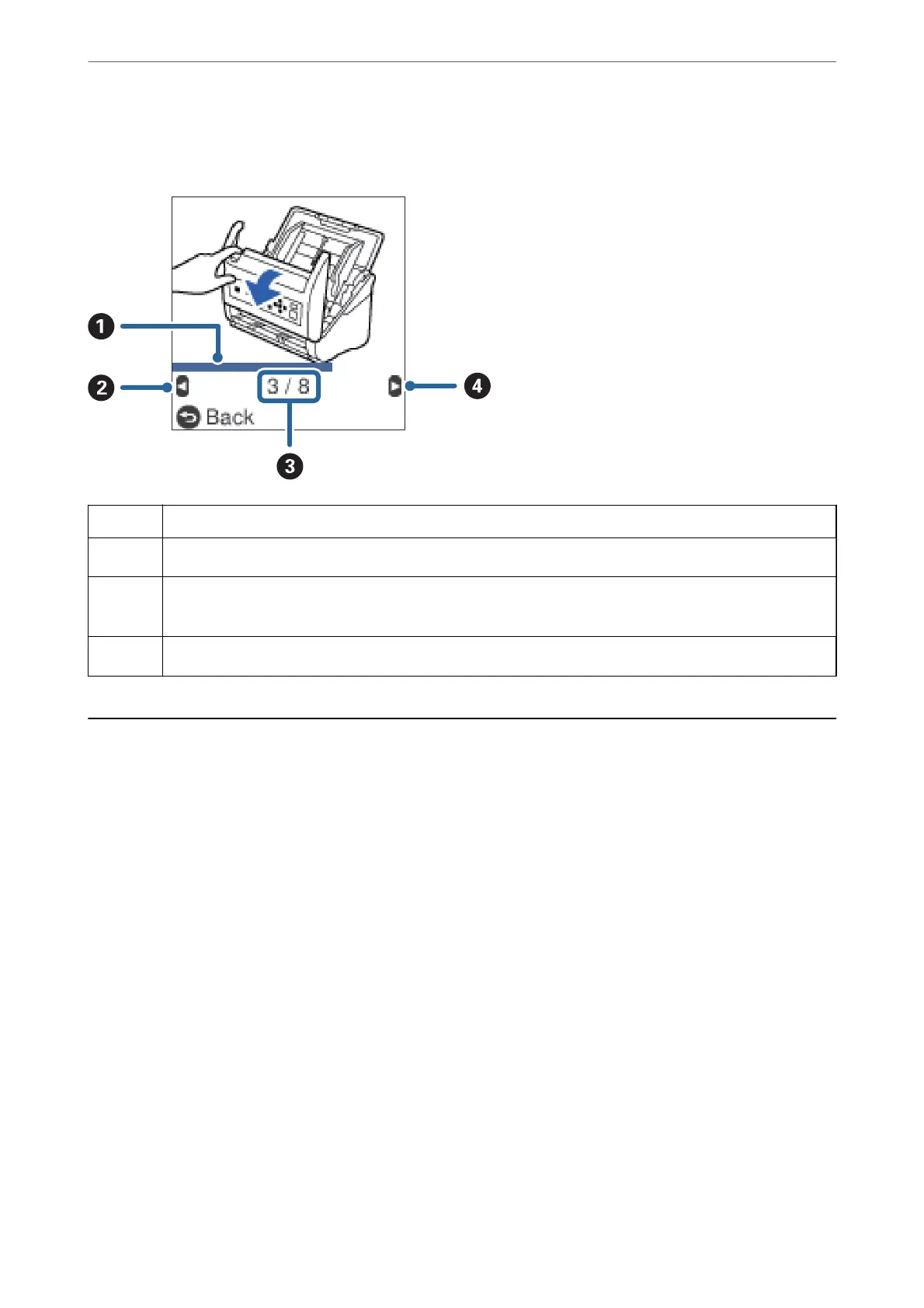❏ Press the OK button when How To appears at the bottom of the operation screen to display context-sensitive
animations.
A
Indicates your progress through the current step. The animation repeats when the progress bar reaches the end.
B
Press the
l
button to return to the previous step.
C
Indicates the total number of steps and the current step number.
The example shows step 3 of 8.
D
Press the
r
button to go to the next step.
Information on Applications
is section introduces the application products available for your scanner. e latest application can be installed
at the Epson Web site.
Application for Scanning Documents (Document Capture Pro /
Document Capture)
Document Capture Pro
*
is an application that allows you to eciently scan originals such as documents.
You can register a set of operations, such as Scan-Save-Send, as a “job”. By registering a series of operations in
advance as a job, you can perform all of the operations by simply selecting the job. By assigning a job to the
scanner’s control panel, you can start a job from the control panel (Button Assignment).
See the Document Capture Pro help (Windows) or Document Capture (Mac OS) for details on using the
application.
*e names are for Windows. For Mac OS, the name is Document Capture.
Starting on Windows
❏ Windows 10
Click the start button, and then select Epson Soware > Document Capture Pro.
Scanner Basics
>
Information on Applications
>
Application for Scanning Documents (Document Capture Pro / Do
…
21